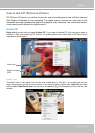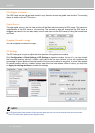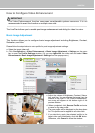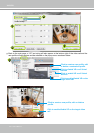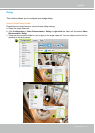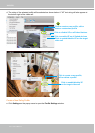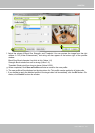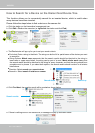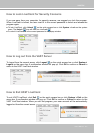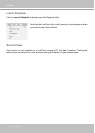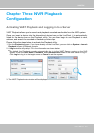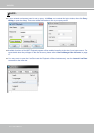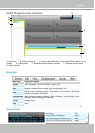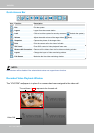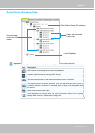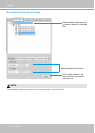VIVOTEK
User's Manual - 151
How to Lock LiveClient for Security Concerns
If you are away from your computer, for security reasons, we suggest you lock the program.
When LiveClient is locked, the user must ll in the correct password to unlock and access the
program again.
To lock LiveClient, click Unlock on the quick access bar or click System > Lock on the system
menu. The Unlock
icon will then turn into Lock .
To unlock LiveClient, fill in the correct password in the popup window.
How to Log out from the VAST Server
To logout from the current server, click Logout on the quick access bar or click System >
Logout on the menu bar. A conrmation window will pop up. Click OK to conrm or Cancel to
return to the VAST LiveClient window.
How to Exit VAST LiveClient
To exit VAST LiveClient, click Exit on the quick access bar or click System > Exit on the
menu bar. A confirmation window will pop up. Click OK to confirm or Cancel to return to the
VAST LiveClient window. When you exit the program, your user account will be automatically
logged out from the current server.