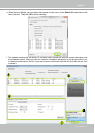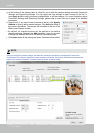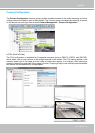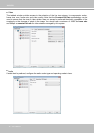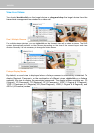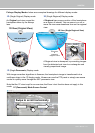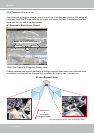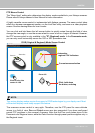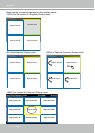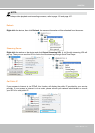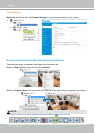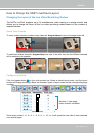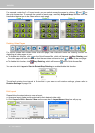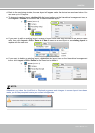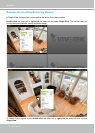VIVOTEK
User's Manual - 55
The various display modes require the support of D3D technologies by your display card. Most
off-the-shelf display cards today support this feature.
The onscreen mouse control is very agile. Therefore, use the PTZ panel for more delicate
moves in a field of view. Pan and Patrol moves are also supported if you have configured
preset PTZ positions in the camera's firmware. Note that the Pan move takes place in the
Panoramic and Regional views, while the Patrol function through preset positions applies only in
the Regional views.
PTZ Mouse Control
The "Mount type" setting also determines the display modes available to your sheye cameras.
Please refer to sheye camera's User Manual for more information.
A highly versatile mouse control is implemented with sheye cameras. The same control takes
effect on a browser management session, on the LiveClient utility, and even on a video playback
screen. See the drawing below for how it works.
You can click and hold down the left mouse button to quickly swipe through the eld of view,
change the view angle, or use the mouse wheel to zoom in/out on a region of interest. However,
the PTZ mouse control is only available in the "R" (Regional) mode. In the Panoramic mode,
you can only scroll horizontally across the 180º or 360º panoramic view.
Current screen selection
Zoom In
Zoom Out
Click to bring into
center of view
Pan or tilt
1
2
3
Interactive
regional FOV indicators
Click, hold down
the button, and drag
1O3R (Original & Regional) Mode Screen Control
NOTE: