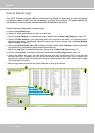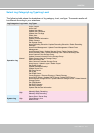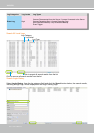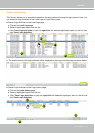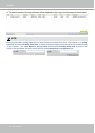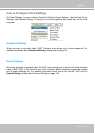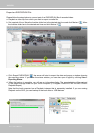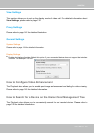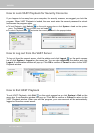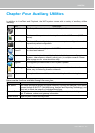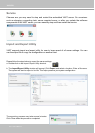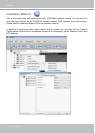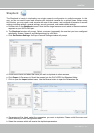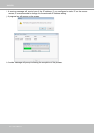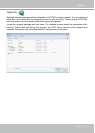VIVOTEK
186 - User's Manual
How to Lock VAST Playback for Security Concerns
If you happen to be away from your computer, for security reasons, we suggest you lock the
program. When VAST Playback is locked, the user must enter the correct password to unlock
and access the program again.
To lock Playback, click Unlock on the quick access bar or click System > Lock on the system
menu. The Unlock
icon will then turn into Lock .
To unlock Playback, click and enter the correct password in the popup window.
How to Log out from the VAST Server
To log out from the current server, click the station and click Logout on the quick access
bar or click System > Logout on the menu bar. You can also right-click the station and click
Logout. A conrmation window will pop up. Click OK to conrm or Cancel to return to the VAST
Playback window.
How to Exit VAST Playback
To exit VAST Playback, click Exit on the quick access bar or click System > Exit on the
menu bar. A confirmation window will pop up. Click OK to confirm or Cancel to return to the
VAST Playback window. When you exit the program, your user account will be automatically
logged out from the current server.