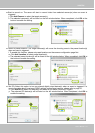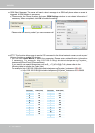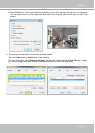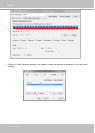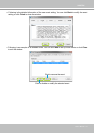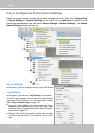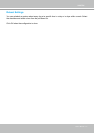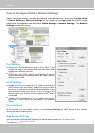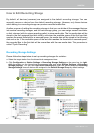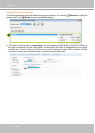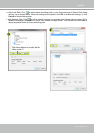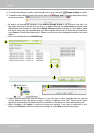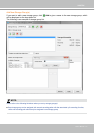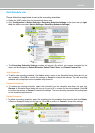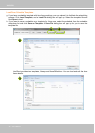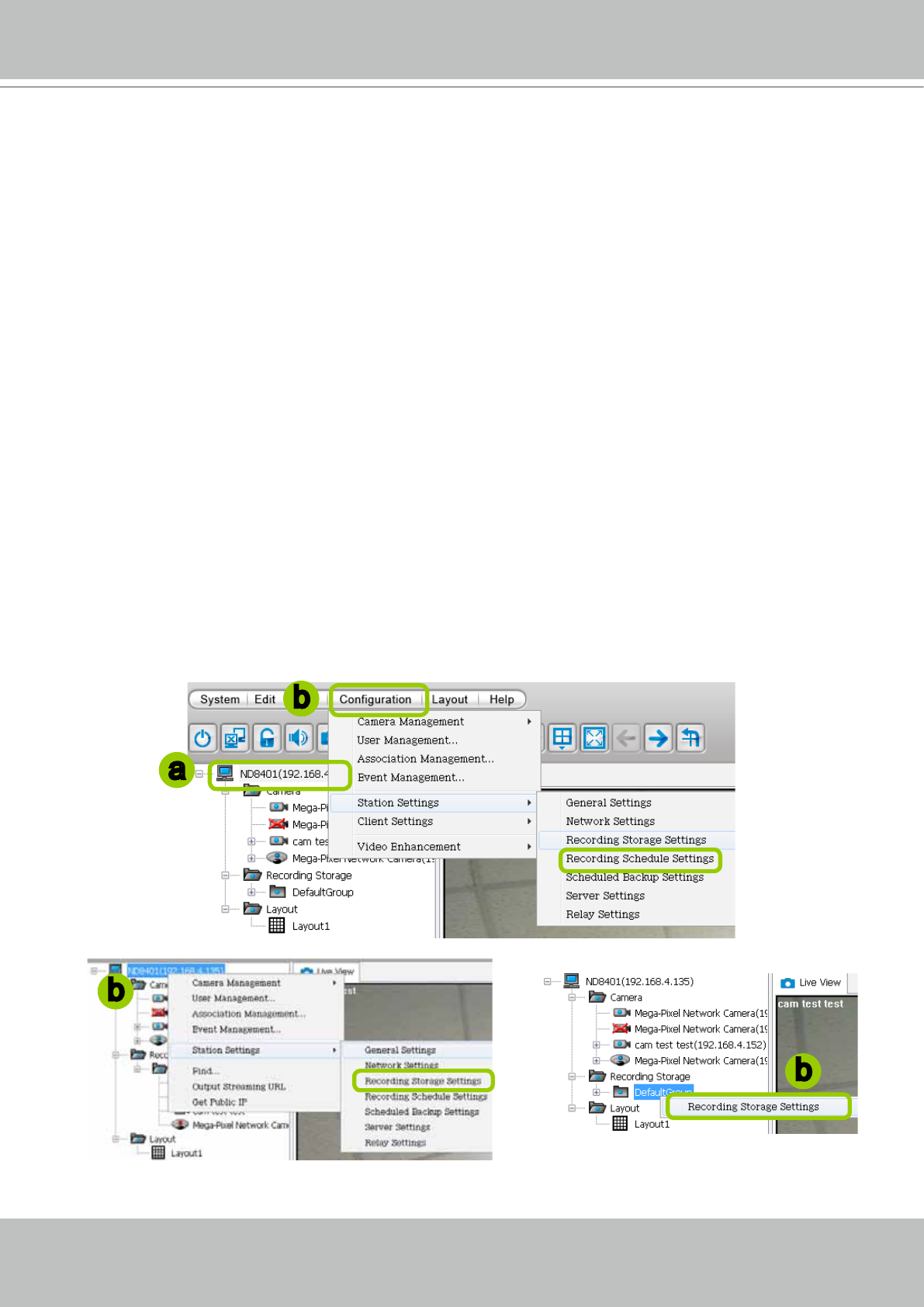
VIVOTEK
User's Manual - 83
How to Edit Recording Stoage
By default, all devices (cameras) are assigned to the default recording storage. You can
manually remove a device from the default recording storage. However, only those devices
which belong to a recording storage can produce recorded media les.
Another purpose of setting the recording storage is that you can divide all the managed devices
into several recording storages, and for each storage group, you can assign several hard-disks
or disk volumes (with its unique recording paths) to store media data. The live media data will be
stored in the rst assigned hard-disk initially, and when the available space of the rst hard disk
reaches the preset threshold for a reserved space, the media data will be stored in the following
disk and so on. If the available space of the last disk reaches the threshold of reserved space,
the recorded les in the rst disk will be overwritten with the new media data. This procedure is
called "Cyclic Recording".
Recording Storage Settings
Please follow the steps below to set up recording storages for a station:
a. Select the target station from the hierarchical management tree.
b. Click Conguration > Station Settings > Recording Storage Settings on the menu bar (or right-
click the station on the hierarchical management tree and select Station Settings > Recording
Storage Settings). You can also right-click DefaultGroup under the station and click Recording
Storage Settings since all devices are assigned to the Default Storage Group by default settings.
c. The Recording Storage Settings window will pop up.
b
a
b
b