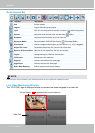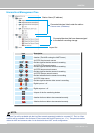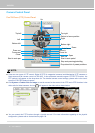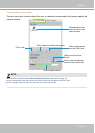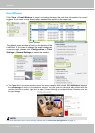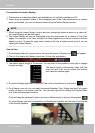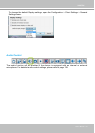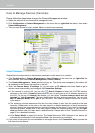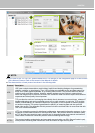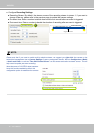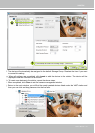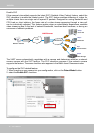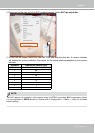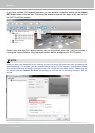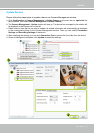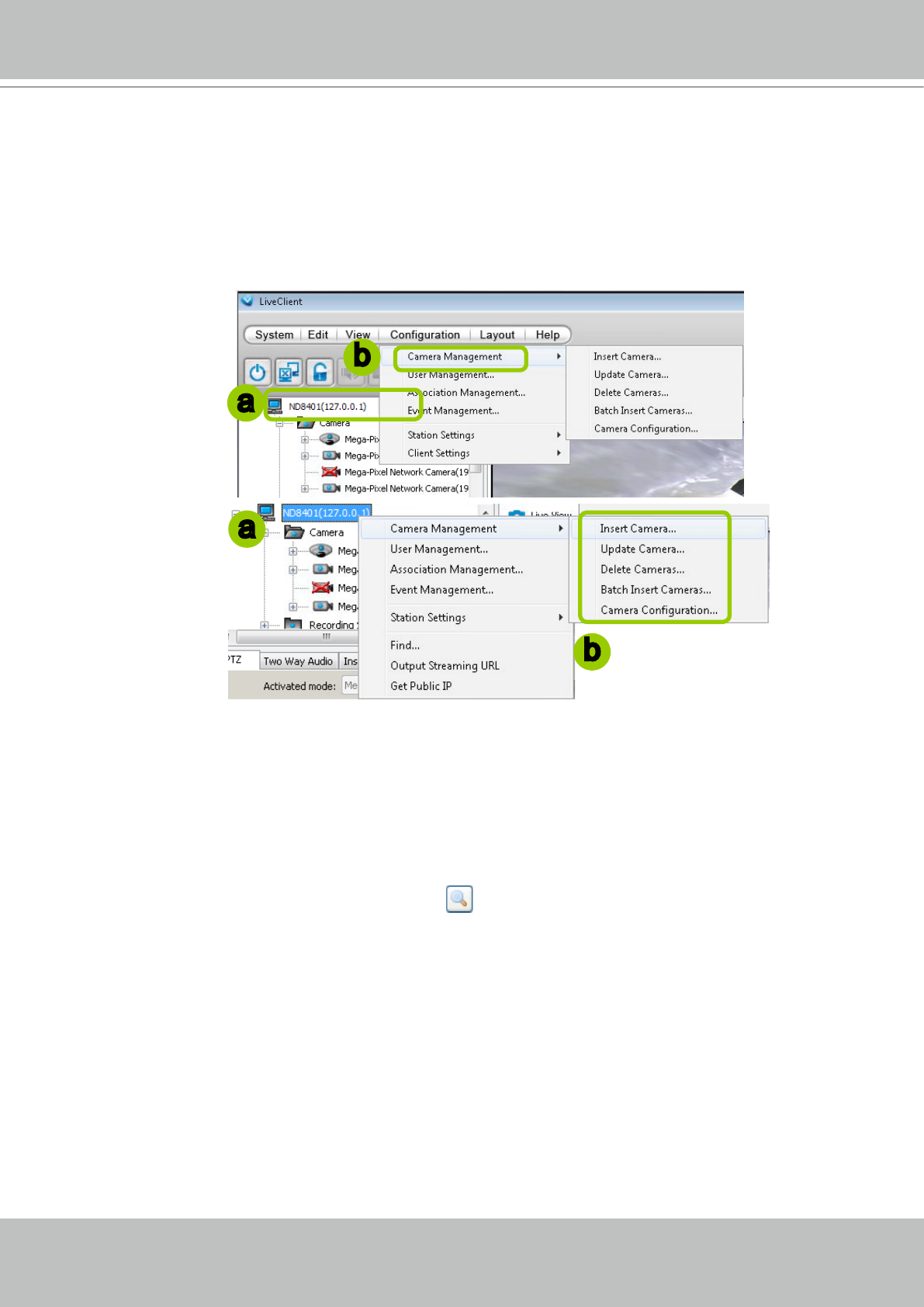
VIVOTEK
36 - User's Manual
How to Manage Devices (Cameras)
Please follow the steps below to open the Camera Management window:
a. Select the station from the hierarchical management tree.
b. Click Conguration > Camera Management on the menu bar (or right-click the station, then select
Camera Management).
c. Then you can choose to insert, update, delete, or batch insert cameras.
Insert Cameras
Please follow the steps below to add devices (cameras or video servers) to a station:
a. Click Conguration > Camera Management > Insert Camera on the menu bar (or right-click the
device/station, then select Camera Management > Insert Camera).
b. The Camera Management - Insert window will pop up. The device tree managed by the station will
be displayed in the Camera List window on the left.
c. Enter the Camera Name, IP address (or you can enter an IP address and check Auto to get a
camera name automatically) and congure the Connection Settings.
If the camera is on the LAN, you can click Search Camera to detect all VIVOTEK network
cameras on the LAN. A Camera List window will pop up and show a list of detected cameras on
the LAN. On the top of Camera List window, you can select "List the cameras which are not
inserted" or "List all cameras". The items listed below will then change accordingly. You can click
Mac, IP Address, Model, HTTP port to sort the items. Then select a camera from the list to insert
to the station.
The streaming protocol determines how the live video stream is sent from the camera to the local
computer. Please refer to the note on the next page for a detailed description of each transmission
protocol. Specify the recommended live monitoring stream for the device. If you want to change the
live viewing stream, please refer to the next page to update the camera settings. Or you can right-
click the desired view cell, then select a desired stream. Please refer to Dual / Multiple Streams on
page 52 for a detailed illustration.
Click Detect Model to detect the device. The Model Name and MAC Address of the device will
automatically be displayed in the respective elds if the connection is successful.
d. If you want to make sure you are connected to the target device, click Connection Test to preview the
live video from the device.
b
a
b
a