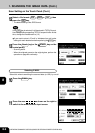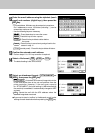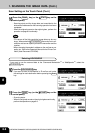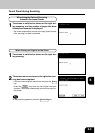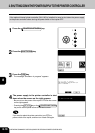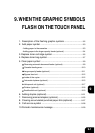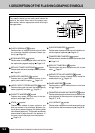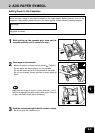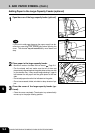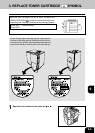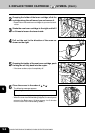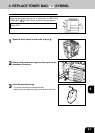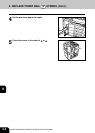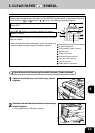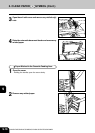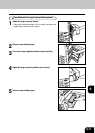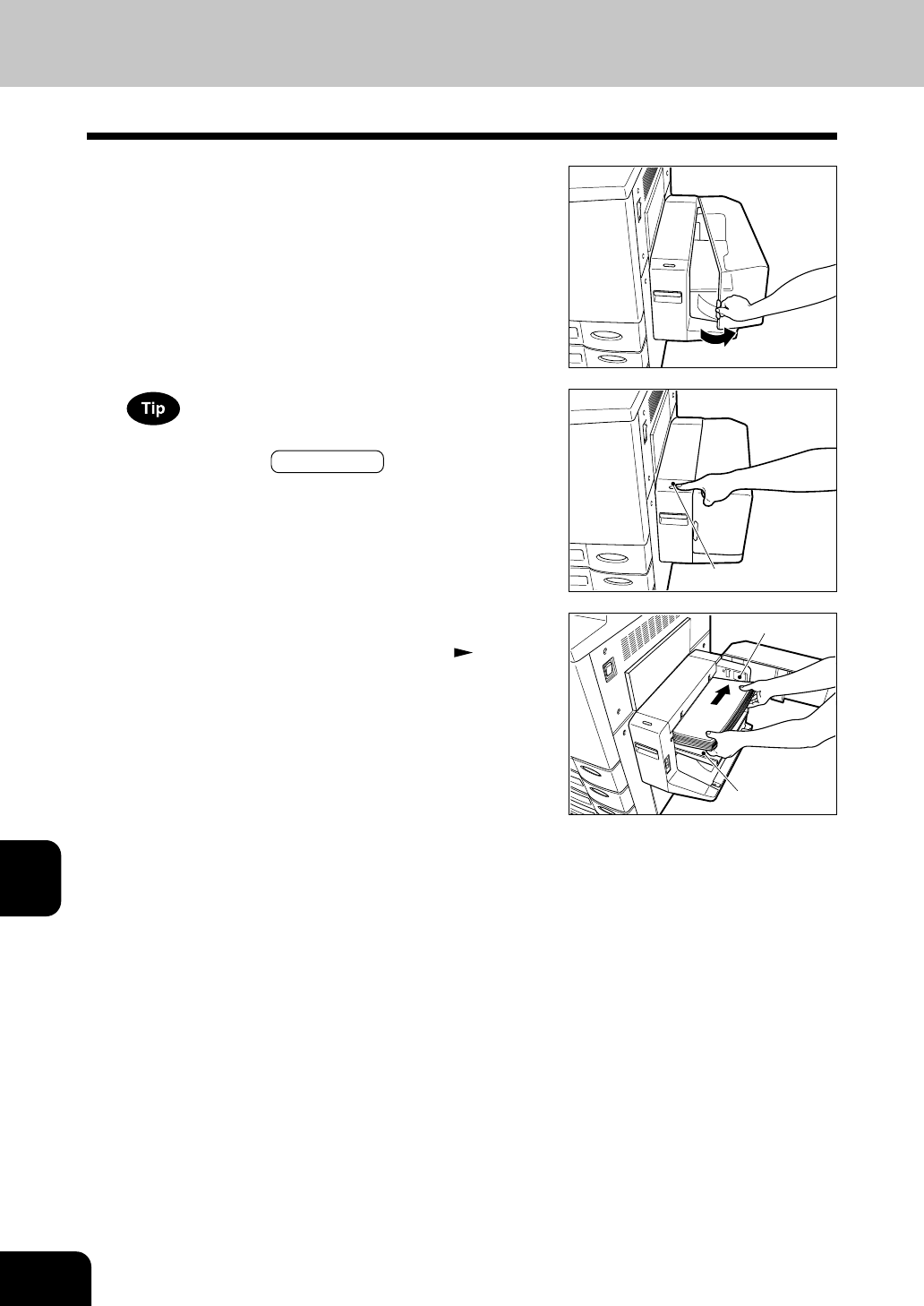
1
2
3
4
5
6
7
8
9
10
11
12
9-4
WHEN THE GRAPHIC SYMBOLS FLASH ON THE TOUCH PANEL
2. ADD PAPER SYMBOL (Cont.)
Adding Paper to the Large-Capacity Feeder (optional)
1
Open the cover of the large-capacity feeder (optional).
2
Place paper in the large-capacity feeder.
- Maximum number of sheets that can be set Page 2-4
- Fan the sheets well and make sure that all of them are
placed neatly aligned against the guide plates at the rear side
on the elevator tray. It may cause image skewing if a gap is
left between the set paper and the guide plates at the rear
side.
- Do not add paper above the line indicated on the guide.
- Do not use creased, folded, wrinkled or damp sheets of pa-
per.
If you want to add paper because the paper supply has be-
come low, press the TRAY DOWN key before opening the
cover. The elevator tray will automatically move down and
stop.
3
Close the cover of the large-capacity feeder (op-
tional).
- Close the cover completely. The elevator tray automatically
moves up to the paper feeding position.
TRAY DOWN key
Guide plate at
rear side
Elevator tray