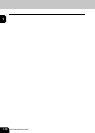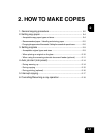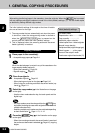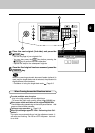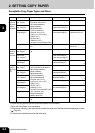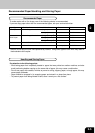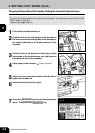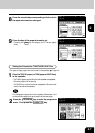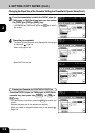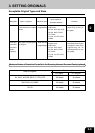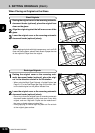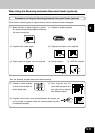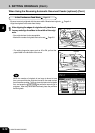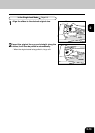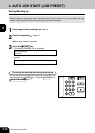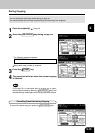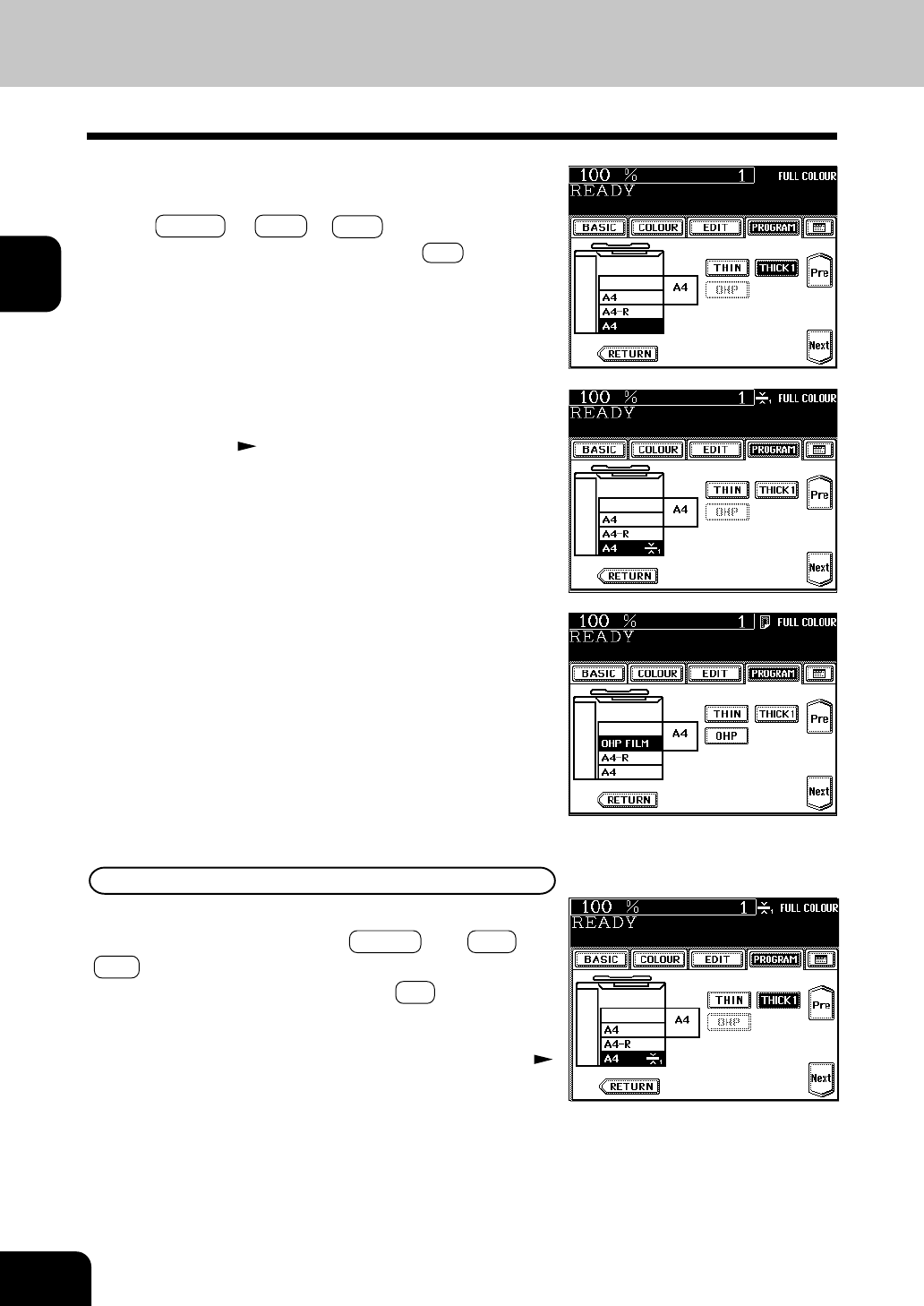
1
2
3
4
5
6
7
8
9
10
11
12
2-8
HOW TO MAKE COPIES
4
The setting is completed.
- The paper type that has been set is displayed on the top right
of the screen.
Page 1-6
- When thick paper is set
Clearing the Cassette for THIN/THICK1/OHP Film
Press the THICK1 paper (or THIN paper or OHP films)
cassette key, then press the THICK1 (or THIN or
OHP ) key.
- If the desired key is not shown, press the Next key to switch the
screen.
- Replace the paper set in the cassette as required.
- When you need to change the paper size of the cassette
Page 2-6
2. SETTING COPY PAPER (Cont.)
Changing the Paper Size of the Cassette / Setting the Cassette for Special Uses(Cont.)
- When OHP films are set
3
Press the cassette key in which the THICK1 paper (or
THIN paper or OHP films) has been set, then select
the THICK1 (or THIN or OHP ) key.
- If the desired key is not shown, press the Next key to switch
the screen.