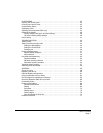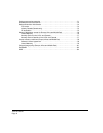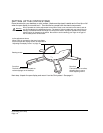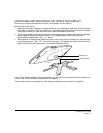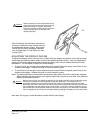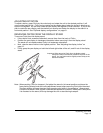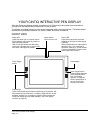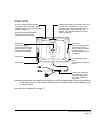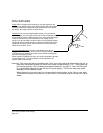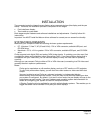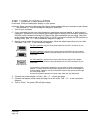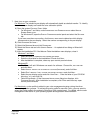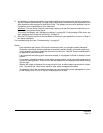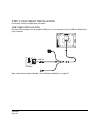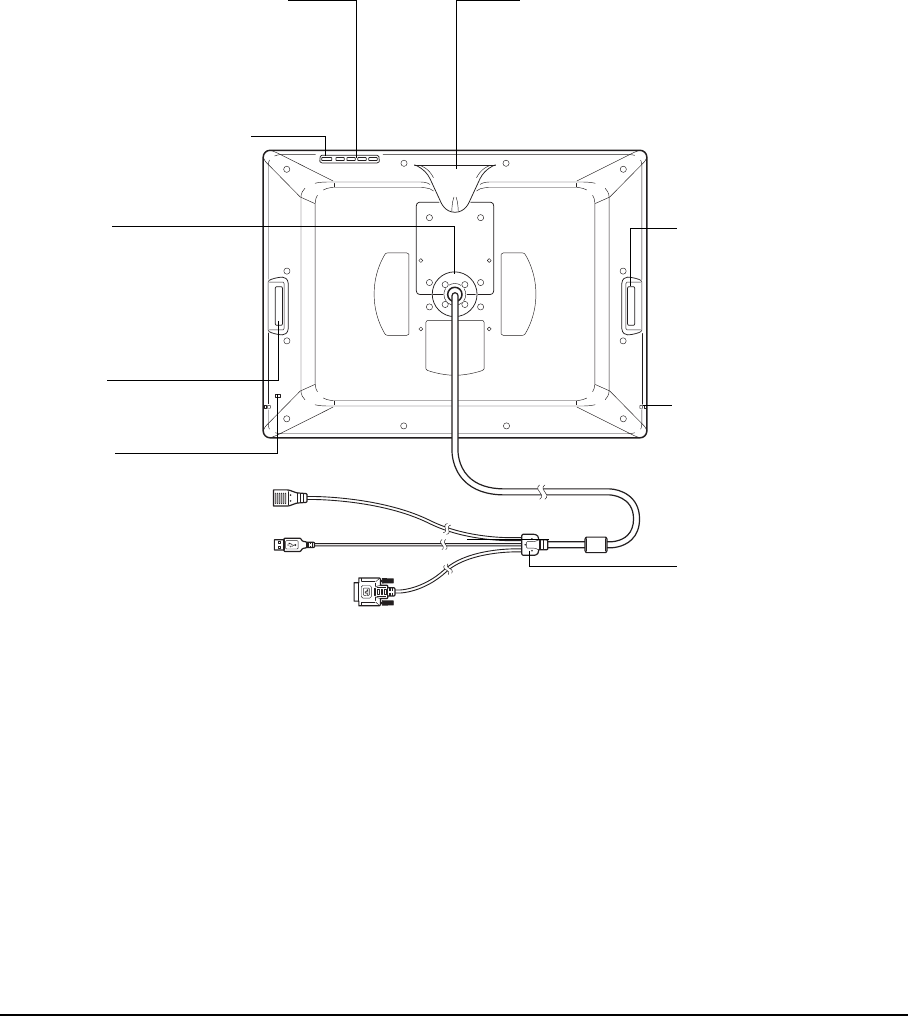
Your Cintiq interactive pen display
Page 15
REAR VIEW
Important: Always store the interactive pen display on the Cintiq display stand or in its original packing
carton when not in use. Do not store the display unit on a surface that would excessively bend
or crimp the cable.
Next step: See “Installation” on page 17.
Digital/Analog (DVI/VGA) switch
Set this switch for the video
connection you will be using.
On Screen Display (OSD) controls
Use these controls to adjust a variety
of display settings. See “Adjusting the
display” on page 38.
Integrated pen holder and alternate cable exit
The pen can be stored here. If you are not
using the Cintiq stand supplied with the unit,
you can route the cable to exit from this
location. See “Using an alternate mount or
stand” on page 62.
Bearing hub
Fits into the bearing
recess on the Cintiq stand.
Allows rotation of Cintiq,
and easy mounting and
removal from the stand.
Cabling and connectors
The connectors on the
integrated cable are for
DVI-I video, USB data,
and power.
Touch Strip
Touch Strip
Slide your finger over the
Touch Strips to zoom,
scroll, or perform custom
keystroke actions.
See “Pen display controls”
on page 30.
Security slot
Pen tether attachment
point
One located on each side
of unit.