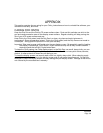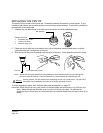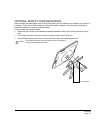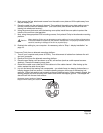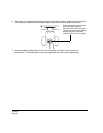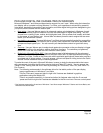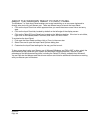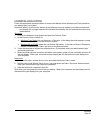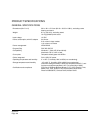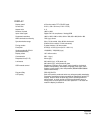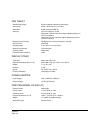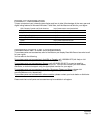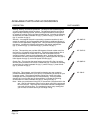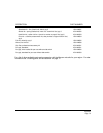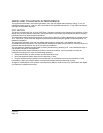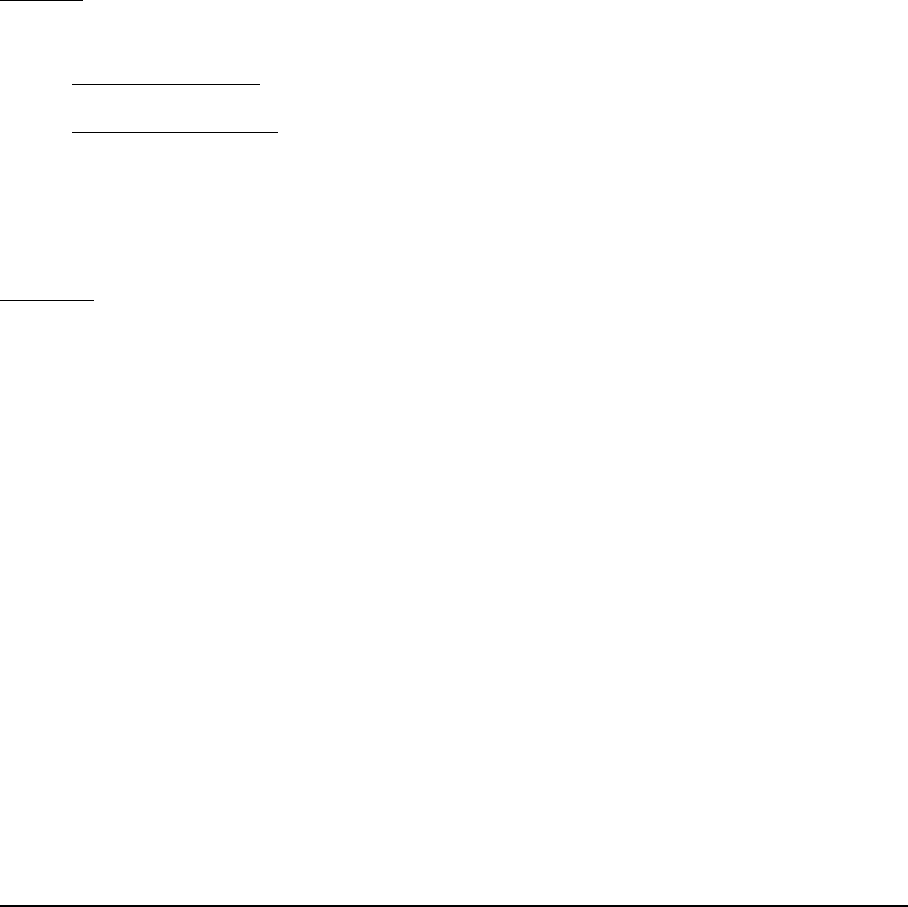
Appendix
Page 67
UNINSTALLING CINTIQ
Follow the appropriate procedure below to remove the Wacom driver software and Cintiq interactive
pen display from your system.
Important: When you remove the Wacom driver software from your system, your Wacom interactive
pen display will no longer operate with full tablet functionality but will continue to function as a
mouse device.
Windows
:
1. Click on the Windows
START button and open the CONTROL PANEL.
2. In the C
ONTROL PANEL window for
• Windows 7 and Vista
: click on UNINSTALL A PROGRAM. In the dialog box that appears, choose
W
ACOM TABLET and click on the UNINSTALL button.
• Windows XP or XP x64
: select ADD OR REMOVE PROGRAMS. In the ADD OR REMOVE PROGRAMS
window, choose W
ACOM TABLET and click on the REMOVE button.
3. Follow the prompts to remove the software driver. (If prompted, enter your administrator login
name and password.)
4. When the driver has been removed, shut down your system, power off your computer, and turn off
the pen display. When your computer and pen display are off, disconnect the pen display from
your computer.
Macintosh
:
1. From the G
O menu, choose APPLICATIONS and open the WACOM TABLET folder.
2. Double-click on the W
ACOM TABLET UTILITY icon and select the TABLET SOFTWARE: REMOVE button.
Enter your administrator login name and password.
3. After the removal is completed, click OK.
Shut down your computer and turn off the pen display. When your computer and pen display are off,
disconnect the pen display from your computer.