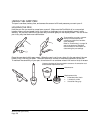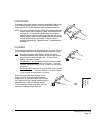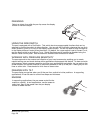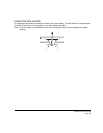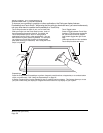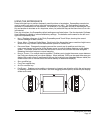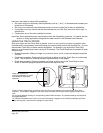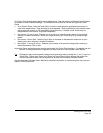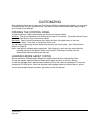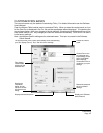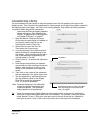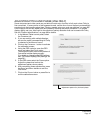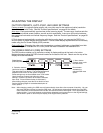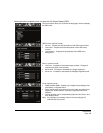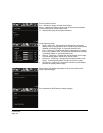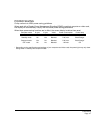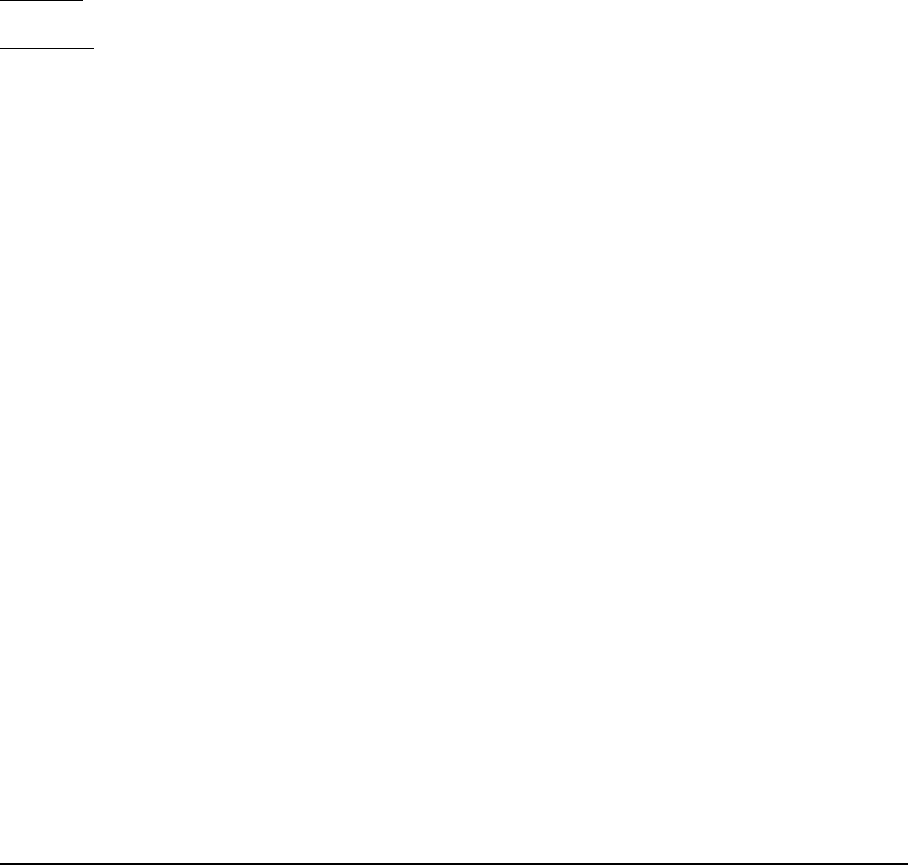
Customizing
Page 34
CUSTOMIZING
After mastering the basics of using your Grip Pen on the Cintiq interactive pen display, you may want
to customize the way your product works. The Wacom Tablet control panel make it easy to adjust
your Cintiq and pen settings.
OPENING THE CONTROL PANEL
To open the Wacom Tablet control panel, use the pen on the pen display:
Windows
. Click on the Windows START button and choose ALL PROGRAMS. Then select WACOM TABLET
and choose the W
ACOM TABLET PROPERTIES option.
Macintosh
. Open SYSTEM PREFERENCES from either the Dock, the Apple menu, or from the
A
PPLICATIONS folder. Then click on the WACOM TABLET icon.
You can begin customizing the pen display after opening the control panel. See “Customization
basics” on page 35.
Note: User-specific preferences are supported. After logging in, each user can customize their
personal settings in the Wacom Tablet control panel. Switching to another user will
automatically load the settings for that user.
LEARNING MORE ABOUT CINTIQ
See the electronic Software User’s Manual for detailed information on customizing Cintiq.
To view the manual, open the Wacom Tablet control panel and click on the H
ELP button.
To read the Software User’s Manual before installing Cintiq, first insert the Installation CD into your
computer’s CD-ROM drive. When the software menu appears, select the U
SER’S MANUAL option.
You will need Adobe Reader or another .pdf viewer to view the manual.