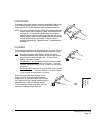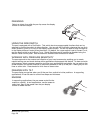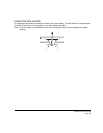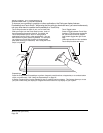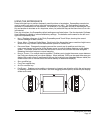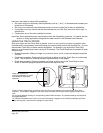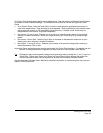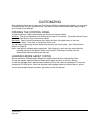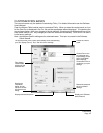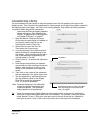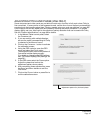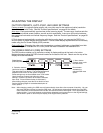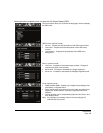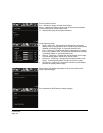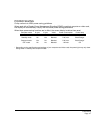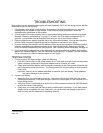Customizing
Page 35
CUSTOMIZATION BASICS
This manual covers only the basics of customizing Cintiq. For detailed information see the Software
User’s Manual.
Open the Wacom Tablet control panel to customize Cintiq. When you open the control panel, an icon
for the G
RIP PEN is displayed in the TOOL list and the appropriate tabs are displayed. To customize the
pen and pen display, make your changes to the tab controls. Experiment with different settings to find
what works best for you. Any changes you make will take effect immediately. Click D
EFAULT to return
to the factory settings.
Note: Application-specific settings are for advanced users. This topic is covered in the Software
User’s Manual.
The upper portion of the control panel displays icons representing
your pen display (TABLET), TOOL, and APPLICATION settings.
Closes the control
panel.
Tabs display
customizable
settings for the
selected T
OOL.
Choose F
UNCTIONS
to customize your
ExpressKeys, Touch
Strips, and Radial
Menu settings.
Choose G
RIP PEN to
customize your pen
settings.
Displays an
information
dialog, and an
option to access
the D
IAGNOSTICS
dialog.
Resets the selected
tab to its default
settings.
Displays advanced options. Displays the Software
User’s Manual.