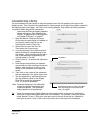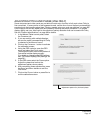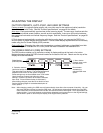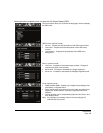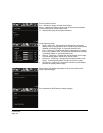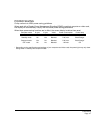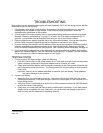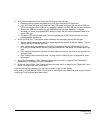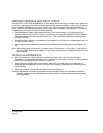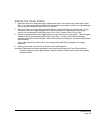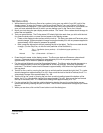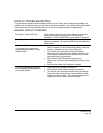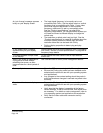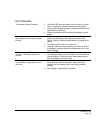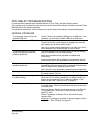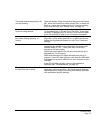Troubleshooting
Page 44
TESTING CONTROLS AND INPUT TOOLS
If the Grip Pen, or the Cintiq ExpressKeys or Touch Strips do not work as you expect, it is a good idea
to first check the assigned functions or reset them to their default conditions. A quick way to return a
pen to its default settings is to remove it from the T
OOL list by clicking on the control panel list’s [ – ]
button. After the pen has been removed, place it back onto the display screen surface. The pen will
be added back to the T
OOL list with its default settings.
• Open the Wacom Tablet control panel and click on the A
BOUT button. In the dialog box that
appears, click on the D
IAGNOSE... button. The DIAGNOSTICS dialog box displays to show dynamic
information about the Cintiq pen display and pen. This information is used when testing Cintiq
and your input tool.
• If more than one Cintiq unit is connected to your system, in the T
ABLET INFO column select the unit
for which you are testing.
• Use the information presented in the D
IAGNOSTICS dialog box when testing your pen display and
pen.
Note: When testing your tool buttons, if a button is set to R
ADIAL MENU or OPEN/RUN..., that function
will occur when the button is pressed. In this case you may want to change the button function
before testing.
TESTING THE EXPRESSKEYS
1. With the DIAGNOSTICS dialog box open, observe the TABLET INFO column as you test each
ExpressKey. If more than one Cintiq unit is connected to your system, be sure you have selected
the unit you are testing from the T
ABLET INFO column.
2. Test the keys by clicking them one at a time. Each time you press a key, its number will be
displayed next to either the L
EFT KEYS or RIGHT KEYS category, depending on which keys group
you are testing.
3. When you are done, click the C
LOSE button to exit the dialog box.
Important: Remember that some applications can override and control the ExpressKey functions.
Consider closing any open applications except the Wacom Tablet control panel when testing
the ExpressKeys.