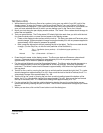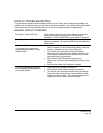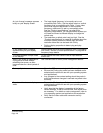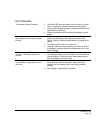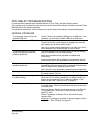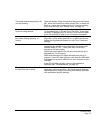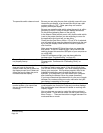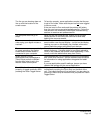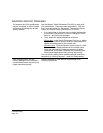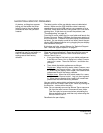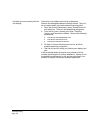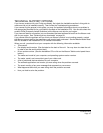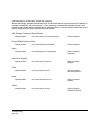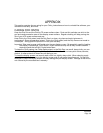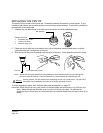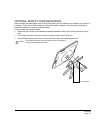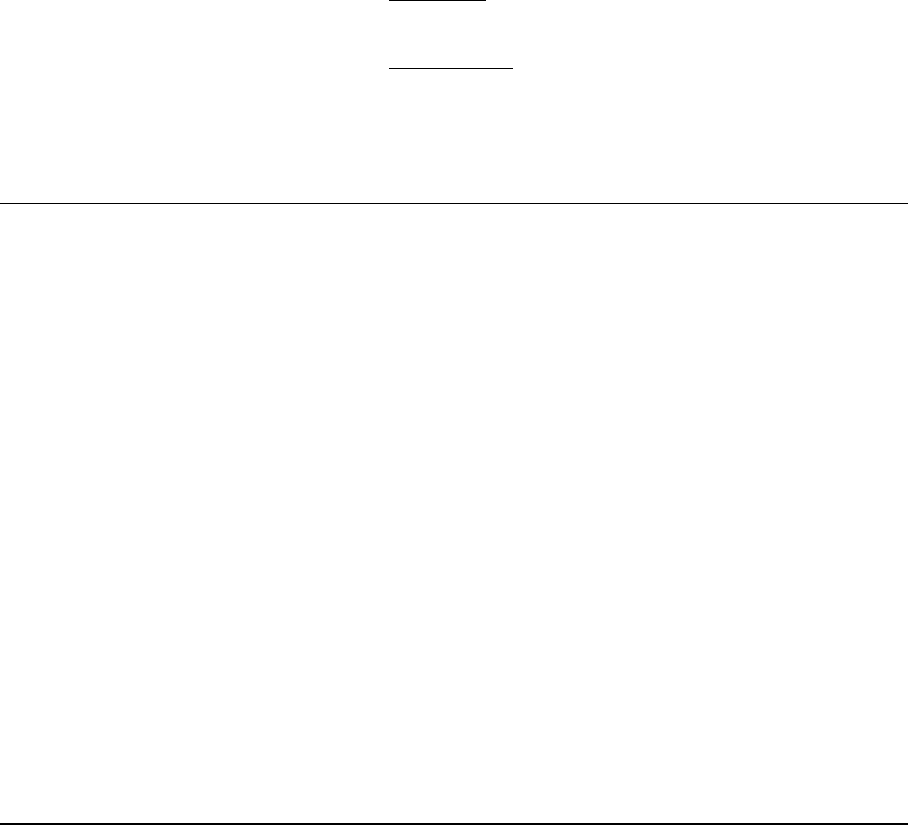
Troubleshooting
Page 54
WINDOWS-SPECIFIC PROBLEMS
You suspect the Cintiq preferences
may be corrupted, or want to make
certain that all settings are at their
factory defaults.
Use the Wacom Tablet Preference File Utility to work with
your preferences. Close any open applications. Click the
START icon and select ALL PROGRAMS. Then select WACOM
T
ABLET and WACOM TABLET PREFERENCE FILE UTILITY.
• It is a good idea to first back up your tablet preferences.
In the T
ABLET PREFERENCE FILE UTILITY dialog box, click
B
ACKUP... and follow the prompts.
• Then, delete the tablet preferences a follows:
Single user
. In the TABLET PREFERENCE FILE UTILITY dialog
box, click the R
EMOVE button under MY PREFERENCES to
delete the preferences for the current user.
Multiple users
. Click the REMOVE button under ALL USER
P
REFERENCES to delete preferences for multiple users.
Note that administrator rights are required to delete
preferences for all users. Relaunch any currently open
tablet-aware applications that you may be running.
You can quickly restore tablet preferences that have been
backed up by clicking R
ESTORE... under MY PREFERENCES.
After changing right- and left-
handed settings in the computer’s
mouse control panel, the pen tip no
longer functions properly.
Restart Windows for your Wacom tool settings to be
correctly recognized.