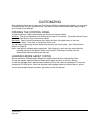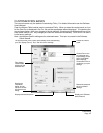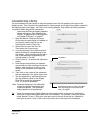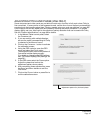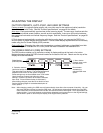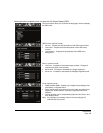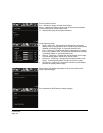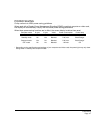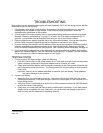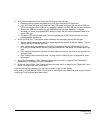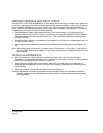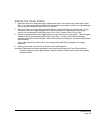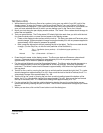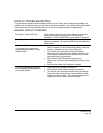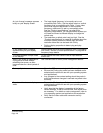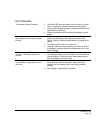Troubleshooting
Page 42
TROUBLESHOOTING
Most of the time your interactive pen display will work flawlessly. But if you are having trouble, Wacom
recommends you do the following:
1. If the Wacom driver failed to load properly, first perform the recommended action in any error
message that may appear on your screen. If that does not solve the problem, review the
troubleshooting procedures in this chapter.
2. If Cintiq does not function properly, refer to the troubleshooting sections on the following pages.
See also “Display troubleshooting” on page 47, or look in the “Pen tablet troubleshooting” on
page 50. Your problem may be described there and you can try the solution offered.
3. Open the Wacom pen display Read Me file for any information updates. You can also check the
product FAQs (Frequently Asked Questions) on the Wacom web site for your region.
4. If you are having a compatibility conflict between Cintiq and a new hardware or software product,
consider downloading an updated software driver. Wacom periodically updates the software
driver to maintain compatibility with new products. See “Obtaining driver downloads” on page 58.
5. If you have tried the suggestions in this guide and still cannot resolve the problem, then contact
Wacom for Technical Support. See the “Technical support options” on page 57 and the Read Me
file for information on where to obtain support for your region.
TESTING CINTIQ
1. If Cintiq’s power LED does not light, check the following:
• First verify that the light on the power adapter is on. If the light is not on, check that the power
cable is properly connected to the power adapter and to an active AC outlet.
• Check that the power adapter cable is securely connected to the Cintiq power cable and that
the Cintiq power switch is turned on. The Cintiq power LED will glow orange or blue whenever
Cintiq is on.
Important: Use only an AC adapter specified for use with your pen display. Other adapters
may cause damage to your product.
2. If there is no display:
• Make sure that your computer is turned on. The power LED will light blue when the proper
video signal is received. It will glow orange if there is no video signal or if the computer is in a
power saving mode.
• Verify that Cintiq is connected to an active DVI or VGA connector and that the DVI/VGA switch
is set to the correct video setting.
• Check that your video card has been properly installed and is functional. If you have another
display that is compatible with your video card, you can connect that display to the card in
order to verify that the video card is operating correctly.