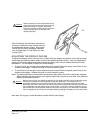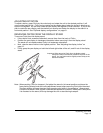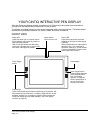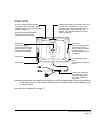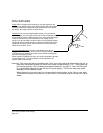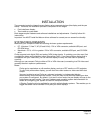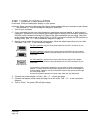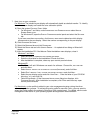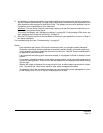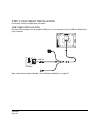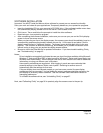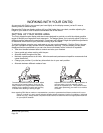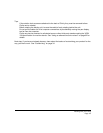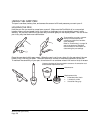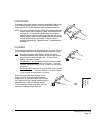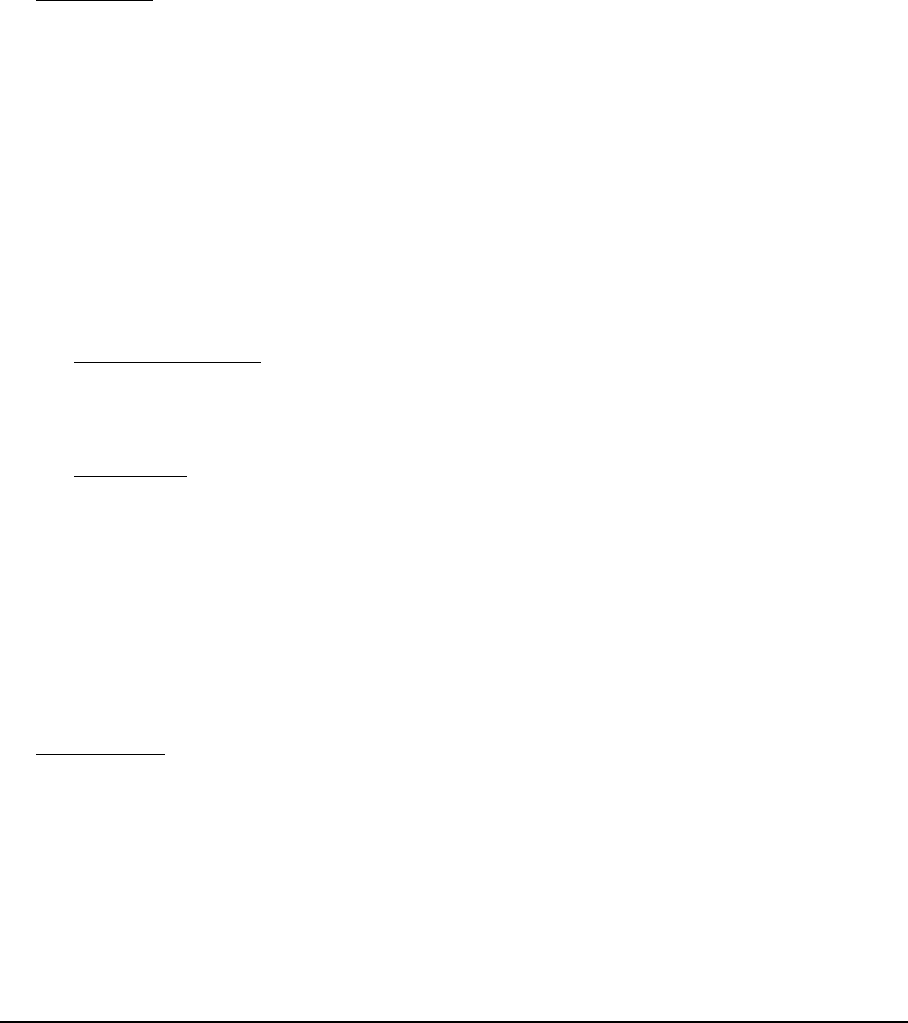
Installation
Page 20
7. Next, turn on your computer.
For Windows
: The interactive pen display will automatically install as a default monitor. To identify
the unit as a pen display and install the color calibration profile:
For Macintosh
, a color profile is added to your color management system during the driver
software installation process. To activate this color profile for use with Cintiq, you may need to
select the Cintiq profile in the system’s ColorSync Utility control panel. For details, see the color
management information in your operating system and application documentation.
A) Open the system C
ONTROL PANEL folder.
• For Windows 7 and Vista, under A
PPEARANCE AND PERSONALIZATION select ADJUST
S
CREEN RESOLUTION.
• For Windows XP, open the D
ISPLAY PROPERTIES control panel and select the SETTINGS
tab.
If you have more than one monitor, click I
DENTIFY MONITORS to determine which display
corresponds to the pen display. Select the number corresponding to the pen display.
B) Click A
DVANCED SETTINGS....
C) Select the M
ONITOR tab and click PROPERTIES.
D) Select the D
RIVER tab and click UPDATE DRIVER.... An update driver dialog or Wizard will
appear.
E) Insert the Installation CD. If the Wacom Tablet installation menu displays, close it.
Windows 7 and Vista
:
•Select B
ROWSE MY COMPUTER FOR DRIVER SOFTWARE.
• Enter the drive letter for the Installation CD and click N
EXT.
• After installation is complete, close any open control panel windows.
Windows XP
:
• The Wizard will ask if Windows can search for software. Choose N
O, NOT THIS TIME
and click NEXT.
•Select I
NSTALL FROM A LIST OR SPECIFIC LOCATION (ADVANCED), and click NEXT.
•Select D
ON’T SEARCH. I WILL CHOOSE THE DRIVER TO INSTALL and click NEXT.
• Select the pen display option and click H
AVE DISK.... Enter the letter of your CD-ROM
drive (e.g.,
E:\), and click OK.
• Follow the prompts. (If the H
ARDWARE INSTALLATION dialog box displays, click
C
ONTINUE ANYWAY.) After installation is complete, click FINISH and close any open
control panel windows.