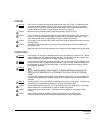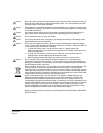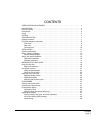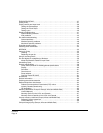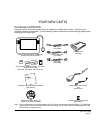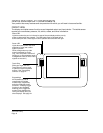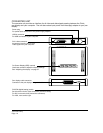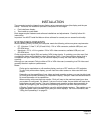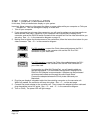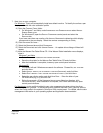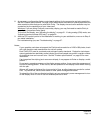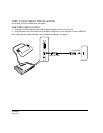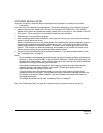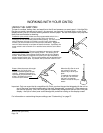Installation
Page 11
INSTALLATION
The computer treats the interactive pen display as two separate devices (the display and the pen
tablet). Therefore, the installation process is completed in two stages:
• First install as a display.
• Then install as a pen tablet.
Both stages require hardware and software installations and adjustments. Carefully follow ALL
instructions.
Important: You MUST install the Wacom driver software for correct pen-on-screen functionality.
SYSTEM REQUIREMENTS
Before installing Cintiq, be sure your computer meets the following minimum system requirements:
• PC. Windows 7, Vista™, XP (32 and 64 bit). DVI or VGA connector, available USB port, and
CD-ROM drive.
• Macintosh. OS X, v10.4 or greater. DVI or VGA video connector, available USB port, and
CD-ROM drive.
Cintiq supports both digital (DVI) and analog (VGA) video signals. If updating your video card, first
complete the video card installation before connecting Cintiq. If you have another display that is
compatible with your video card, you can use that display to verify the video card is operating
correctly.
Although you can connect Cintiq to either a DVI or VGA video card, connecting to a DVI video card
generally results in optimum performance.
Notes:
Cintiq can be used alone or with another display, such as a CRT monitor or LCD projector.
To use Cintiq with another display, you will need two video cards or a video card with dual
output.
Depending on the capabilities of your video card and operating system, you may be able to set
up Cintiq as a mirrored, extended, or independent display. See your video card documentation
for more information on its capabilities.
When working with more than one monitor, Cintiq will map to the monitors based upon how
your system is configured. By default, if you are in mirror mode, the pen tablet will map to the
entire space on each monitor. See your hardware and operating system documentation for
details on configuring your computer and operating system for use with multiple monitors.
A Display Toggle function is available for use with multiple display systems. This enables you to
toggle the screen cursor between Cintiq and your other displays. For more information, see
“Using the ExpressKeys” on page 22.