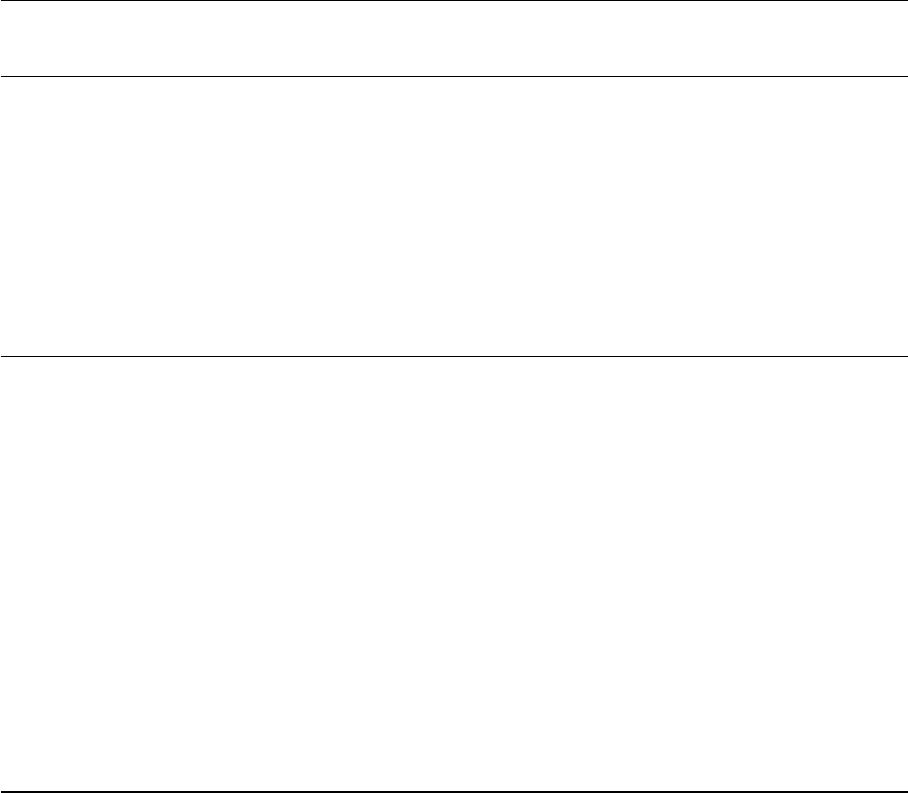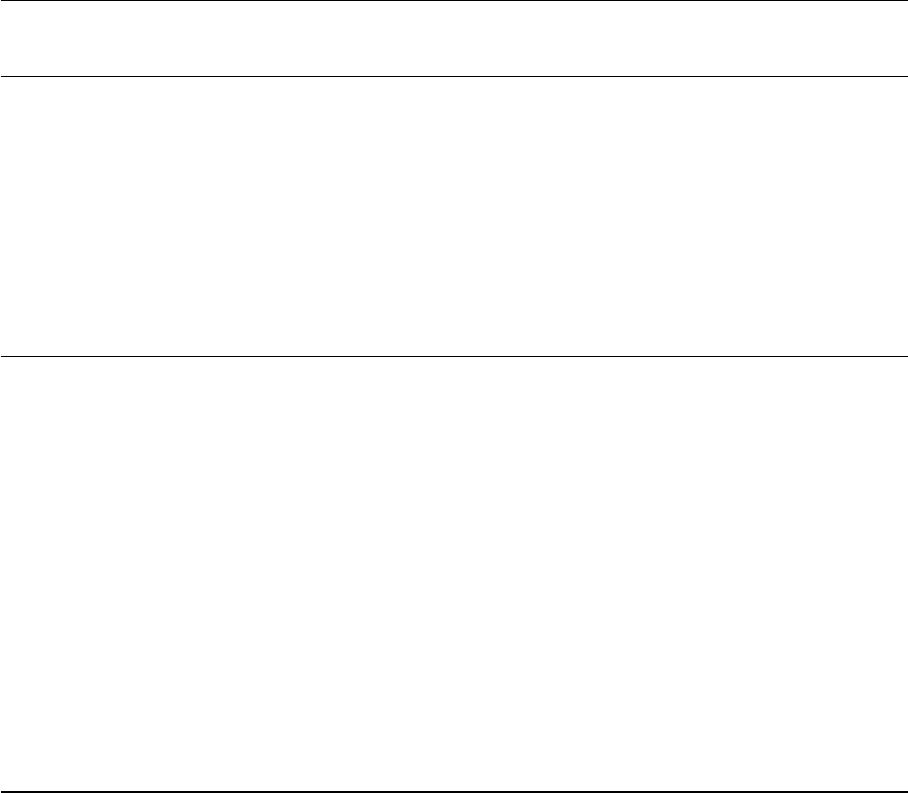
Troubleshooting
Page 40
DISPLAY TROUBLESHOOTING
If you encounter problems with the Cintiq display, see the following tables; your problem may be
described here and you can try the solution offered. For more information about color issues, see the
documentation that came with your operating system or applications.
GENERAL DISPLAY PROBLEMS
No display. The power LED
is off.
• Verify that the AC power adapter light is on and the power
cable is securely plugged into the Cintiq converter unit’s
power receptacle. Check that the Cintiq cable is properly
connected to the converter unit. (To unplug the Cintiq cable,
squeeze the connector side clips to release the connector.)
Check also that Cintiq’s power switch is turned on.
No display. The power LED is
lit blue.
• Check the contrast, brightness, and backlight controls.
Adjust as necessary, or open the OSD menu, go to the RESET
menu and select the FACTORY RESET option.
The power LED is lit orange.
No display or a “no sync”
message briefly appears on
your display screen.
• Your computer may be in a power management mode.
Touch the pen tip to the Cintiq display screen, move the
mouse, or depress any key on your keyboard.
• Turn off both your computer and the Cintiq pen display, and
check the video cable for bent or broken connector pins.
Check also the Cintiq integrated cable connector.
Then properly reconnect the cables and turn on Cintiq and
your computer.
• Verify that the DVI/VGA switch is properly set. Restart your
computer after changing the position of the switch.
• Verify that the video card is properly installed.
No display or a “cable
disconnect” message briefly
appears on your display
screen.
• Check that your computer is turned on.
• Verify that the video cable is properly connected.
• Turn off both your computer and the Cintiq pen display, and
check the video cable for bent or broken connector pins.
Check also the Cintiq integrated cable connector. (To unplug
the Cintiq cable, squeeze the connector side clips to release
the connector.) Then properly reconnect the cables and turn
on Cintiq and your computer.
12WX_Manual.fm Page 40 Thursday, September 20, 2007 3:49 PM