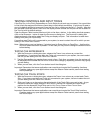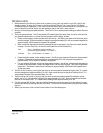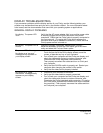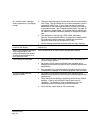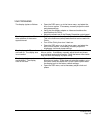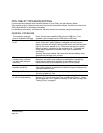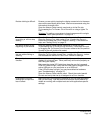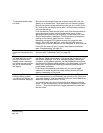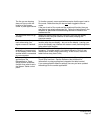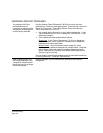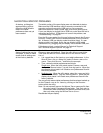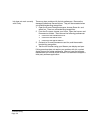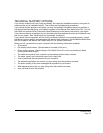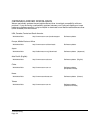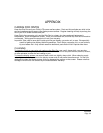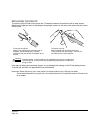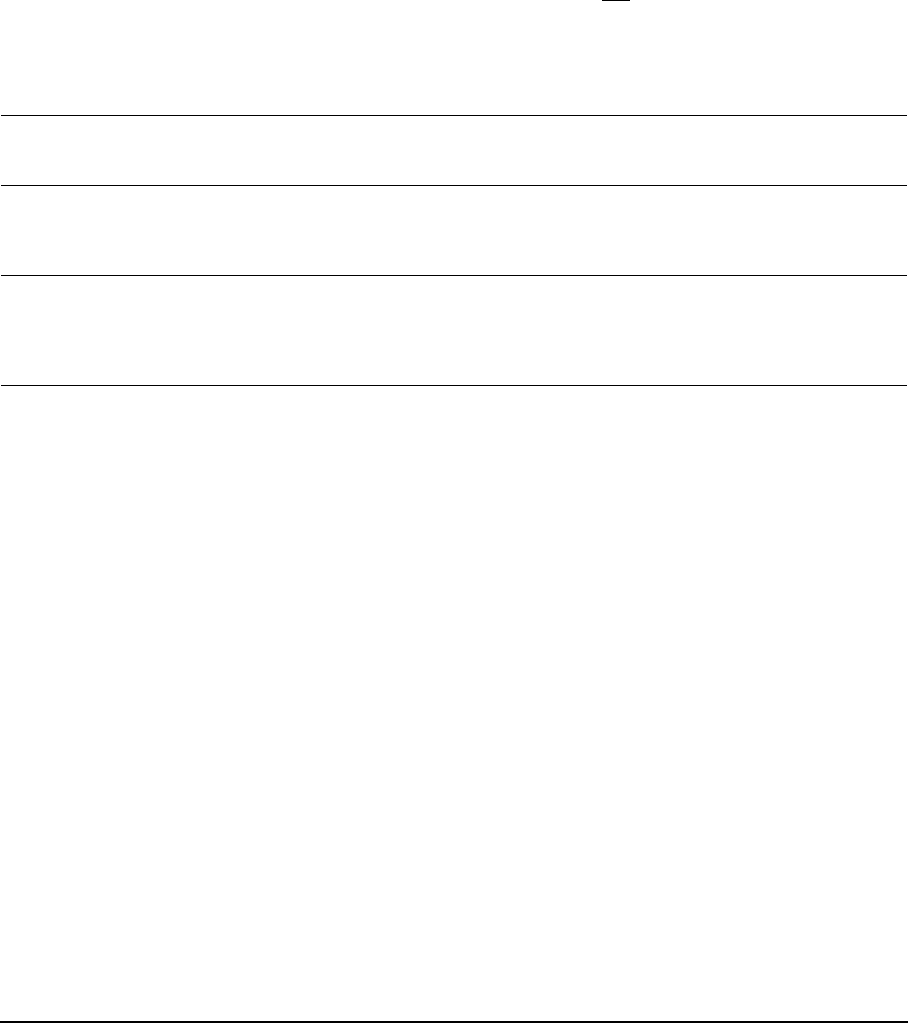
Troubleshooting
Page 47
The line you are drawing
does not line up with the
location of the screen
cursor in paint applications.
To function properly, some applications require that the pen is set to
PEN mode. Make sure the pen has not been toggled to MOUSE
mode.
If the pen is set to P
EN mode and the problem still exists, then you
may have a corrupted preferences file. Follow the instructions in the
Windows or Macintosh troubleshooting sections to create a new
preferences file.
The computer does not go
to sleep.
When you are not using the pen, remove it from the pen display
surface or the Cintiq will continue to send data, keeping the
computer awake.
The screen cursor jumps
back when using your
regular mouse or trackball.
When the pen is not in use, place it in the pen stand, or at some
location near the pen display – but not on the display. Leaving your
pen on the display may interfere with screen cursor positioning when
using other input devices.
The screen cursor moves
erratically or jumps around
on the display screen when
another tablet is connected
to your computer.
The tablet portion of Cintiq emits electromagnetic waves at a certain
frequency. If another tablet is too closely placed to Cintiq it may
interfere with screen cursor positioning. If this occurs, move the
tablet further away from Cintiq.
When working in some
applications, the
ExpressKeys or Touch
Strips perform a different
function than what is set in
the Wacom Tablet control
panel.
Some applications can override and control the ExpressKey and
Touch Strip functions. See the Software User’s Manual for
information on using applications integrated for tablet control.
If you use application-specific settings, be sure you have updated
the settings for the correct application.