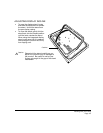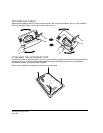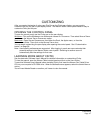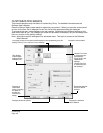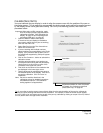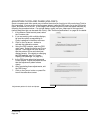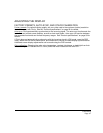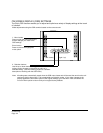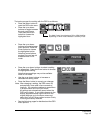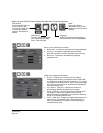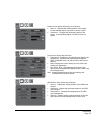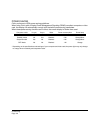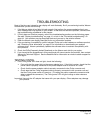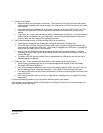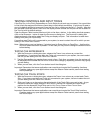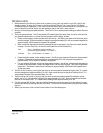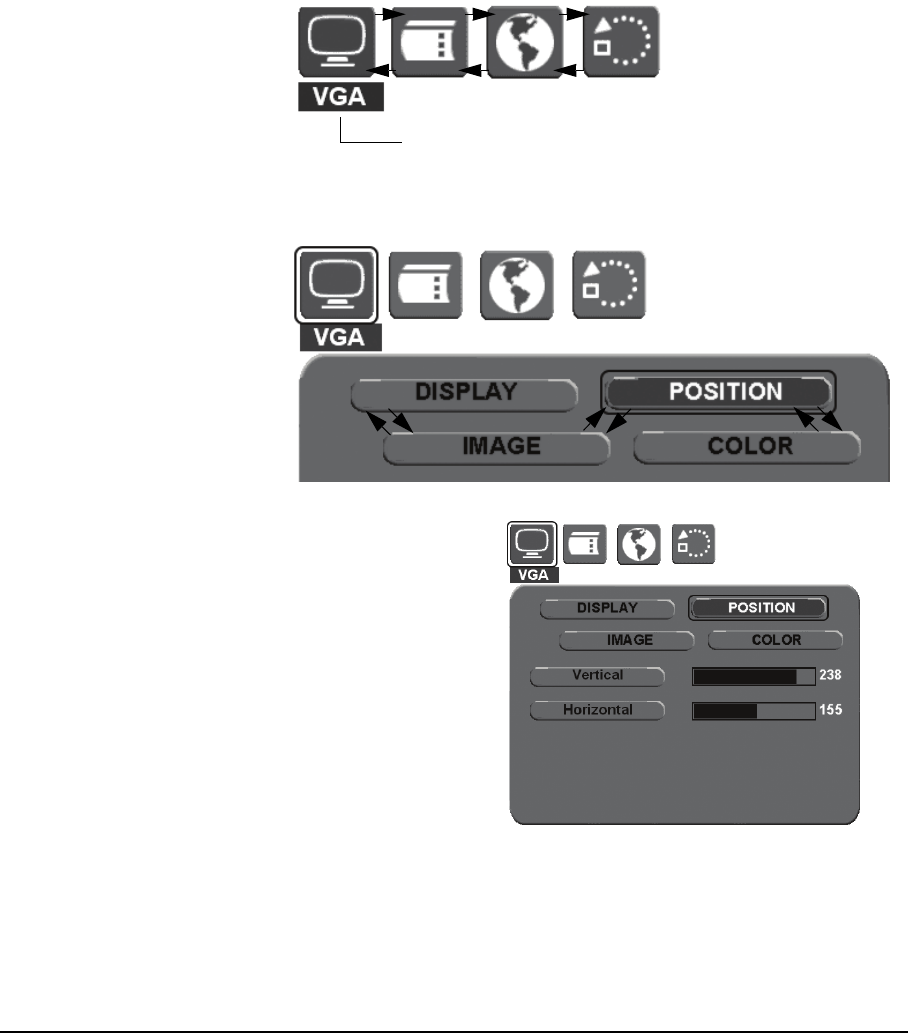
Customizing
Page 33
The basic process for working with the OSD is as follows:
• Press the MENU button to
open the OSD main menu.
• Press the up or down
buttons to toggle between
the main menu icons.
Then press the E
NTER
button to choose the
highlighted icon.
The Main Control icon displays a DVI or VGA identifier,
depending on which video interface is currently in use.
• Press the up or down
buttons to toggle between
menu options. Press the
E
NTER button to choose
the highlighted option.
Note that some options,
such as P
OSITION, are not
available when in DVI
mode.
• Press the up or down buttons to select a setting
for adjustment. Press the E
NTER button to choose
the highlighted setting.
Note that some settings may not be available
when in DVI mode.
• Use the up or down buttons to increase or
decrease the setting value.
• Press the M
ENU button to accept your changes.
Note: After changing a setting, the OSD menu will
automatically close after a few moments of
inactivity. You can also continue to press M
ENU
in order to back out of the OSD menu.
All settings are automatically saved when the
OSD menu closes. If you make changes to the
display appearance and cannot return to the
original settings, go to the R
ESET menu and
select the F
ACTORY RESET option to return Cintiq
to its original factory defaults.
• See the following pages for details about the OSD
menu options.