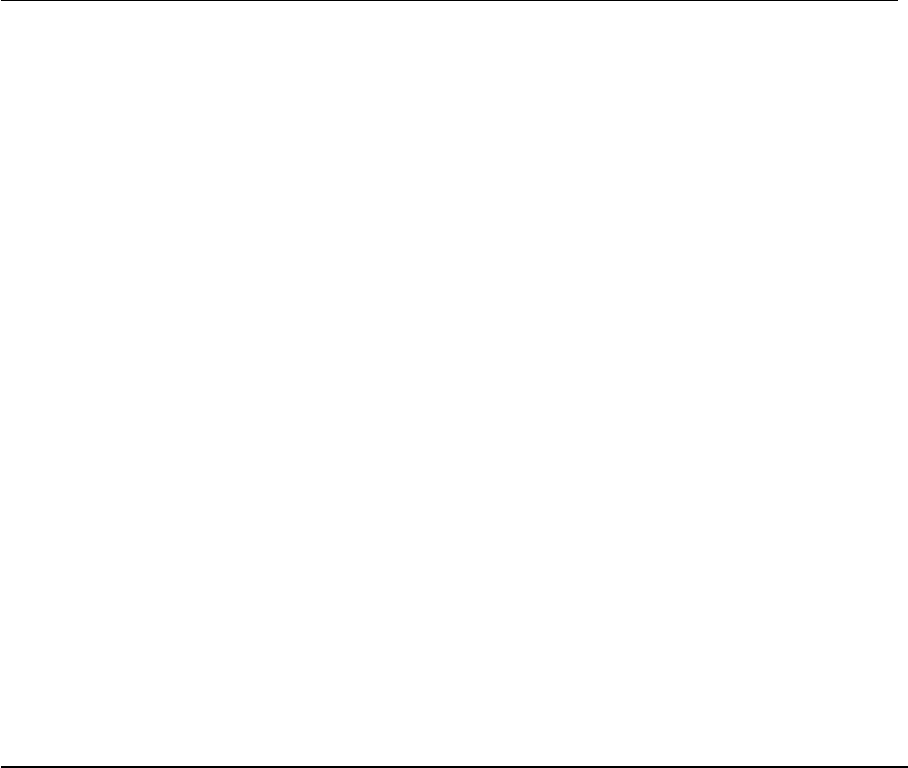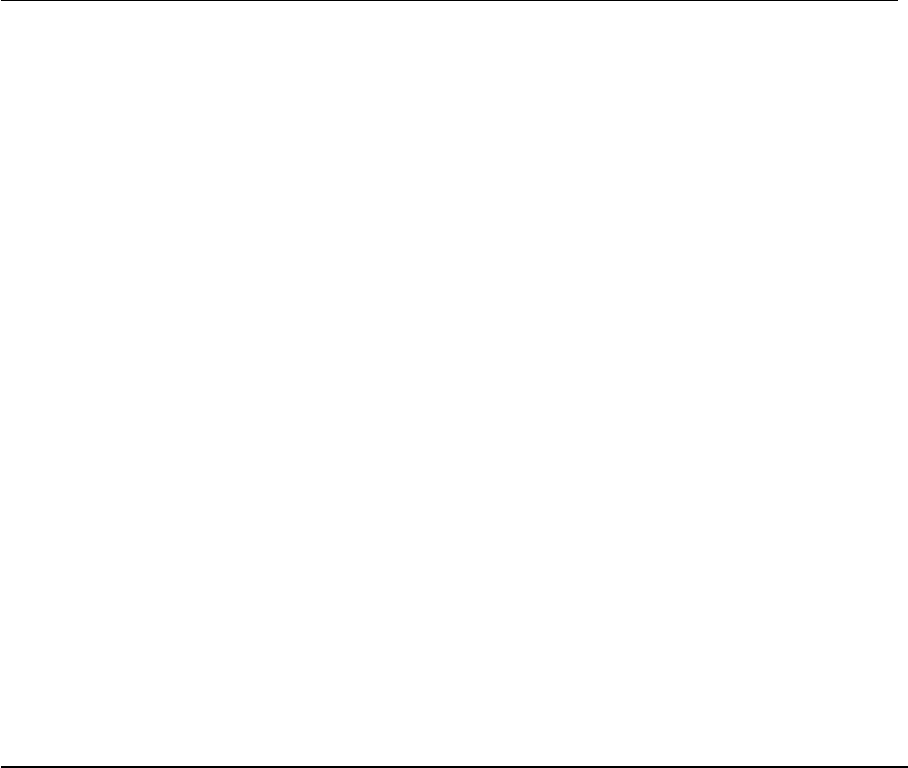
Troubleshooting
Page 49
OBTAINING DRIVER DOWNLOADS
Wacom periodically updates the pen tablet software driver to maintain compatibility with new products.
If you are having a compatibility problem between your Cintiq pen display and a new hardware or
software product, it may be helpful to download a new Wacom tablet software driver (when available)
from the Internet.
USA, Canada, Central and South America
Europe, Middle East and Africa
Japan
Asia Pacific (English)
China
Korea
Taiwan
Worldwide Web: http://www.wacom.com/productsupport Driver downloads.
Worldwide Web: http://www.wacom.eu Software updates.
Anonymous FTP Site: ftp://ftp.wacom.eu/pub/ Software updates.
Worldwide Web: http://tablet.wacom.co.jp Software updates. (Japanese)
Worldwide Web: http://www.wacom-asia.com Software updates. (English)
Worldwide Web: http://www.wacom.com.cn Software updates.
(Simplified Chinese)
Worldwide Web: http://www.wacomdigital.co.kr Software updates. (Korean)
Worldwide Web: http://www.wacom.com.tw Software updates.
(Traditional Chinese)
12WX_Manual.fm Page 49 Thursday, September 20, 2007 3:49 PM