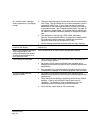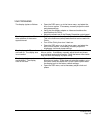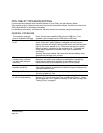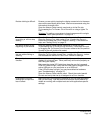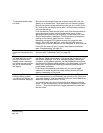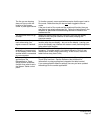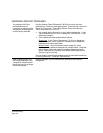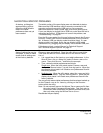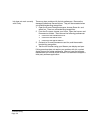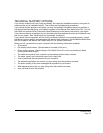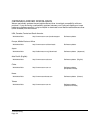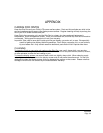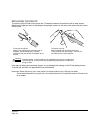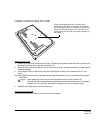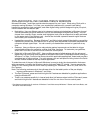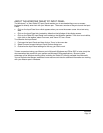Troubleshooting
Page 50
Ink does not work correctly
with Cintiq.
There may be a problem with the Ink preferences. Remove the
damaged preference files as follows. They will be recreated when
you enable handwriting recognition.
1. Open the S
YSTEM PREFERENCES pane, choose SHOW ALL and
select I
NK. Then turn off handwriting recognition.
2. From the G
O menu, choose your HOME. Open the LIBRARY and
P
REFERENCES folders. Then remove the following preferences:
•
COM.APPLE.INK.FRAMEWORK.PLIST
• COM.APPLE.INK.INKPAD.PLIST
• COM.APPLE.INK.INKPAD.SKETCH
3. Go back to SYSTEM PREFERENCES and INK, and then enable
handwriting recognition.
4. Test the Ink function using your Wacom pen display and pen.
If this procedure does not resolve your problem with Ink, contact
Apple Support for further assistance. Wacom is not the software
manufacturer for Ink and we are limited in our abilities to support a
third-party software application.