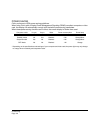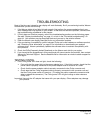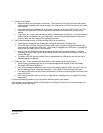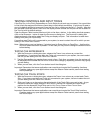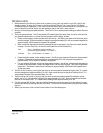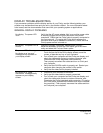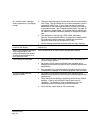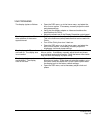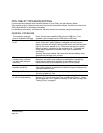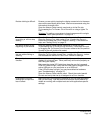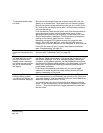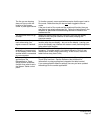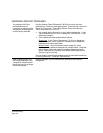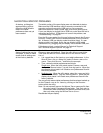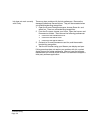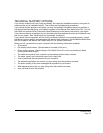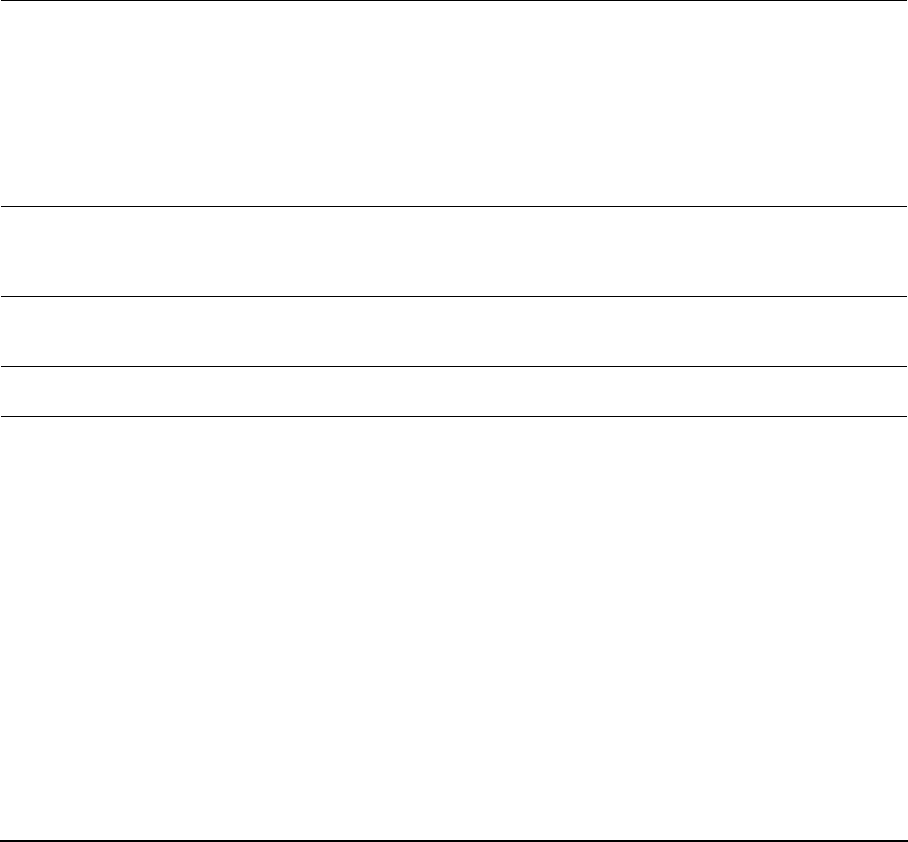
Troubleshooting
Page 44
PEN TABLET TROUBLESHOOTING
If you encounter problems with the tablet portion of your Cintiq, see the following tables.
Your problem may be described here, and you can try the solution offered. Be sure you refer to the
Cintiq Read Me file for the latest information.
For additional information, visit Wacom’s web site at http://www.wacom.com/productsupport
GENERAL PROBLEMS
The computer does not
have an available USB port.
Check if there is an available USB port on a USB hub. If not
available, you will need to add a USB hub or USB card.
The pen display power LED
is off.
Make sure the pen display power switch is turned on.
Check that the AC power adapter is plugged into both the pen
display converter unit and an active power outlet, and that the green
light on the power adapter is on. Check also that the pen display
cable is properly connected to the converter unit. (To unplug the
Cintiq cable, squeeze the connector side clips to release the
connector.)
Use only the power adapter that came with the pen display; other
adapters may damage your product.
The pen works only in
mouse mode, and does
not draw with pressure
sensitivity.
The tablet driver software was not installed or did not load properly.
Make sure the tablet driver software is installed and functioning.
Install the pen tablet driver software in accordance with the
instructions found in the Installation section of this manual.
The pen does not draw with
pressure sensitivity.
Some applications require that you turn on the pressure capabilities
within the application or selected tool before the pen will respond as
a pressure-sensitive tool.
Clicking is difficult. Open the Wacom Tablet control panel and go to the P
EN tab.
Try using a lighter TIP FEEL.
The pen selects everything
or will not stop drawing.
Open the Wacom Tablet control panel and go to the P
EN tab.
Move the T
IP FEEL slider toward FIRM, or select the DETAILS... button
and increase the C
LICK THRESHOLD setting. If this does not help, see
“Testing Cintiq” on page 37.