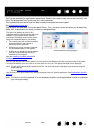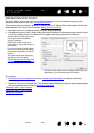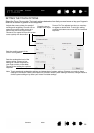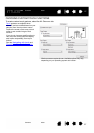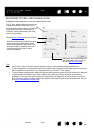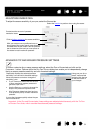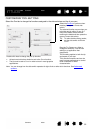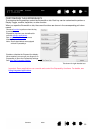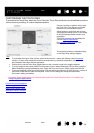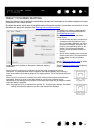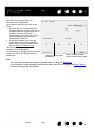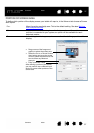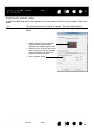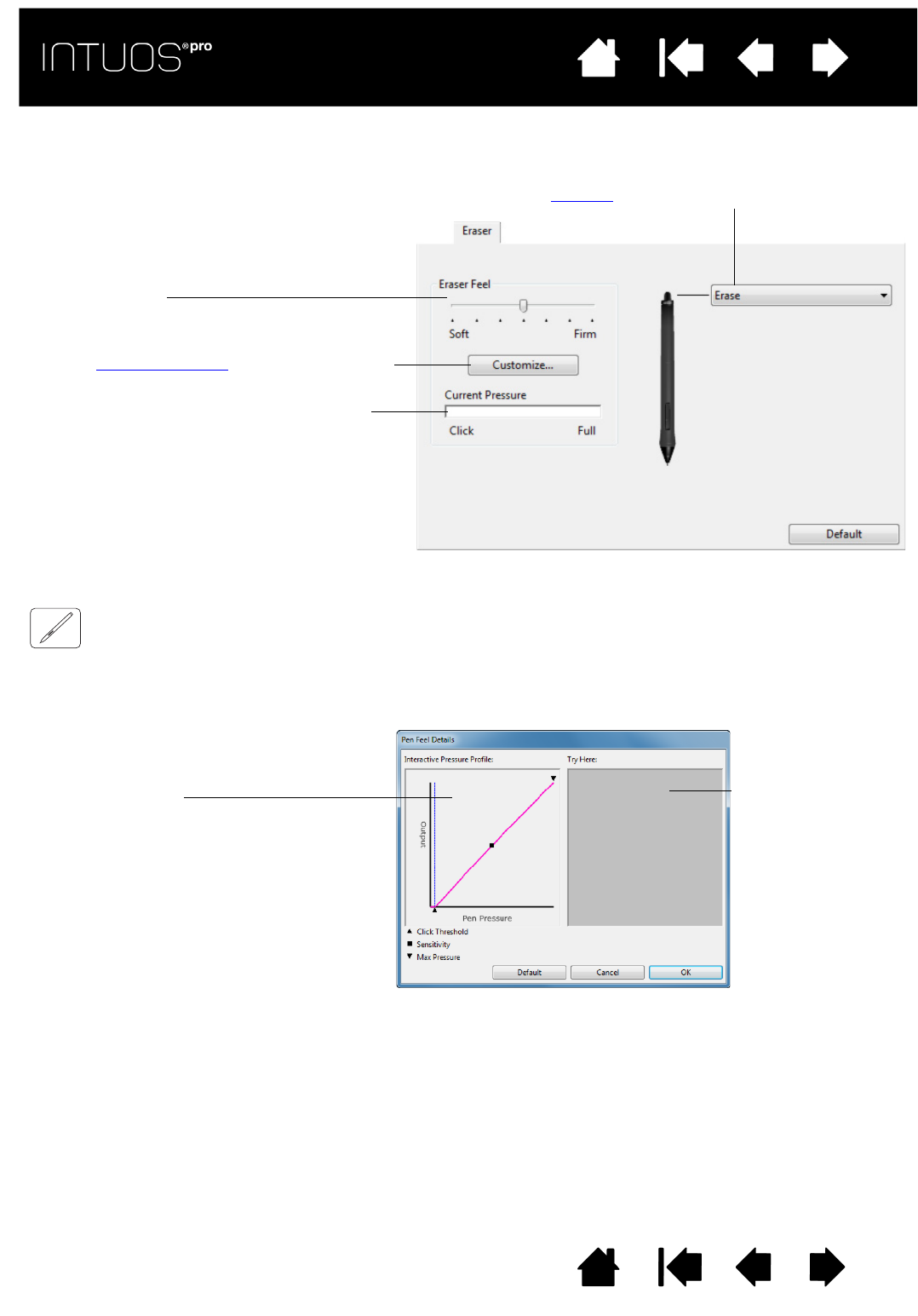
31
Contents Index
31
IndexContents
31
IndexContents
ADJUSTING ERASER FEEL
To adjust the eraser sensitivity of your pen, select the ERASER tab.
ADVANCED TIP AND ERASER PRESSURE SETTINGS
To further customize tip or eraser pressure settings, select the PEN or ERASER tab and click on the
C
USTOMIZE... button. Options within the PEN FEEL DETAILS dialog box enable you to independently change
the tip or eraser pressure sensitivity and click threshold settings.
Important: In the P
EN and ERASER tabs, these settings are adjusted simultaneously with the TIP FEEL
or E
RASER FEEL slider, which override the advanced pressure settings.
Select the function to perform when using the eraser.
Customizes the amount of pressure
needed to erase.
Click to further customize
the eraser sensitivity.
With your screen cursor positioned over an
empty area of the control panel, press down on
the tablet with the pen eraser. Use the pressure
bar to determine how hard you must press on
the eraser to reach maximum pressure.
Graphically displays the selected pressure
sensitivity curve and click threshold settings.
Move the pressure controls to change the
sensitivity curve.
•C
LICK THRESHOLD determines the amount
of force required to register pressure or
generate a pen click.
• Use the S
ENSITIVITY control to change the
slope of the pressure response curve.
•M
AX PRESSURE determines how hard you
must press the pen tip to reach maximum
pressure.
A curve that increases quickly makes the pen
feel more sensitive.
Using your pen tip or
eraser, make several
strokes within the box
to test the results of
your changes.