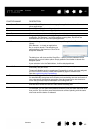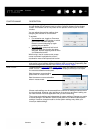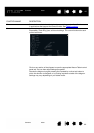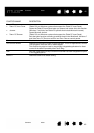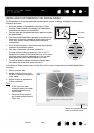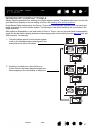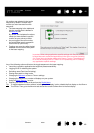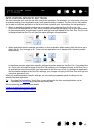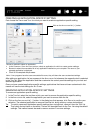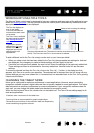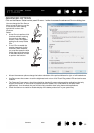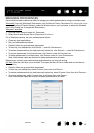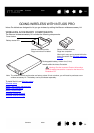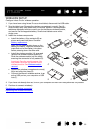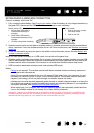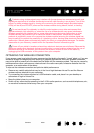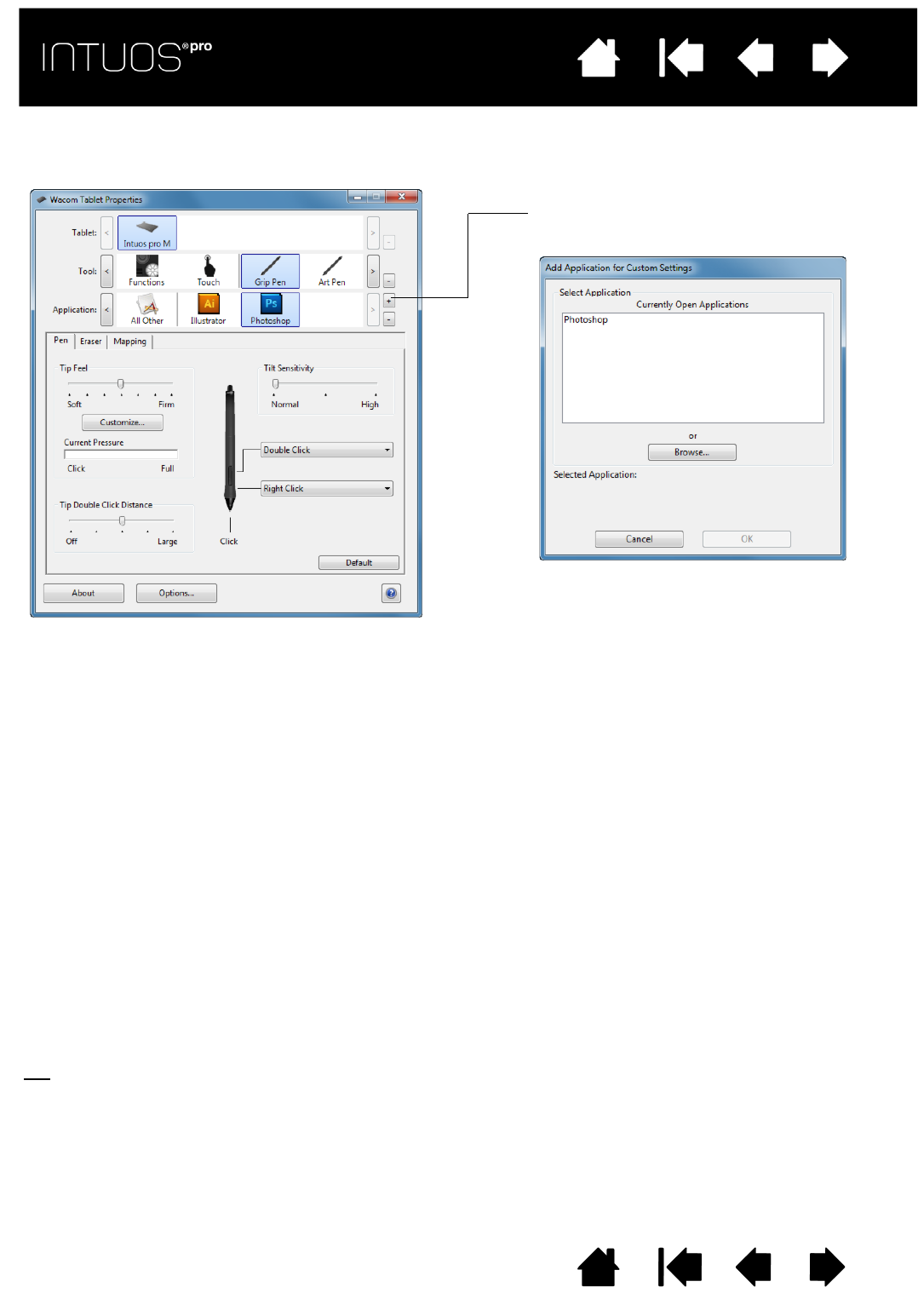
50
Contents Index
50
IndexContents
50
IndexContents
CREATING AN APPLICATION-SPECIFIC SETTING
First choose the TABLET and TOOL for which you want to create an application-specific setting.
After adding an application, its icon appears in the A
PPLICATION list whenever the respective tool is selected
in the T
OOL list. Select the application and then customize the control panel tab settings for your tool and
selected application.
Once you have created application-specific settings, applications that have not been customized in this
manner will use the tool settings for A
LL OTHER.
REMOVING APPLICATION-SPECIFIC SETTINGS
To remove an application-specific setting:
1. In the T
OOL list, select the tool from which you want to remove the application-specific setting.
2. In the A
PPLICATION list, select the application you want to remove from the list.
3. Click on the A
PPLICATION list [ – ] button. In the dialog box that appears, click DELETE to confirm your
selection. The selected application is removed from the list, along with any custom tool settings.
Tip
: To quickly remove all application-specific settings from a single tool, remove it from the TOOL list.
Then place the tool back on the tablet. The tool will be added back to the T
OOL list using the default
settings. This method cannot be used to remove custom F
UNCTIONS settings.
Choose a method to select an application:
•In the C
URRENTLY OPEN APPLICATIONS box, select an application for which to create custom settings.
•B
ROWSE to select the executable file of any application installed on your computer. The name of your
selected application is displayed.
•Click OK to complete the process.
Note: If two programs have the same executable file name, they will share the same customized settings.
Click on the A
PPLICATION list [ + ] button.