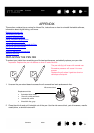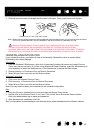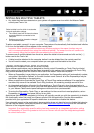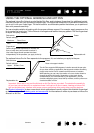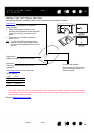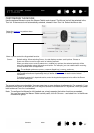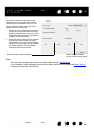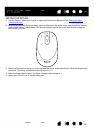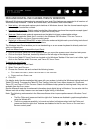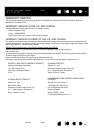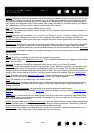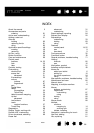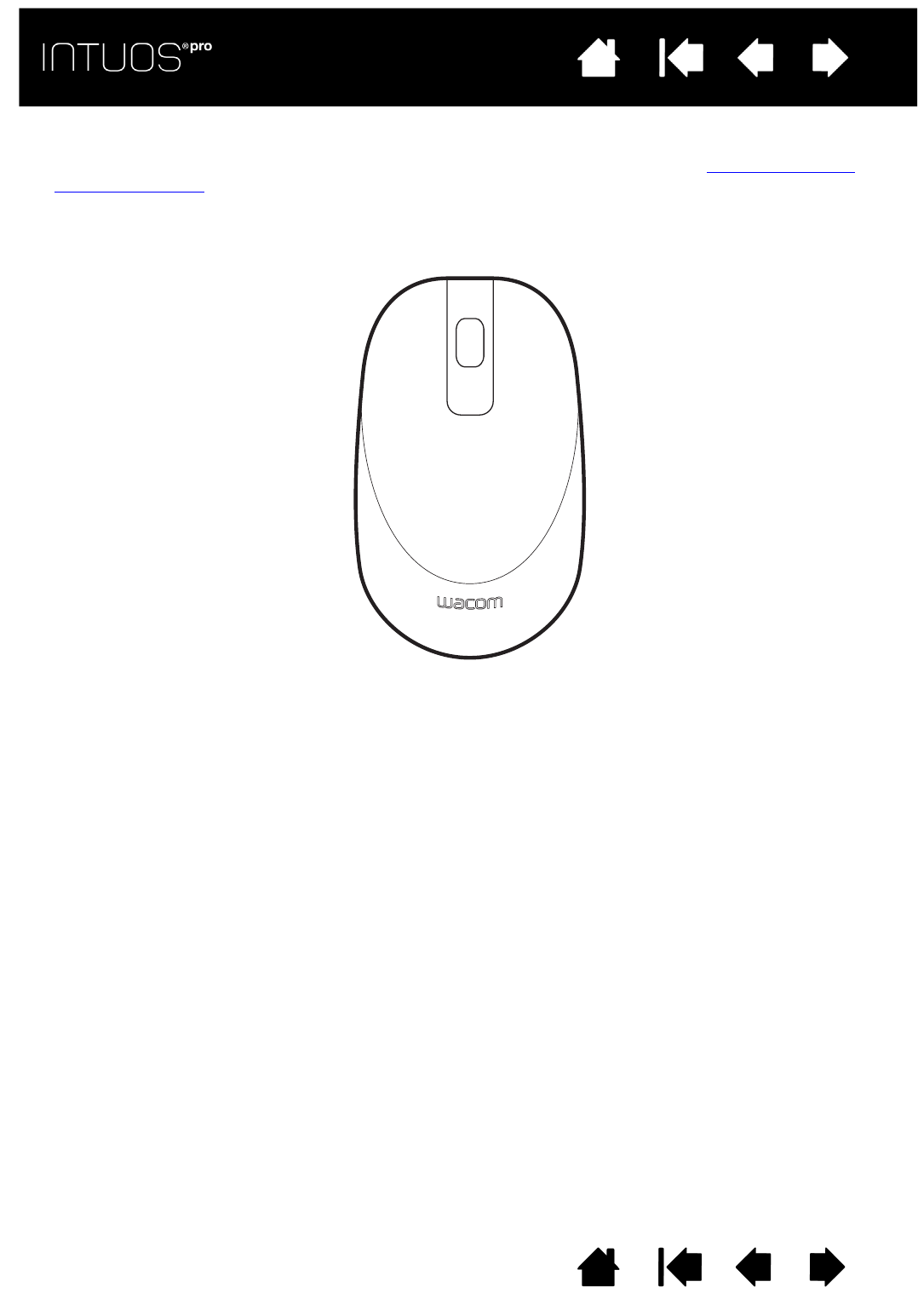
89
Contents Index
89
IndexContents
89
IndexContents
TEST IN G TH E M OUS E
1. Use the Wacom Tablet control panel to open the DIAGNOSTICS dialog box. See Testing the tablet
controls and tools.
2. With the D
IAGNOSTICS dialog box open, place the Mouse on the tablet active area and test by clicking
each mouse button. A tablet status LED should brighten and the S
WITCHES state should change for
each button you click.
3. When the D
IAGNOSTICS dialog box is first opened the WHEEL status should be 0. Move the fingerwheel
backward. The W
HEEL status should change from 0 to +1.
4. Move the fingerwheel forward. The W
HEEL status should change to -1.
5. When done, click C
LOSE to exit the dialog box.
5
2
4
3
1