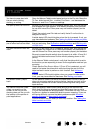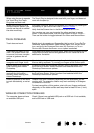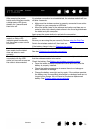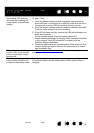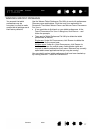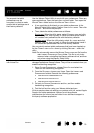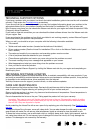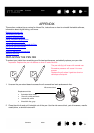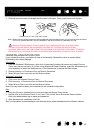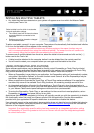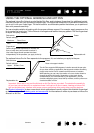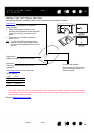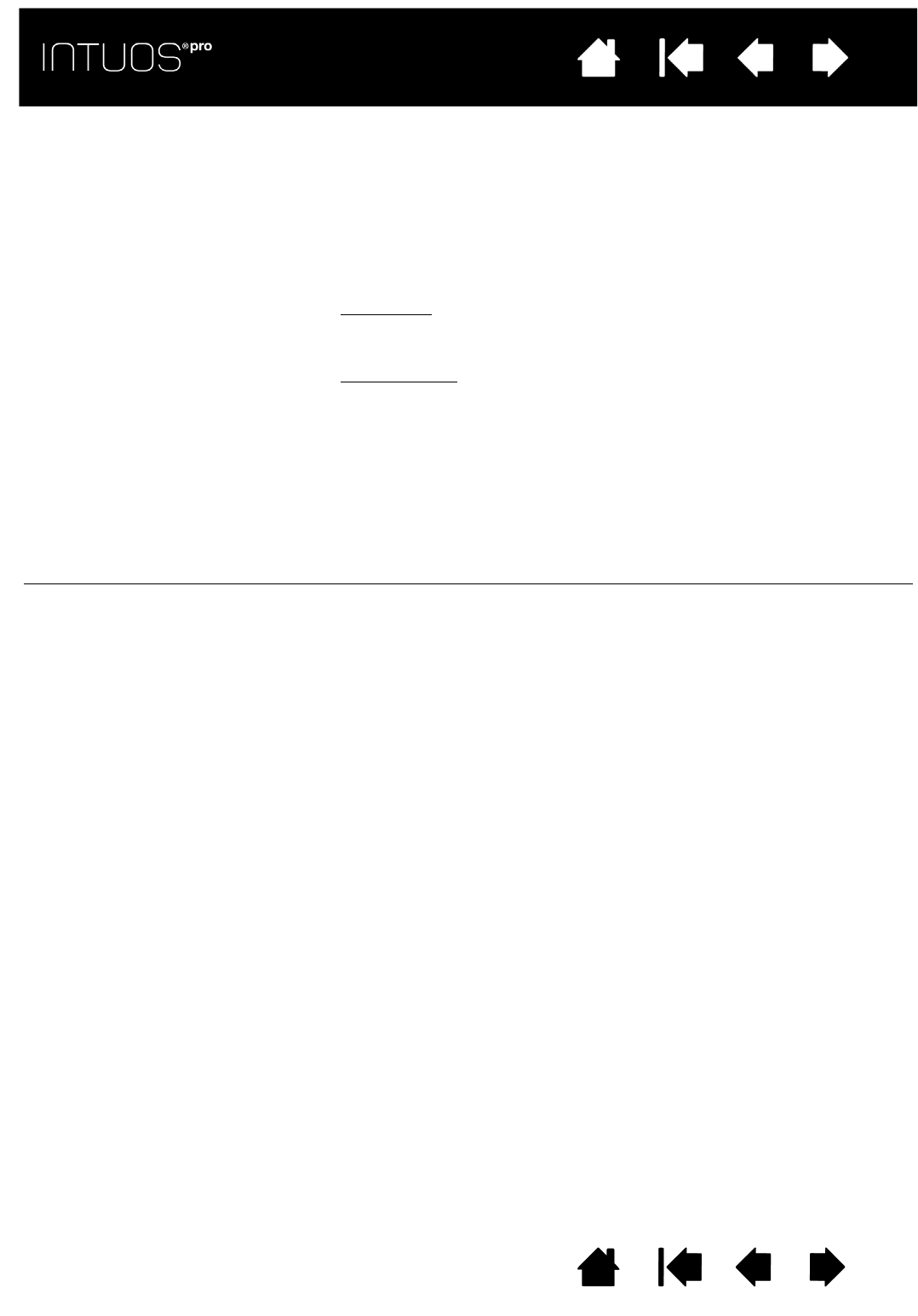
79
Contents Index
79
IndexContents
79
IndexContents
You suspect the tablet
preferences may be
corrupted, or want to make
certain that all settings are at
their factory defaults.
Use the Wacom Tablet Utility to work with your preferences. Close any
open applications. Open the main A
PPLICATIONS folder. Then open the
W
ACOM TABLET folder and run the WACOM TABLET UTILITY.
• It is a good idea to first back up your tablet preferences. In the
Wacom Tablet Utility, select C
URRENT USER or ALL USERS. Then click
B
ACKUP... and follow the prompts.
• Then, delete the tablet preferences as follows:
Single user
. When the utility starts, select CURRENT USER and click
R
EMOVE. Log out, then log back in. When the tablet driver loads it
will create a new preferences file with the factory defaults.
Multiple users
. When the utility starts, select ALL USERS and click
R
EMOVE. Log out, then log back in. When the tablet driver loads it
will create new preferences files with the factory defaults.
You can quickly restore tablet preferences that have been backed up
for the C
URRENT USER or ALL USERS by clicking RESTORE... within the
utility.
Note: Do not manually remove the W
ACOM TABLET.PREFPANE file from the
main L
IBRARY PREFERENCE PANES folder. This file is only to be
removed when uninstalling the Wacom software driver, and then
only when using the Wacom Tablet Utility.
Ink does not work correctly
with Intuos Pro.
There may be a problem with the Ink preferences. Remove the
damaged preference files as follows. They will be re-created when you
enable handwriting recognition.
1. Open S
YSTEM PREFERENCES, choose SHOW ALL and select INK.
Then turn off handwriting recognition.
2. From the G
O menu, choose your HOME. Open the LIBRARY and
P
REFERENCES folders. Remove the following preferences:
•
COM.APPLE.INK.FRAMEWORK.PLIST
• COM.APPLE.INK.INKPAD.PLIST
• COM.APPLE.INK.INKPAD.SKETCH
3. Go back to SYSTEM PREFERENCES and INK, and then enable
handwriting recognition.
4. Test the Ink function using your Wacom tablet and pen.
If this procedure does not resolve your problem with Ink, contact Apple
Support for further assistance. Wacom is not the software
manufacturer for Ink and we are limited in our abilities to support a
third-party software application.