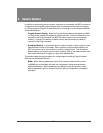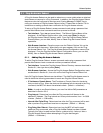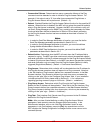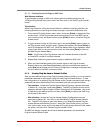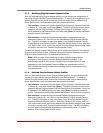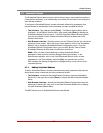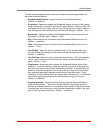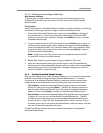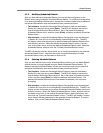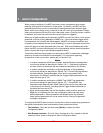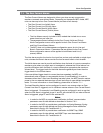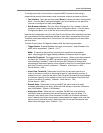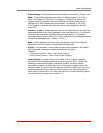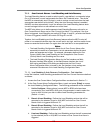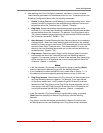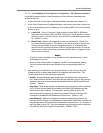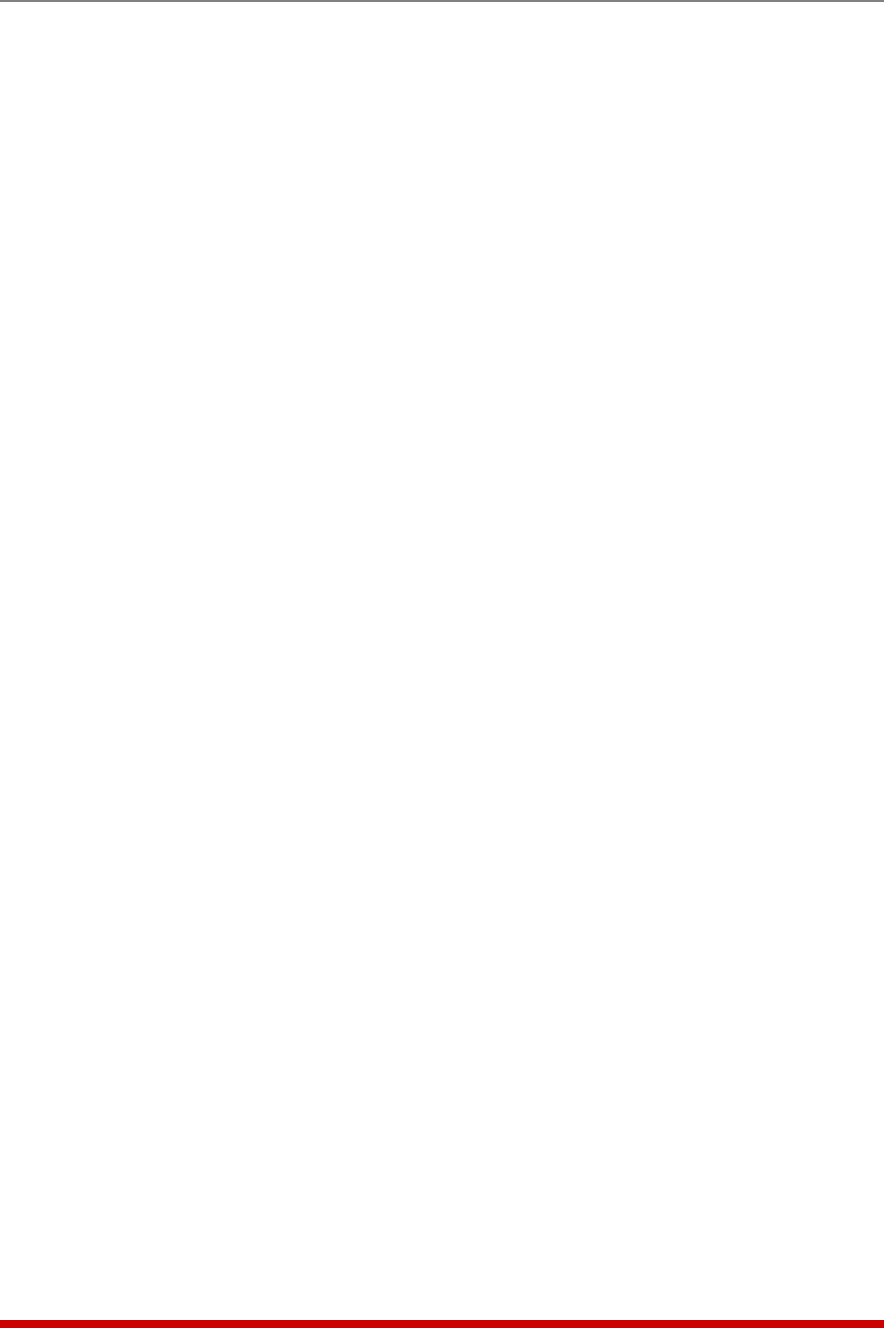
6-9
Reboot Options
6.2.3. Modifying Scheduled Reboots
After you have defined a Scheduled Reboot, you can edit the configuration of the
Reboot action using the Modify Scheduled Reboot feature. To modify the configuration
of an existing Scheduled Reboot action, access the command mode using a password
that allows Administrator level commands and then proceed as follows:
• Text Interface: Access the Scheduled Reboot Directory menu as described in
Section 6.2, then type 3 and press [Enter]. The MPC will display a menu which
lists all defined Scheduled Reboot actions. Key in the name of the desired
Scheduled Reboot action, and then press [Enter] to display the Modify Scheduled
Reboot menu.
• Web Interface: Access the Scheduled Reboot Configuration menu as described
in Section 6.2, then click on the View/Modify Scheduled Reboot link. The MPC
will display a menu that allows you to select the desired Scheduled Reboot action
and directory function. Select the "Modify Scheduled Reboot" button, and then
click on the down arrow, scroll to the desired Scheduled Reboot action, select the
Scheduled Reboot, and then click the "Choose Scheduled Reboot" button.
The MPC will display a screen which allows you to modify parameters for the selected
Scheduled Reboot action. Note that this screen functions identically to the Add
Scheduled Reboot menu, as discussed in Section 6.2.1.
6.2.4. Deleting Scheduled Reboots
After you have defined one or more Scheduled Reboot actions, you can delete Reboot
actions that are no longer needed using the Delete Scheduled Reboot feature. To
delete an existing Scheduled Reboot, access the command mode using a password
that allows Administrator level commands and then proceed as follows:
• Text Interface: Access the Scheduled Reboot Directory menu as described in
Section 6.2, then type 4 and press [Enter]. The MPC will display a menu which
lists all defined Scheduled Reboot actions. Key in the name of the desired reboot
action, and then press [Enter] to delete the selected Scheduled Reboot. The
selected Scheduled Reboot action will be deleted immediately, with no further
prompting.
• Web Interface: Access the Scheduled Reboot Configuration menu as described
in Section 6.2, then click on the View/Modify Scheduled Reboot link. The MPC will
display a menu that allows you to select the desired Scheduled Reboot action and
directory function. Select the "Delete Scheduled Reboot" button, and then click on
the down arrow, scroll to the desired Scheduled Reboot, select the Reboot, and
then click the "Choose Scheduled Reboot" button. The MPC will display a screen
which lists all defined parameters for the selected Scheduled Reboot. To confirm
deletion, Click on the "Delete Scheduled Reboot" button.