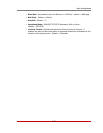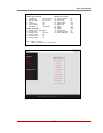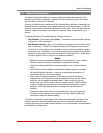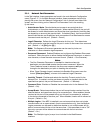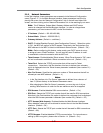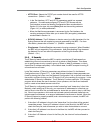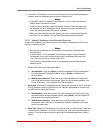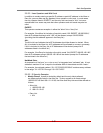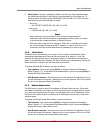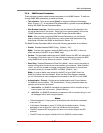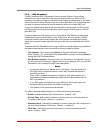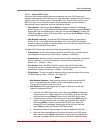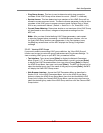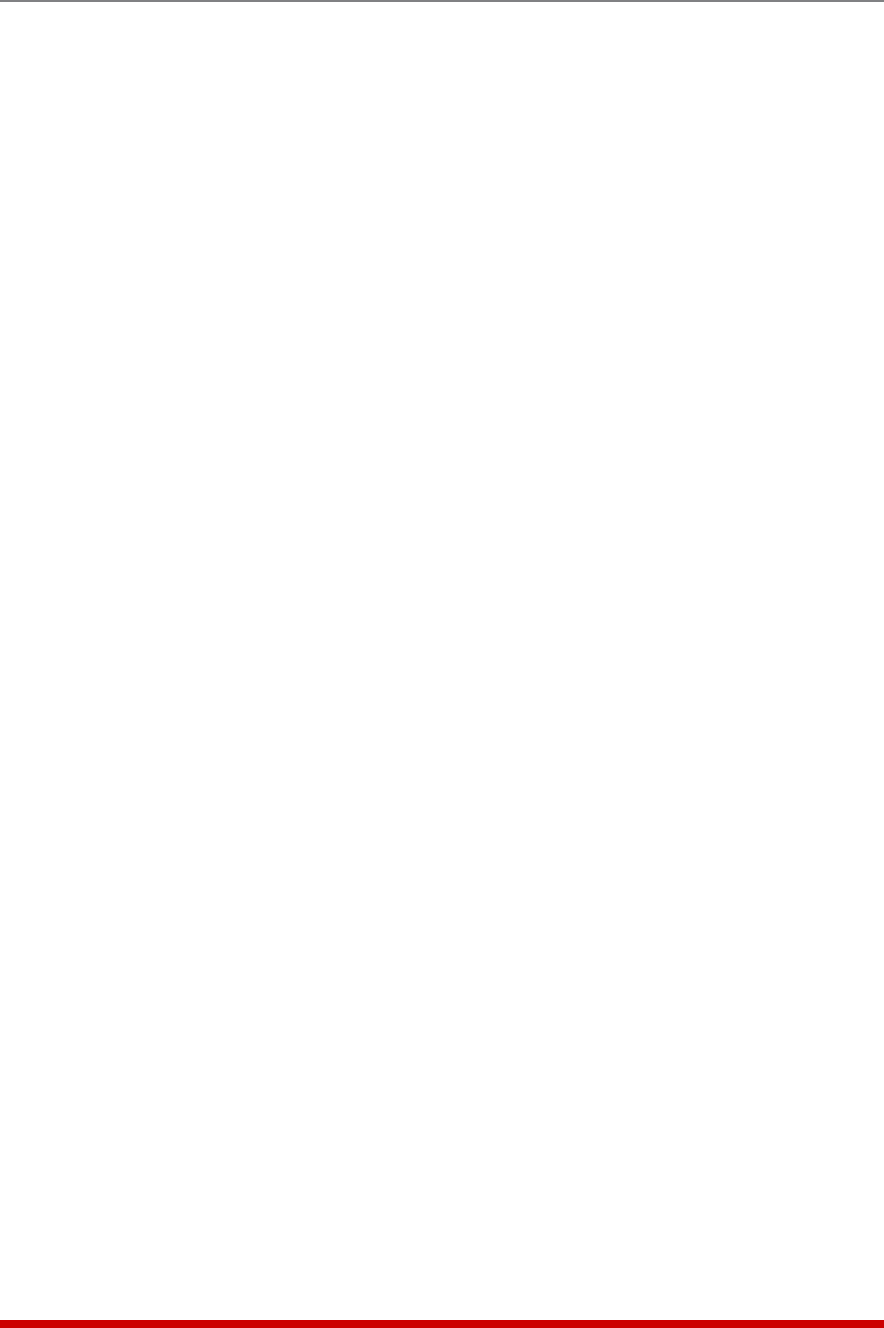
5-56
Basic Configuration
2. Mostly Open: Access is granted by default, and the only clients denied access,
are those explicitly listed in the Deny list, and as exceptions in the Allow list. To
allow access to all clients except 192.255.255.192 and 168.112.112.05, the Allow
and Deny lists would be defined as follows:
• Allow List:
1. ALL EXCEPT 192.255.255.192, 168.112.112.05
• Deny List:
1. 192.255.255.192, 168.112.112.05
Notes:
• When defining a line in the Allow or Deny list that includes several IP
addresses, each individual address is separated by either a space, a comma,
or a comma and a space as shown in Example 2 above.
• Take care when using the "ALL" wild card. When ALL is included in the Allow
list, it should always include an EXCEPT operator in order to allow the unit to
proceed to the Deny list and determine any addresses you wish to deny.
5.9.4. Static Route
The Static Route menu allows you to type in Linux routing commands that will be
automatically executed each time that the unit powers up or reboots. In the Text
Interface, the Static Route menu is accessed via item 6 in the Network Configuration
menu. In the Web Browser Interface, the Static Route menu is accessed by clicking the
Static Route link, located on the left-hand side of the screen.
To access the Static Route Menus, proceed as follows:
• Text Interface: Type /N and press [Enter] to display the Network Parameters
Menu (Figure 5.17.) At the Network Parameters Menu, type 6 and press [Enter] to
display the Static Route Menu.
• Web Browser Interface: Place the cursor over the "Network Configuration" link on
the left hand side of the screen. When the fly-out menu appears, click on the "Static
Route" link to display the Static Route Menu.
5.9.5. Domain Name Server
The DNS menu is used to select IP addresses for Domain Name Servers. When web
and network addresses are entered, the Domain Name Server interprets domain names
(e.g., www.yourcompanyname123.com), and translates them into IP addresses. Note
that if you don't define at least one DNS, then IP addresses must be used, rather than
domain names.
To access the Domain Name Server Menu, proceed as follows:
• Text Interface: Type /N and press [Enter] to display the Network Parameters
Menu (Figure 5.17.) At the Network Parameters Menu, type 7 and press [Enter] to
display the Domain Name Server menu.
• Web Browser Interface: Place the cursor over the "Network Configuration" link on
the left hand side of the screen. When the fly-out menu appears, click on the "DNS
Server" link to display the Domain Name Server menu.