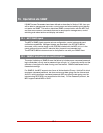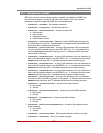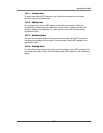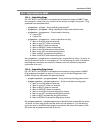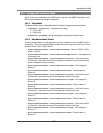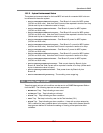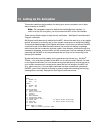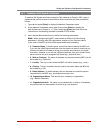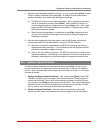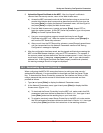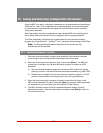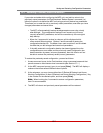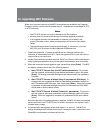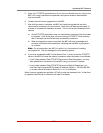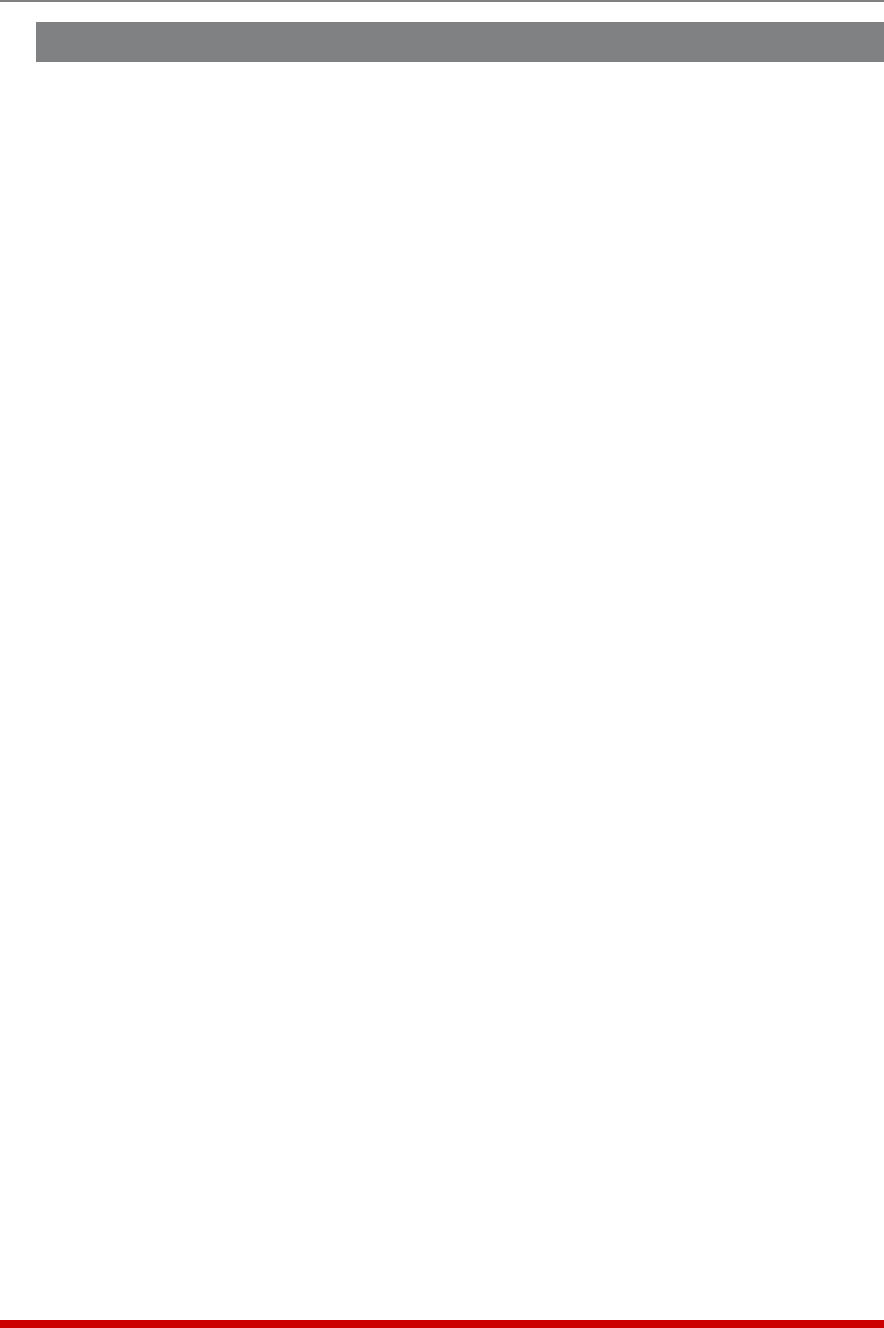
14-2
Saving and Restoring Configuration Parameters
14.1. Creating a Self Signed Certificate
To create a Self Signed certificate, access the Text interface via Telnet or SSH, using a
password that permits access to Administrator level commands and then proceed as
follows:
1. Type /N and press [Enter] to display the Network Parameters menu.
2. At the Network Parameters menu, type 23 and press [Enter] to display the
Web Access menu (Figure 14.1.) Type 3 and press [Enter] and then follow the
instructions in the resulting submenu to enable HTTPS access.
3. Next, use the Web Access menu to define the following parameters.
Note: When configuring the MPC, make certain to define all of the following
parameters. Although most SSL applications require only the Common Name,
in the case of the MPC all of the following parameters are mandatory.
• 5. Common Name: A domain name, that will be used to identify the MPC unit.
If you will use a Self Signed certificate, then this name can be any name that you
choose, and there is no need to set up your domain name server to recognize
this name. However, if you will use a Signed certificate, then your domain name
server must be set up to recognize this name (e.g., service.wti.com.)
• 6. State or Province: The name of the state or province where the MPC unit will
be located (e.g., California.)
• 7. Locality: The city or town where the MPC unit will be located (e.g., Irvine.)
• 8. Country: The two character country code for the nation where the MPC will
be located (e.g., US.)
• 9. Email Address: An email address, that can be used to contact the person
responsible for the MPC (e.g., jsmith@yourcompany.com.)
• 10. Organizational Name: The name of your company or organization
(e.g., Western Telematic.)
• 11. Organizational Unit: The name of your department or division; if necessary,
any random text can be entered in this field (e.g., tech support.)