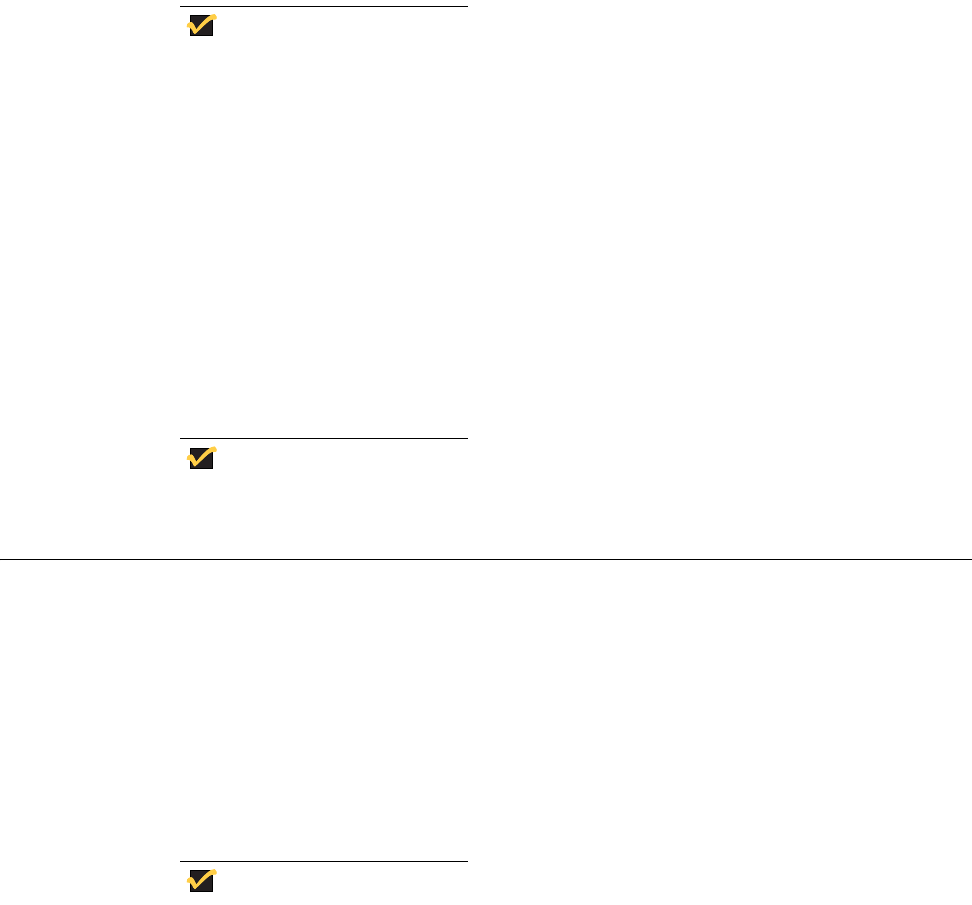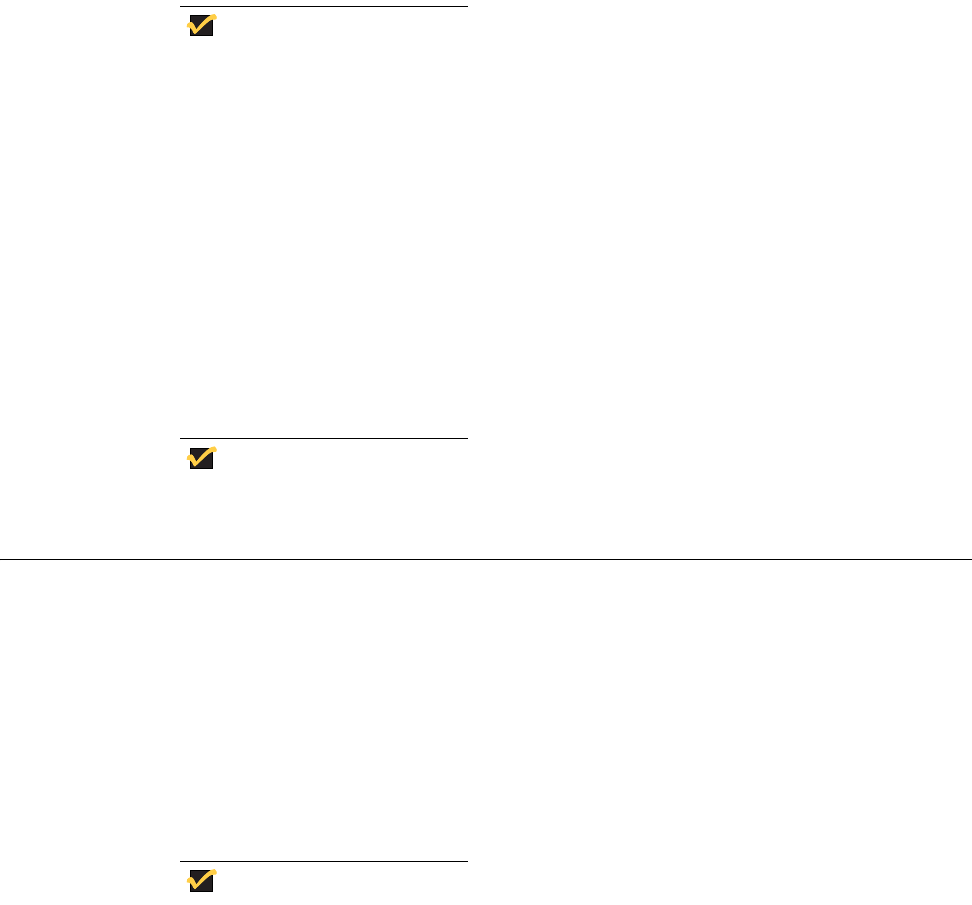
12 Chapter 3
Automatic Logon
Automatic logon to a User desktop is enabled on the thin client by default. If you want to
log on as a different user while Auto Logon is enabled, log off the current desktop while
holding down the SHIFT key to display the Log On to Windows dialog box and use your
credentials to logon.
An administrator can log on and use Winlog (found in the administrator Control Panel) to
enable or disable Auto Logon, and to change the default User name, Password, and
Domain for a thin client. Only an administrator can change the Auto Logon properties of a
thin client.
To save any configurations you make on a thin client to persist after a thin
client reboot (for example, Auto Logon properties), be sure to disable the File
Based Write Filter before your configurations to the thin client, and then
enable the File Based Write Filter after your configurations as described in
"Configuring the Thin Client."
Manual Log-on
When automatic logon is not enabled, the Log On to Windows dialog box displays upon
thin client startup.
Use the following guidelines:
• For a User account, the factory-default User name and Password are both User.
• For an Administrator account, the factory-default User name and Password are both
Administrator.
Passwords are case sensitive. User names are not case sensitive.
Configuring the Thin Client
While Users can make some configuration modifications to the thin client that are not lost
when you simply log off and on again (as the same or different user), only administrators
can modify thin client configurations to persist after a thin client reboot.
Use the following guidelines:
1. Log on as an administrator. If this is an initial logon to the thin client or you are logging
on to the thin client of a User, you must log off the User desktop while holding down the
SHIFT key to display the Log On to Windows dialog box and use your administrator
credentials to logon (default User name and Password are both Administrator).
Automatic logon to a User desktop is enabled on the thin client by default. An
administrator can use Winlog (found in the administrator Control Panel) to
enable or disable Auto Logon and change the default User name, Password,
and Domain for the thin client. For example, as an administrator, you can use
Winlog to configure your thin client to start with the Log On to Windows
dialog box so that you can log on using your administrator credentials.