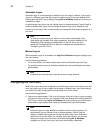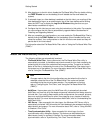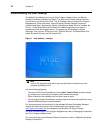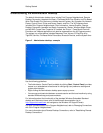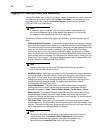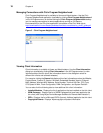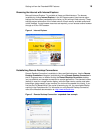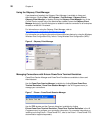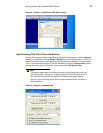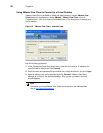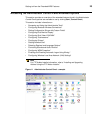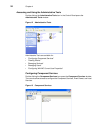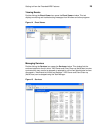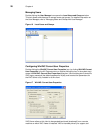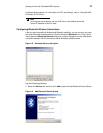20 Chapter 4
Using the Odyssey Client Manager
If purchased and installed, the Odyssey Client Manager is available to Users and
Administrators. Clicking Start | All Programs | Funk Software | Odyssey Client |
Odyssey Client Manager (or double-clicking the Odyssey Client Manager icon in the
Control Panel or system tray of the Administrator taskbar) opens the Odyssey Client
Manager dialog box. Use this dialog box to establish a secure connection to an enterprise
wireless or wired 802.1X network.
For information on using the Odyssey Client Manager, refer to
http://www.juniper.net/products/aaa/odyssey/oac.html
).
For information on configuring the optional Internal Wireless feature by using the Windows
Wireless Zero Configuration utility, refer to "Using Wireless Zero Configuration (WZC)."
Figure 6 Odyssey Client Manager
Managing Connections with Ericom PowerTerm Terminal Emulation
PowerTerm Session Manager and PowerTerm Emulation are available to Users and
Administrators.
Use the PowerTerm Session Manager (available by clicking Ericom-PowerTerm
Terminal Emulation | PowerTerm Session Manager in the All Programs menu) to
manage your connections.
Figure 7 Ericom – PowerTerm® Session Manager
Use the TEC window and the Connect dialog box (available by clicking
Ericom-PowerTerm Terminal Emulation | PowerTerm Terminal Emulation in the All
Programs menu) to configure your connection information. For complete instructions on
installing and using Ericom – PowerTerm® TEC, refer to the Ericom – PowerTerm® TEC
documentation supplied separately.