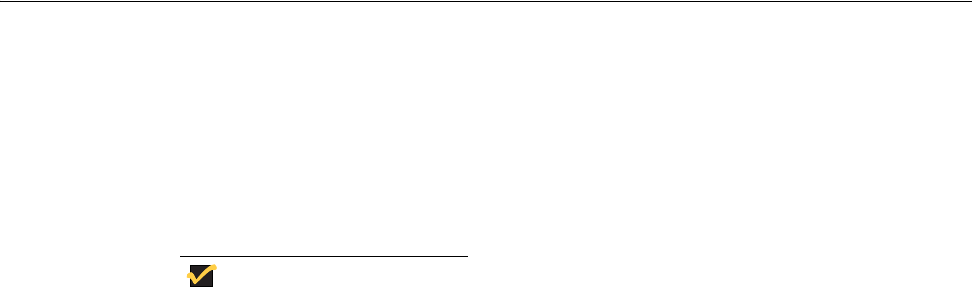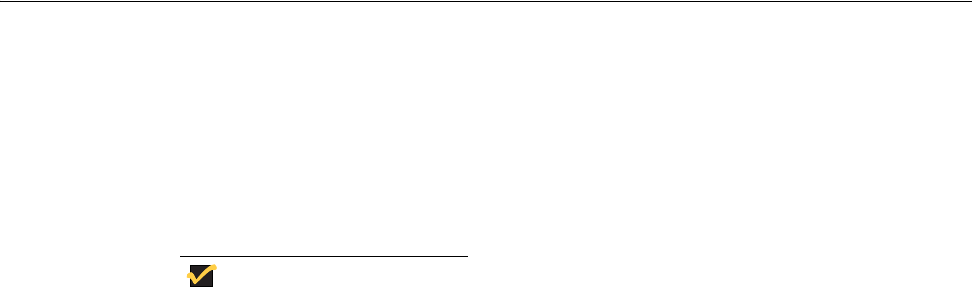
Getting Started 13
2. After logging on to the thin client, disable the File Based Write Filter by double-clicking
the FBWF Disable icon on the desktop (this will disable the filter and reboot the
system).
3. If automatic logon to a User desktop is enabled on the thin client, you must log off the
User desktop and log on as an administrator (log off the User desktop while holding
down the SHIFT key to display the Log On to Windows dialog box and use your
administrator credentials to log on).
4. Configure the thin client as you want using the instructions in this guide. For example,
you can configure the thin client to automatically upgrade Addons as described in
"Installing and Upgrading Addons."
5. After you complete your configurations, you must enable the File Based Write Filter by
double-clicking the FBWF Enable icon on the desktop (this will enable the filter and
reboot the system). Your configurations on the thin client are now saved and they will
persist after a thin client reboot.
For information about the File Based Write Filter, refer to "Using the File Based Write Filter
(FBWF)."
About the Automatically Launched Utilities
The following utilities are automatically launched:
• File Based Write Filter - Upon system start, the File Based Write Filter utility is
automatically launched. It provides a secure environment for thin client computing by
protecting the thin client from undesired flash memory writes. The active or inactive
status of the filter is indicated by the color of the File Based Write Filter status icon in
the system tray of the taskbar. For more information about the File Based Write Filter,
refer to
"Using the File Based Write Filter (FBWF)."
Changes made to the thin client configurations are lost when the thin client is
restarted unless the files of the File Based Write Filter cache are flushed/
committed during the current system session. For procedures on flushing,
refer to "Configuring the Thin Client," and "Using the File Based Write Filter
(FBWF)."
• NetXClean - Upon system start, the NetXClean utility is automatically launched.
NetXClean is a clean-up utility that keeps extraneous information from being stored on
the local disk. If you want to keep certain profile configurations (for example, printers),
be sure to configure NetXClean to refrain from cleaning up any number of explicitly
declared profiles. For more information about NetXClean, refer to
"Understanding the
NetXClean Utility."
• VNC Server - Upon successful thin client logon, the Windows VNC Server utility is
automatically launched. VNC allows the thin client desktop to be accessed remotely for
administration and support. For more information about VNC, refer to
"Using WinVNC
to Shadow a Thin Client."
• Time Synchronization Utility - Upon successful thin client logon, the time
synchronization utility dialog box displays. This feature can be disabled by an
administrator (locally or remotely) if desired. For more information about time
synchronization, refer to
"Synchronizing Thin Client Time with Neutron."