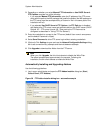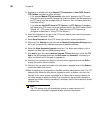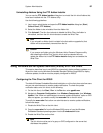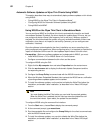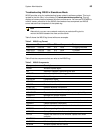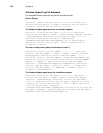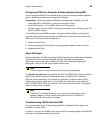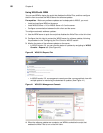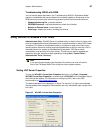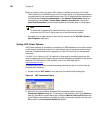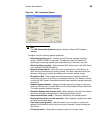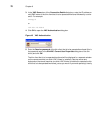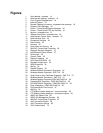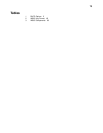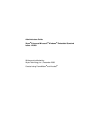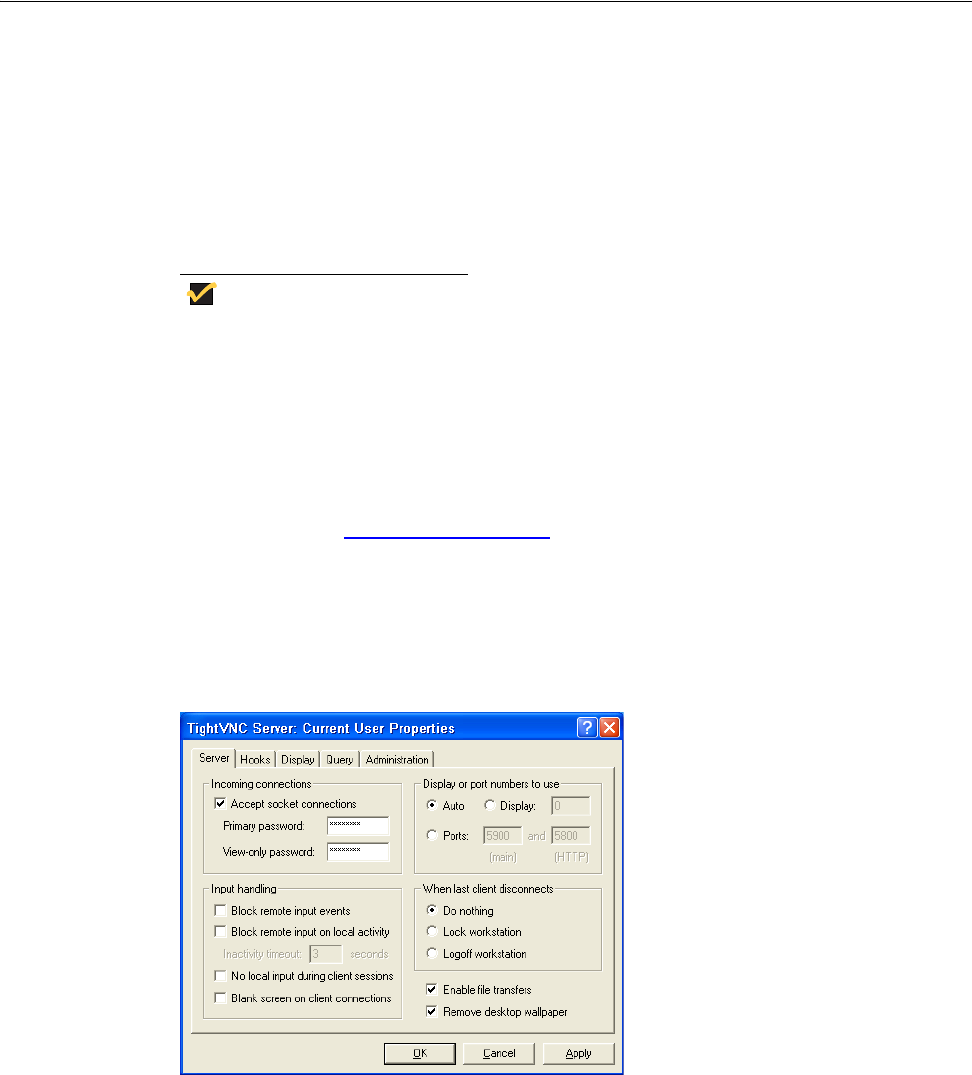
System Administration 67
Troubleshooting WSUS with WDM
You can use the steps described in the “Troubleshooting WSUS in Standalone Mode”
section to troubleshoot the issues related to the software update on clients and on the
WDM server by analyzing the relevant logs present on both the client and the server:
• WindowsUpdate.log file—provides statistics
• PERFMON counters—help administrators to check the utilization
• Netmon or Ethereal trace—shows data flow
• Event logs—display the events, including any failures
Using WinVNC to Shadow a Thin Client
Administrators Only - WinVNC Server is installed locally on the thin client. It allows a thin
client to be operated/monitored (shadowed) from a remote machine on which VNC Viewer
is installed. This allows a remote administrator to configure or reset a thin client from a
remote location rather than making a personal appearance at the thin client site. VNC is
intended primarily for support and troubleshooting purposes. VNC Server starts
automatically as a service at thin client startup. The service can also be stopped and
started by using the Services window (opened by clicking Start | Control Panel |
Administrative Tools | Services).
Note
If you want to permanently save the state of the service, be sure to flush the
files of the File Based Write Filter during the current system session.
Setting VNC Server Properties
To open the WinVNC: Current User Properties dialog box, click Start | Programs |
WinVNC Current User Properties, or double-click the WinVNC icon in the system tray of
the Administrator taskbar. For information on configuring VNC, refer to the VNC
documentation at: http://www.realvnc.com
.
The default password in this dialog box is Wyse. For security, it is highly recommended
that the password be changed (for Administrator use only) immediately upon receipt of the
thin client.
Figure 42 WinVNC: Current User Properties