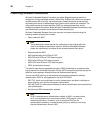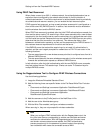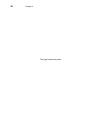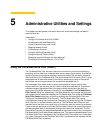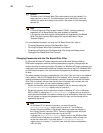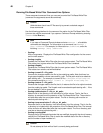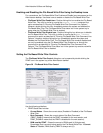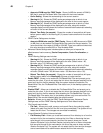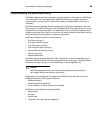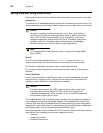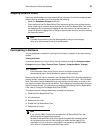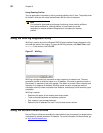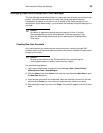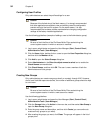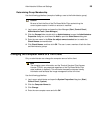48 Chapter 5
• Amount of RAM used for FBWF Cache - Shows (in MB) the amount of RAM (in
MB) that is used as File Based Write Filter cache for the current session.
• Cache Setting - Shows the cache setting for the current session.
• Warning #1 (%) - Shows the FBWF cache percentage value at which a Low
Memory warning message will be displayed to the user for the current session.
• Warning #2 (%) - Shows the FBWF cache percentage value at which a Critical
Memory warning message will be displayed to the user, along with another
message display counting down the number of seconds before automatic rebooting
will occur for the current session.
• Reboot Time Delay (in seconds) - Shows the number of seconds that will lapse
before system reboot in the Warning #2 (%) case of cache overflow for the current
session.
• FBWF Cache Settings area includes:
• Amount of RAM to be used for FBWF Cache - Shows (in MB) the amount of RAM
(in MB) that is to be used as File Based Write Filter cache for the next session. This
value should be in the range of 16 MB to 1024 MB. There is an additional check that
this value should not exceed 35% of Total Available RAM.
• Advanced Cache Settings area includes options to allow you to improve the
effectiveness of cache memory (Cache Compression, Cache Pre-allocation, or
None)
• FBWF Warning Settings area includes:
• Warning #1 (%) - Shows the FBWF cache percentage value at which a Low
Memory warning message will be displayed to the user (Default value = 85,
Minimum value = 50, Maximum value = 90).
• Warning #2 (%) - Shows the FBWF cache percentage value at which a Critical
Memory warning message will be displayed to the user, along with another
message display counting down the number of seconds before automatic rebooting
will occur (Default value = 95, Minimum value = 55, Maximum value = 95).
• Reboot Time Delay (in seconds) - Shows the number of seconds that will lapse
before system reboot in the Warning #2 (%) case of cache overflow.
• Enable FBWF - Allows you to enable the File Based Write Filter and prompts you to
restart the thin client. If you do not restart the thin client, the changes made will not be
saved until the thin client is restarted. After the system restarts to enable the File
Based Write Filter, the File Based Write Filter status icon (in the desktop system tray)
turns green.
• Disable FBWF - Allows you to disable the File Based Write Filter and prompt you to
restart the thin client. If you do not restart the thin client, the changes made will not be
saved until the thin client is restarted. After disabling the File Based Write Filter, the
File Based Write Filter status icon (in the desktop system tray) turns red and the File
Based Write Filter remains disabled after the system restarts.
• Defaults - Allows you to reset the FBWF Cache Settings area, Advanced Cache
Settings area, and the FBWF Warning Settings area to their default values.
• File Commit area includes:
• File Path - Allows you to add, remove, and commit files to the underlying media
(delete a file path from the list if the file is not to be committed). The system will not
restart the thin client. The changes are committed immediately.
• Current Session Exclusion List area includes:
• File/Directory Path - Allows you to add and remove a file or directory to or from the
exclusion list for the next session (retrieves the list of files or directories that are
write through in the current session; the title of the pane is shown as Current
Session Exclusion List) or the Next Session (retrieves the list of files or directories
that are write through for the next session; the title of the pane is shown as Next
Session Exclusion List). The system will not restart the thin client and the changes
are not committed until an administrator restarts the thin client manually.