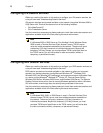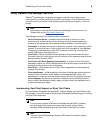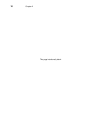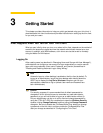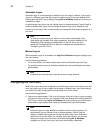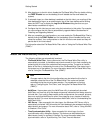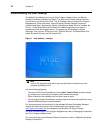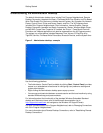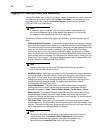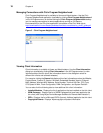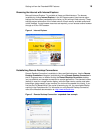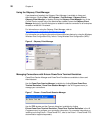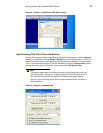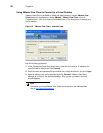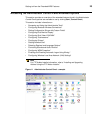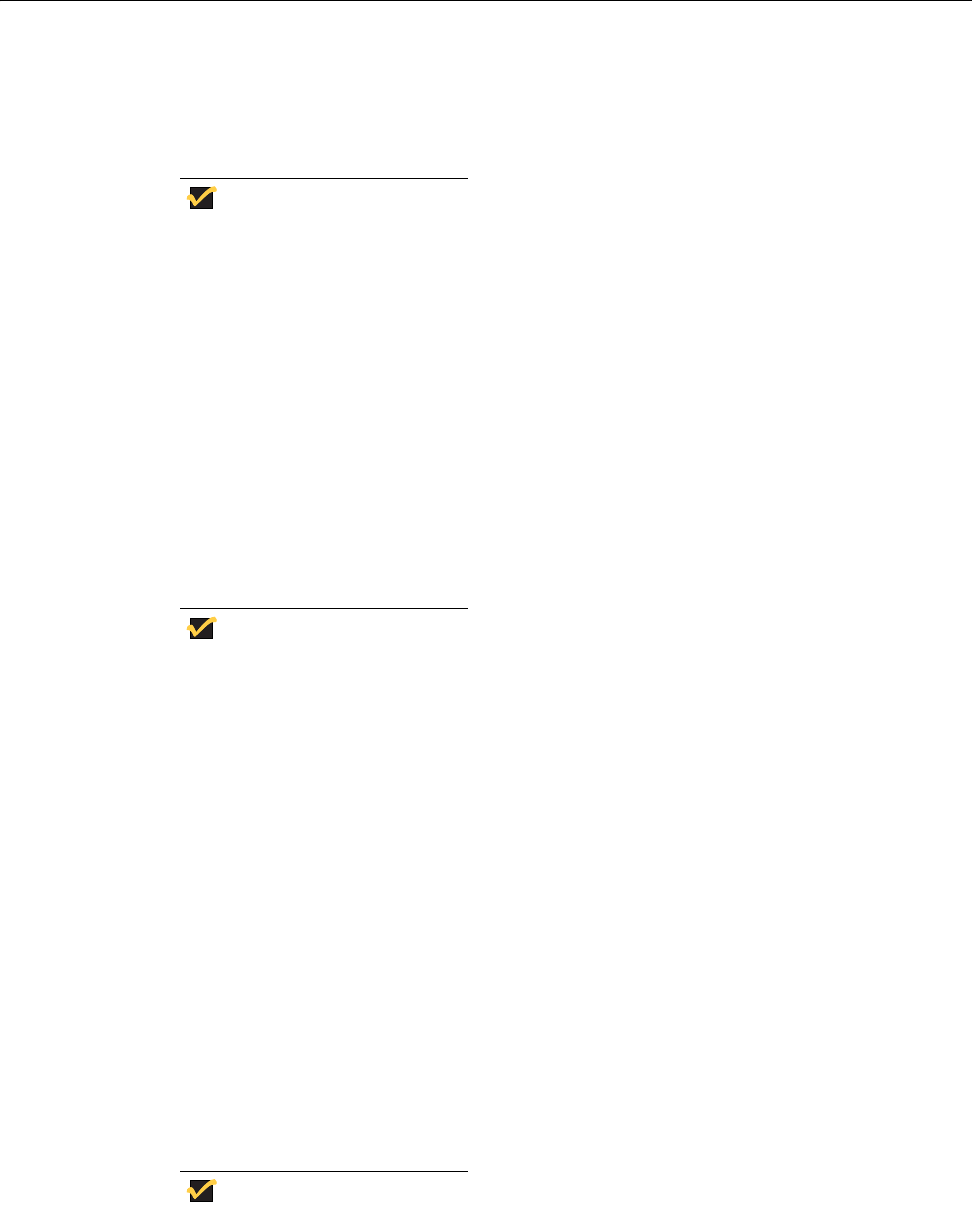
16 Chapter 3
Logging Off, Shutting Down, and Restarting
Use the Shut Down menu to log off, shut down, restart, or place the thin client in stand by
(all options are available to use by clicking Start | Shut Down). You can also log off or
shut down the thin client using the Windows Security window (opened by using
CTRL+ALT+DEL key combination).
Note
If automatic logon is enabled, when you log off (without shutting down) the
thin client immediately logs on to the default User desktop. For instructions
on logging on as a different user, refer to
"Logging On."
The following utilities are affected by logging off, restarting, and shutting down the thin
client:
• File Based Write Filter cache - If you make changes to system configuration settings
and want them to persist after a reboot, you must flush the files of the File Based Write
Filter cache during the current system session. Otherwise, the new settings will be lost
when the thin client is shut down or restarted. The File Based Write Filter cache
contents are not lost when you simply log off and on again (as the same or different
user); that is, you can flush the files of the File Based Write Filter cache after the new
logon and still retain the changes. For instructions on flushing, refer to
"Setting the File
Based Write Filter Controls." For general information about the File Based Write Filter,
refer to "Using the File Based Write Filter (FBWF)."
Note
A User cannot flush the files of the File Based Write Filter cache; this is a
local or remote administrator function.
• NetXClean Utility - NetXClean is a clean-up utility that keeps extraneous information
from being stored on the flash memory. Clean-up is triggered automatically on restart,
shut-down, or user log-off. If you want to keep certain profile configurations (for
example, printers), be sure to configure NetXClean to refrain from cleaning up any
number of explicitly declared profiles. For details about NetXClean, refer to
"Understanding the NetXClean Utility."
• Power Management - A Monitor Saver turns off the video signal to the monitor,
allowing the monitor to enter a power-saving mode after a designated idle time.
Settings are available in Start | Control Panel | Display | Screen Saver | Power.
• Wake-on-LAN - This standard Windows Embedded Standard feature allows Wyse
Device Manager software to perform image updates and remote administration
functions on devices that have been shut down or are on standby. To use this feature,
the thin client power must remain on.
• Thin Client Time - After power off, clock time will not be lost as long as the power
source remains on. Clock time will be lost if the power source is off and a battery is not
installed. The local time utility can be set to synchronize the thin client clock to a time
server automatically at a designated time, or manually.
Note
Correct time should be maintained as some applications require access to
local thin client time. The Date and Time Properties dialog box can be
opened by double-clicking the System time area in the taskbar or by
double-clicking the Date and Time icon in the Control Panel.