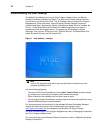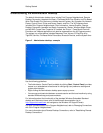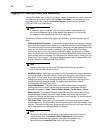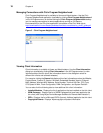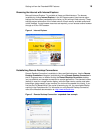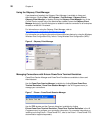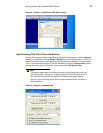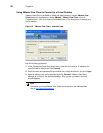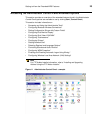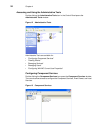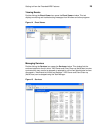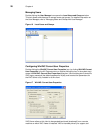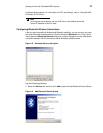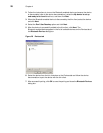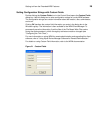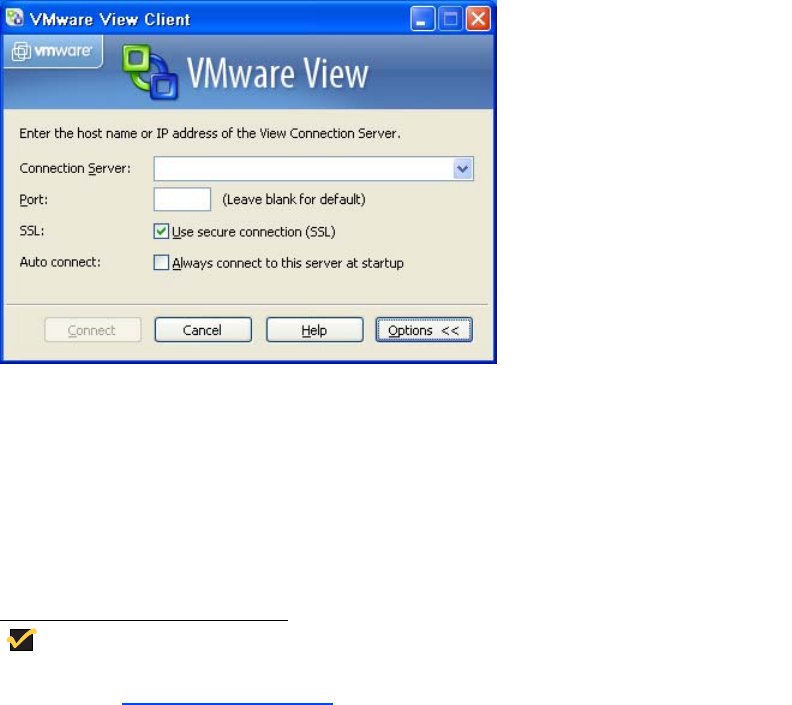
22 Chapter 4
Using VMware View Client to Connect to a Virtual Desktop
VMware View Client is available to Users and Administrators. Use the VMware View
Client dialog box (available by clicking VMware | VMware View Client in the All
Programs menu—click >> to open the extended menu of the dialog box) to connect to a
virtual desktop.
Figure 10 VMware View Client - extended view
Use the following guidelines:
1. In the Connection Server drop-down menu, enter the host name or IP address of a
View Connection Server and click Connect.
2. Enter the name and password for an entitled user, select the domain, and click Login.
3. Select a desktop from the list provided and click Connect. VMware View Client
attempts to connect to the specified desktop. After you are connected, the client
window appears.
Note
Information on using VMware View Client can be found on the VMware Web
site at:
http://www.vmware.com.