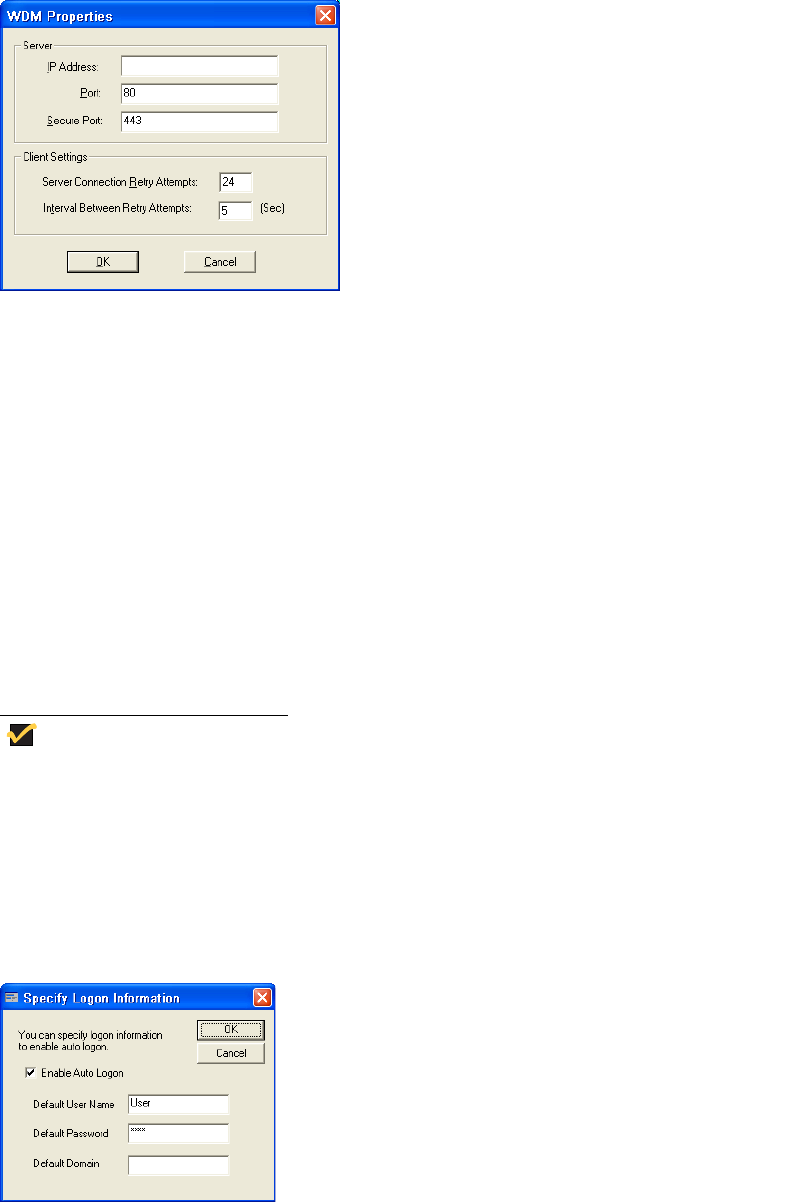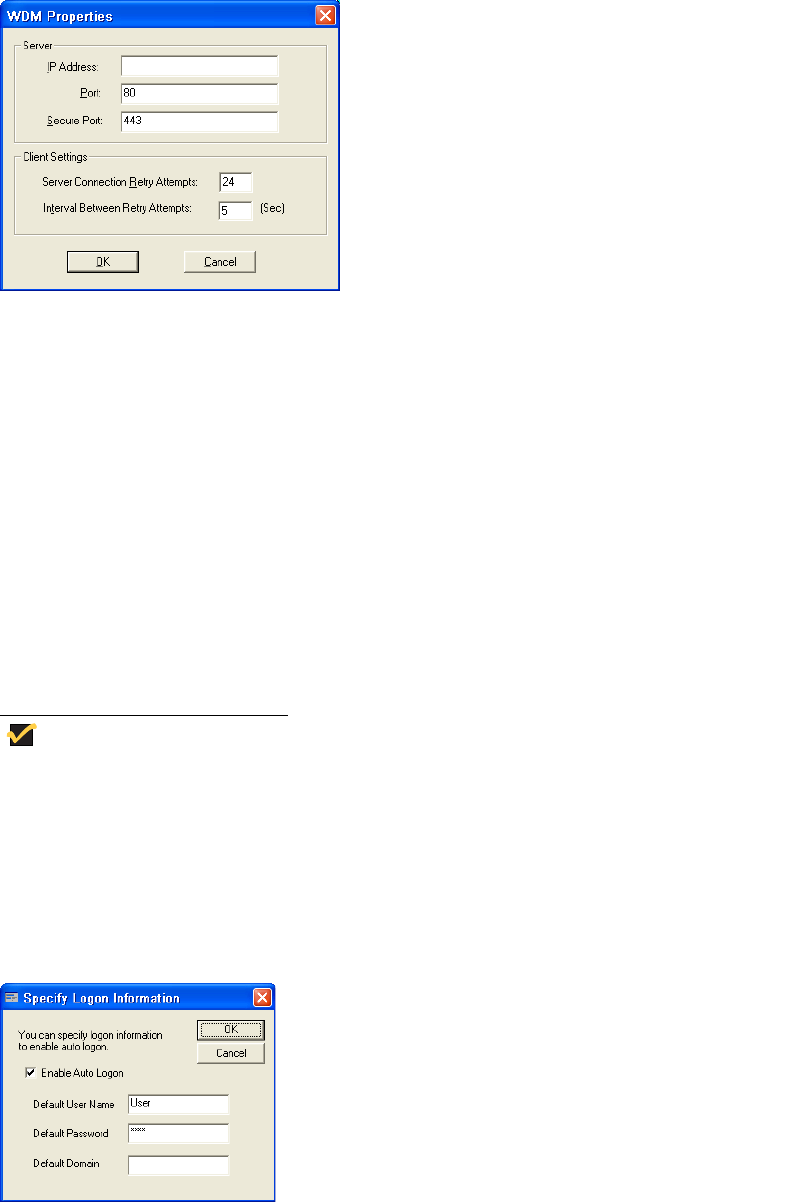
34 Chapter 4
Configuring WDM Properties
Double-clicking the WDM icon in the Control Panel opens the WDM Properties dialog
box. Use this dialog box to configure the WDM settings.
Figure 25 WDM Properties
Use the following guidelines:
1. Enter the IP address or hostname of the WDM Server.
2. Enter the port to use.
3. Click OK.
For information on WDM software, refer to "Using Wyse Device Manager Software for
Remote Administration."
Enabling and Disabling Automatic Logon Using Winlog
Automatic logon to a User desktop is enabled on the thin client by default. Double-clicking
the Winlog icon in the Control Panel opens the Winlog dialog box. Use this dialog box to
enable or disable Auto Logon, and to change the default User name, Password, and
Domain for a thin client.
To save any configurations you make on a thin client to persist after a thin
client reboot (for example, Auto Logon properties), be sure to disable the File
Based Write Filter before your configurations to the thin client, and then
enable the File Based Write Filter after your configurations as described in
"Configuring the Thin Client." For information about the File Based Write
Filter, refer to "Using the File Based Write Filter (FBWF)."
Figure 26 Winlog