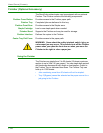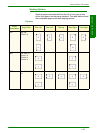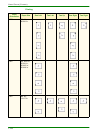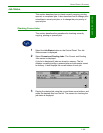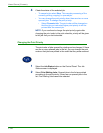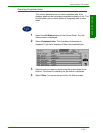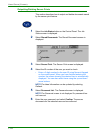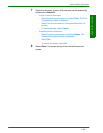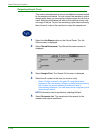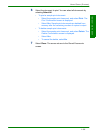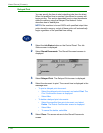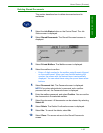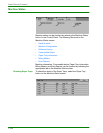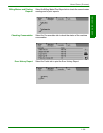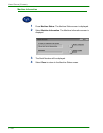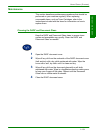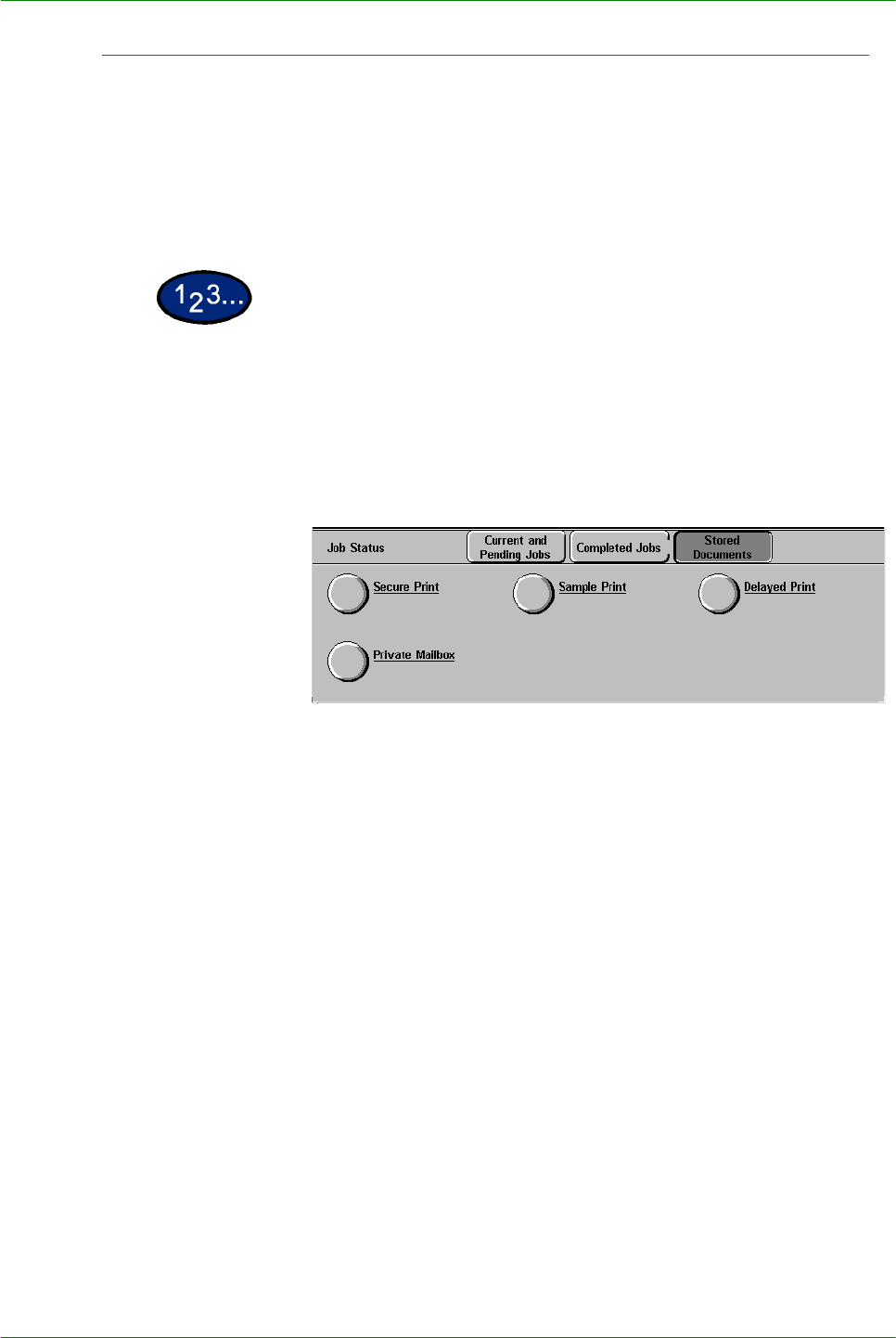
1–94
U
SER
G
UIDE
(C
OPIER
)
Outputting Sample Prints
This section describes how to output and delete documents stored
by the sample print feature. You can instruct the machine to output
sample prints when you are printing multiple copies of a job from a
client. Selecting this feature will instruct the machine to print only
one copy of the job. To print the remaining copies after confirming
the print result, instruct the machine to output the sample print.
1
Select the Job Status button on the Control Panel. The Job
Status screen is displayed.
2
Select Stored Documents. The Stored Documents screen is
displayed.
3
Select Sample Print. The Sample Print screen is displayed.
4
Select the ID number of the user you want to verify.
• Enter a 3-digit number for the user ID using the Numeric
Keypad on the control panel. When you have finished entering
the number, the screen showing the desired items is
automatically displayed. You can select items using the up and
down arrow buttons.
NOTE:Information can be updated by selecting Refresh.
5
Select Document List. The sample print documents for the
selected user can be confirmed.