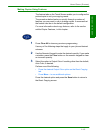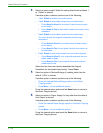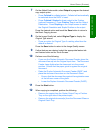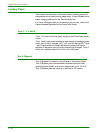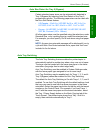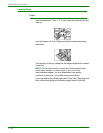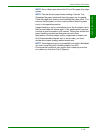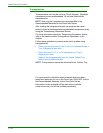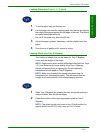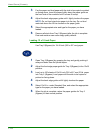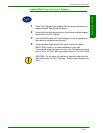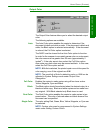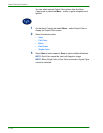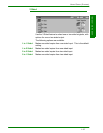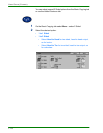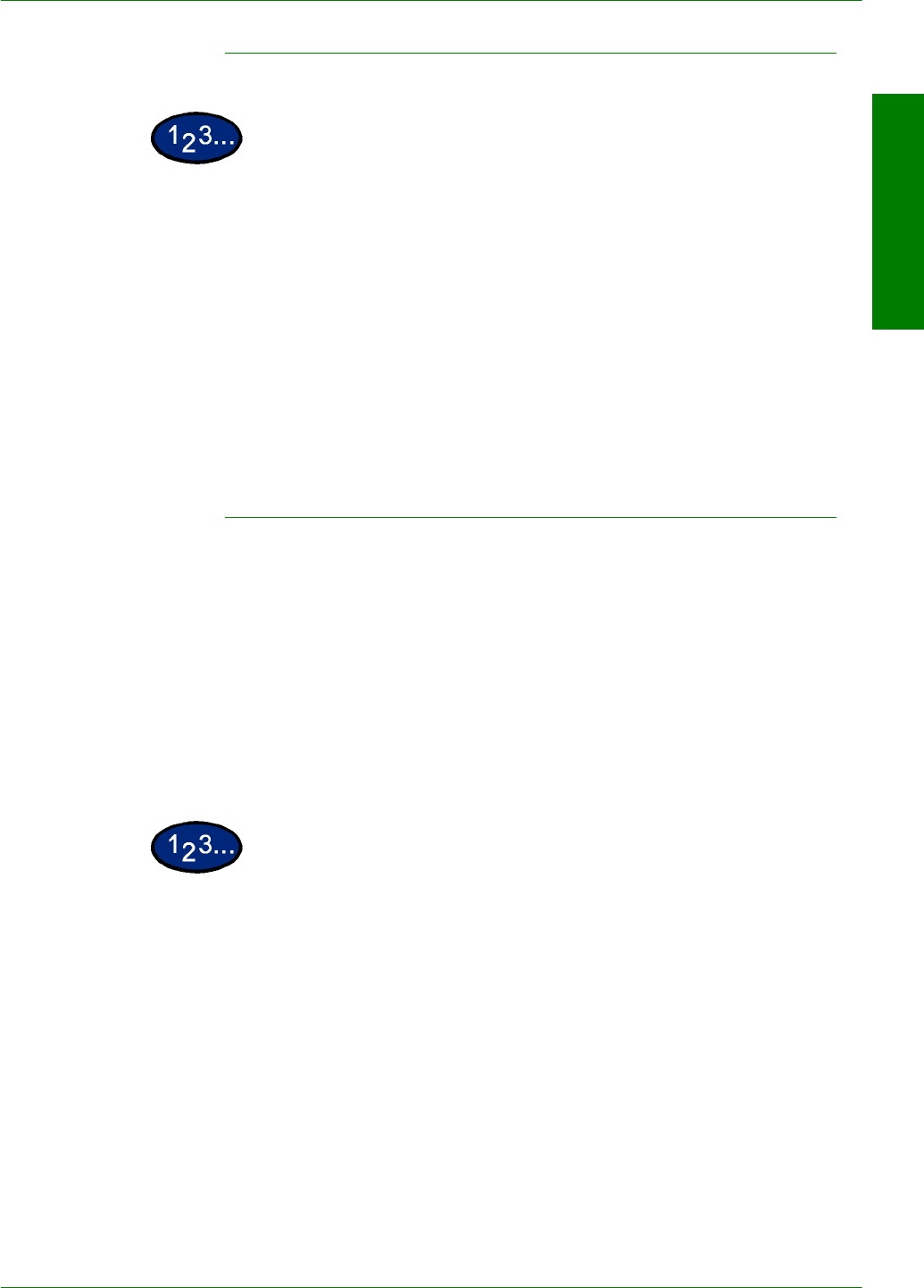
USER GUIDE (COPIER)
1–21
U
SER
G
UIDE
(C
OPIER
)
Loading Paper into Trays 1, 2, 3, and 4
1
To load a paper tray, pull the tray out.
2
Fan the paper and load the desired paper into the tray by aligning
the edge of the paper against the left edge of the tray. The side to
be copied should be facing up.
Do not fill the paper tray above the fill line.
3
Adjust the paper guides if necessary, until they lightly touch the
paper.
4
Push the tray in gently until it comes to a stop.
Loading Stock into Tray 5 (Bypass)
The number of sheets that can be loaded in Tray 5 (Bypass)
varies with the weight of the stock.
NOTE: Paper stocks which exhibit difficulties when fed from Trays
1,2,3 and 4 may be fed more reliably from Tray 5 (Bypass).
Do not add paper during a copying job. Do not interleave
transparencies with paper in Tray 5 (Bypass).
NOTE: Make sure to select the appropriate paper type (i.e.
transparencies, heavyweight paper). This will ensure that the
images are fused properly in the printing/copying process.
1
Open Tray 5 (Bypass) by grasping the tray and gently pushing it
away and down from the printer/copier.
2
Check the position of the front edge paper guide for Tray 5
(Bypass).
NOTE: The guide should only be set to the 12 inch position for
papers wider than A3 (297 mm), such as 12x18 inches.