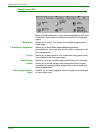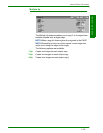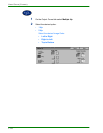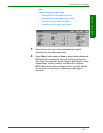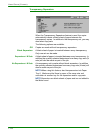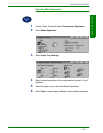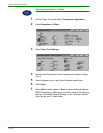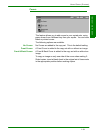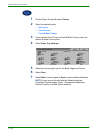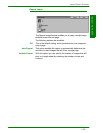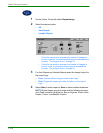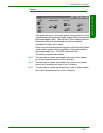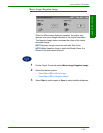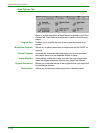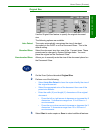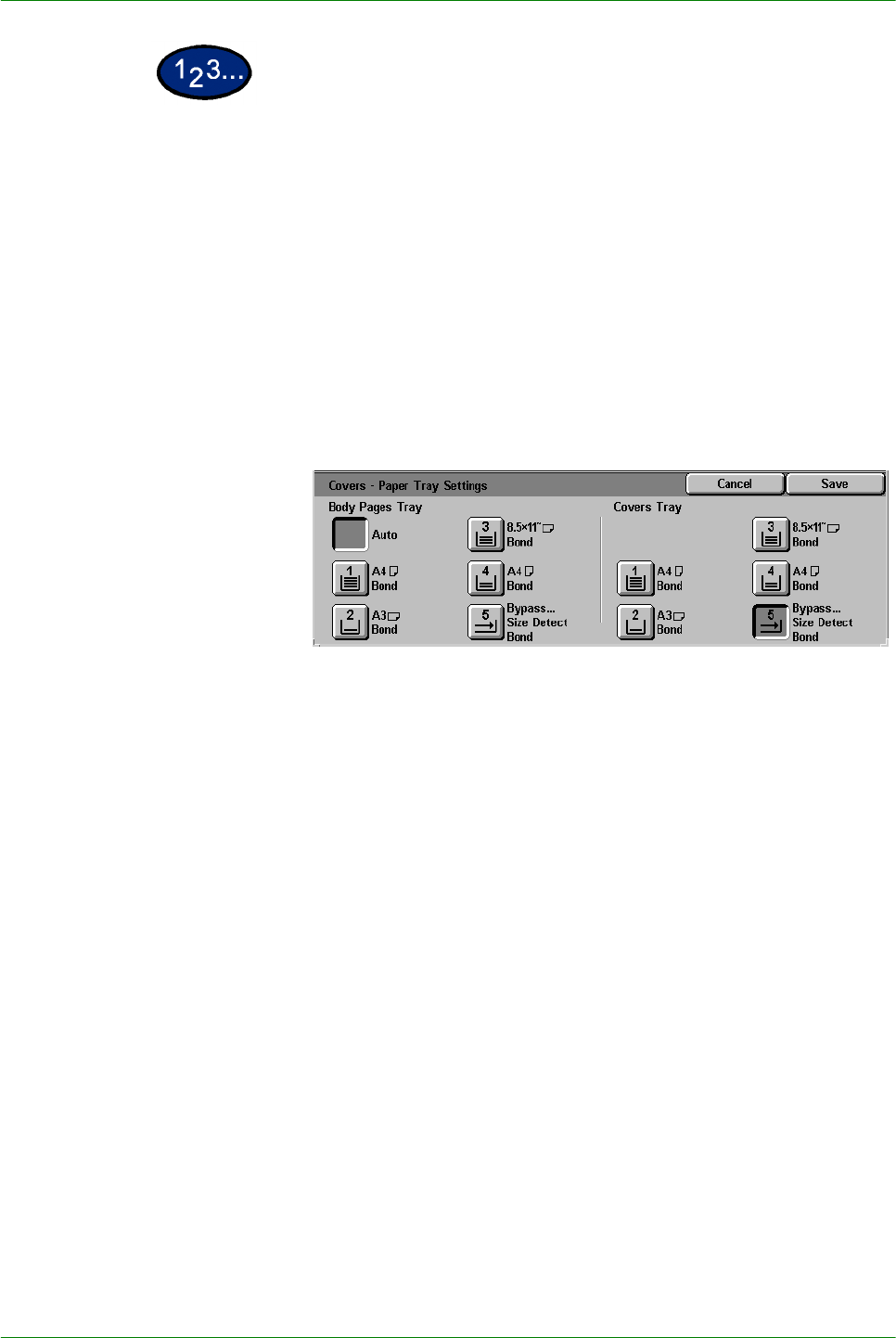
1–62
U
SER
G
UIDE
(C
OPIER
)
1
On the Output Format tab select Covers.
2
Select the desired option:
• No Covers
• Front Covers
• Front & Back Covers
3
If you selected Front Covers or Front & Back Covers, select the
desired Printed Covers option.
4
Select Paper Tray Settings.
5
Select the correct paper tray for the Body Pages and Covers.
6
Select Save.
7
Select Start to make copies or Save to select additional features.
NOTE:Covers cannot be used with the following features:
Uncollated, Repeat Image, Poster, Transparency Separators,
Booklet Creation, and Auto Paper selection.