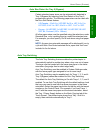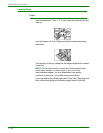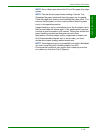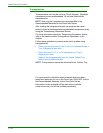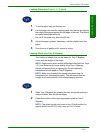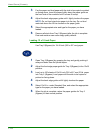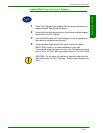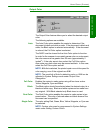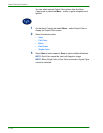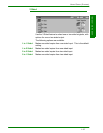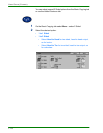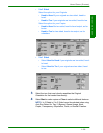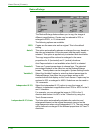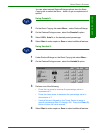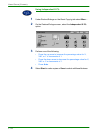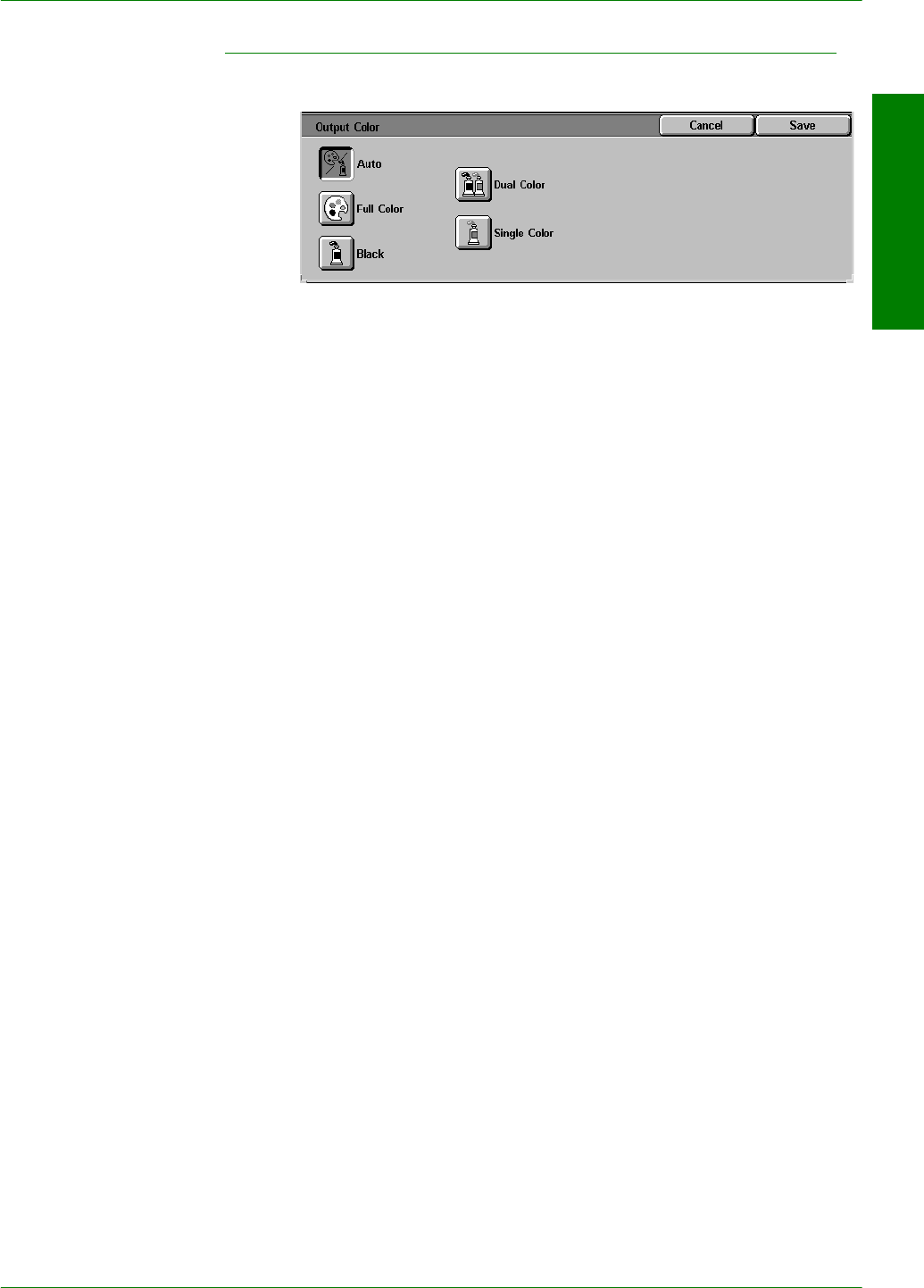
USER GUIDE (COPIER)
1–25
U
SER
G
UIDE
(C
OPIER
)
Output Color
The Output Color feature allows you to select the desired output
color.
The following options are available:
Auto The Auto Color option enables the copier to determine if the
document is black and white or color. If the document is black and
white, the Black option is selected automatically. If the document
is colored, the Full Color option is selected.
The DADF must be closed for the Auto Color option to function.
In order for the scanner to accurately sense color on a document,
the color area must be greater than 50 mm
2
(approximately 2
inches
2
). If the color area is less, select the Full Color option.
Also some very dark colors may be sensed as black. In this case,
select the Full Color option as well.
NOTE: With Auto selected, the printer/copier runs at the speed for
color copying, even if the originals are B/W.
NOTE: The sensitivity of Auto for detecting color vs. B/W can be
adjusted in System Settings mode under Output Color
Recognition.
Full Color Enables the copier to make copies using all four toner colors:
Yellow, Magenta, Cyan and Black.
Black The Black option should be selected when the desired output is a
black and white copy. Black and white copies can be made from
any original. With Black selected only Black toner is used.
Dual Color The Dual Color option enables the copier to make copies in two
preset colors. The color of colored areas and black areas of the
document can be specified.
Single Color The color setting Red, Green, Blue, Yellow, Magenta, or Cyan can
be selected.
NOTE: Custom colors can be programmed in System Settings
mode under Setting Custom Colors.