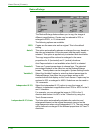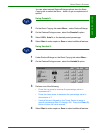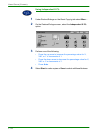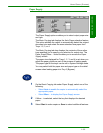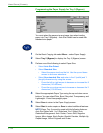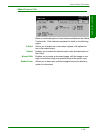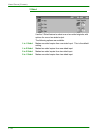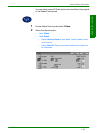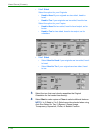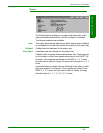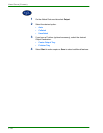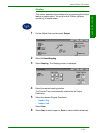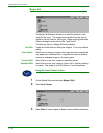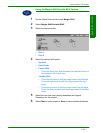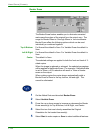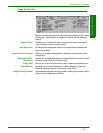1–38
U
SER
G
UIDE
(C
OPIER
)
• 2 to 2 Sided
Select the option for your Originals
• Head to Head if your originals are two-sided, head-to-
head.
• Head to Toe if your originals are two-sided, head-to-toe.
Select the option for your Copies
• Head to Head for two-sided, head-to-head output, as for
books.
• Head to Toe for two-sided, head-to-toe output, as for
calendars.
• 2 to 1 Sided
•Select Head to Head if your originals are two-sided, head-
to-head.
•Select Head to Toe if your originals are two-sided, head-
to-toe.
3
Select the icon that most closely resembles the Original
Orientation for the loaded document(s).
4
Select Start to make copies or Close to select additional features.
NOTE:1 to 2-Sided or 2 to 2-Sided cannot be selected when using
Auto Size Detect for Tray 5 (Bypass), Repeat Image,
Transparency Separators, Poster, or Booklet Creation.