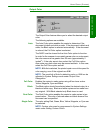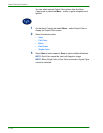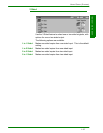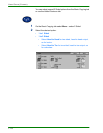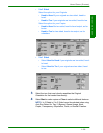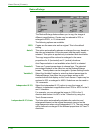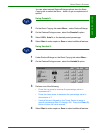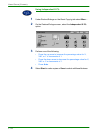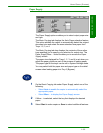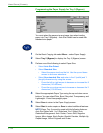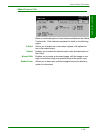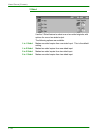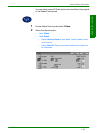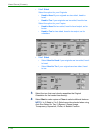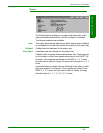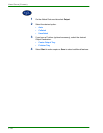USER GUIDE (COPIER)
1–33
U
SER
G
UIDE
(C
OPIER
)
Paper Supply
The Paper Supply option enables you to select output paper size
and type.
The Basic Copying tab displays the Auto Paper selection feature.
This option enables the copier to automatically detect the original
document size and select the same standard size paper from
Trays 1,2, 3, or 4.
The Basic Copying tab also displays the contents of three other
trays enabling you to specify your selection for output size. The
Paper Supply More… button enables you to access the Paper
Supply screen.
The paper size displayed for Trays 1, 2, 3, and 4 is set when you
adjust the paper guides as part of the process of loading paper.
The paper type for the trays can be set in System Settings mode.
You may select both the paper size and paper type on the detail
screen when loading paper into Tray 5 (Bypass).
1
On the Basic Copying tab under Paper Supply, select one of the
following:
•Select Auto to enable the copier to automatically select the
appropriate paper.
•Select More… to display the Paper Supply screen.
2
If More... is selected, select the tray that displays the desired
paper.
3
Select Start to make copies or Save to select additional features.