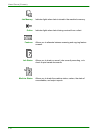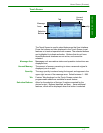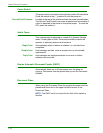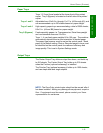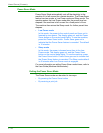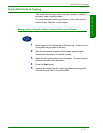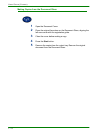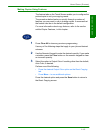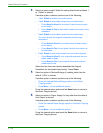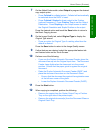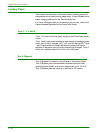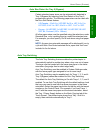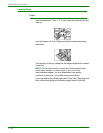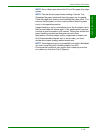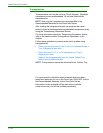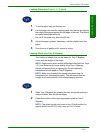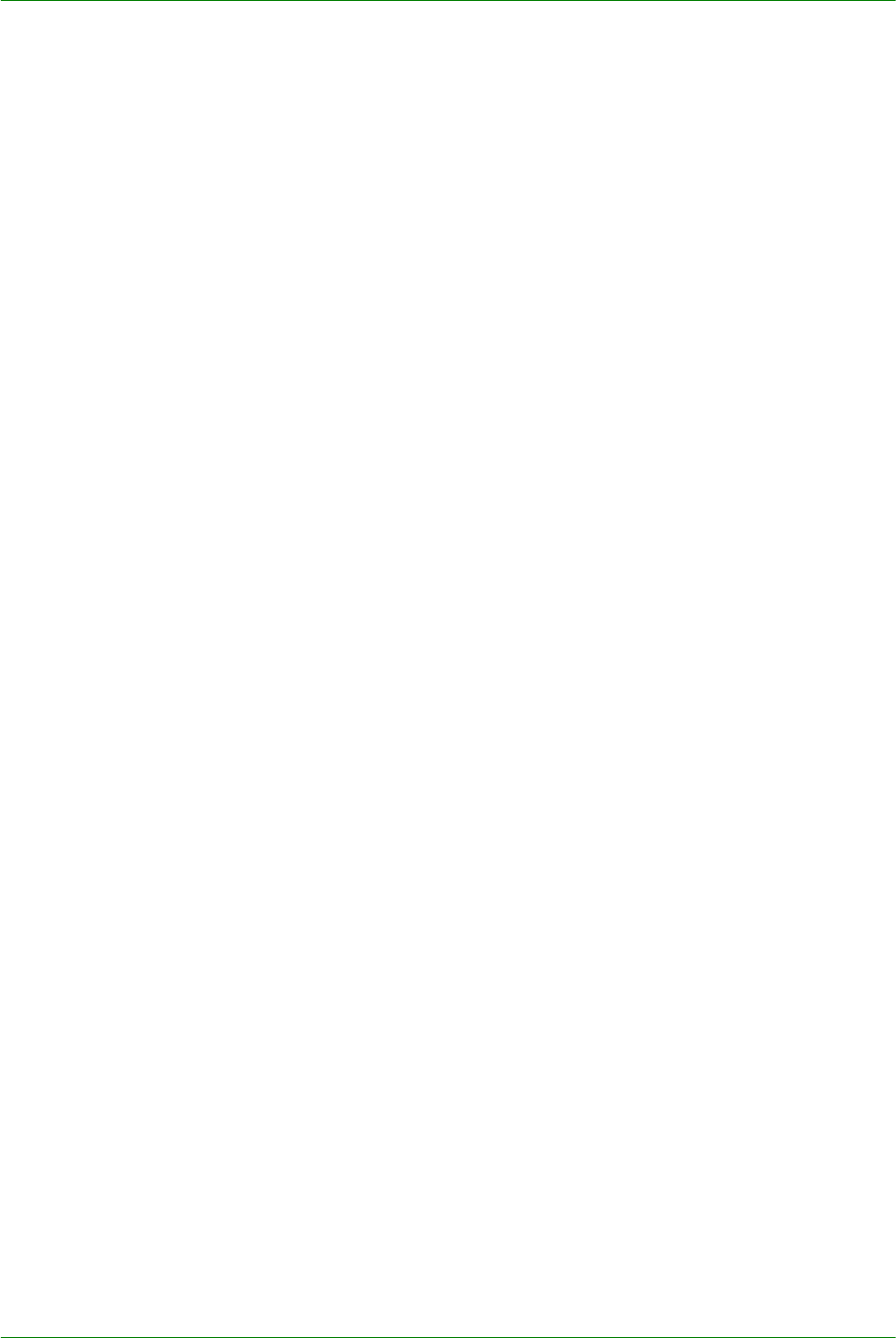
1–14
U
SER
G
UIDE
(C
OPIER
)
4
Select an option under 2 Sided if a setting other than the default, 1
to 1 Sided, is desired.
If another option is desired, perform one of the following:
• 1 to 1 Sided for default one-sided copies.
• 1 to 2 Sided for two-sided copies from one-sided input.
•Press Head to Head for two-sided, head-to-head output,
as for books.
•Press Head to Toe for two-sided, head to toe output, as for
calendars.
• 2 to 2 Sided for two-sided copies from two-sided input.
You must specify the original orientation and the copy
orientation.
•Press Head to Head for two-sided head-to-head output,
as for books.
•Press Head to Toe for two-sided, head-to-toe output, as
for calendars.
• 2 to 1 Sided for one-sided copies from two-sided originals.
•Press Head to Head if your original documents are two-
sided, head-to-head.
•Press Head to Toe if your original documents are two-
sided head-to-toe.
Select the icon that most closely resembles the Original
Orientation for the loaded document(s). Press Close.
5
Select an option in Reduce/Enlarge if a setting other than the
default, 100%, is desired.
If another option is desired, perform one of the following:
• Press the desired Reduce/Enlarge option on the Basic
Copying screen.
•Press More… to see additional options.
Press the desired option and touch the Save button to return to
the Basic Copying screen.
6
Select an option in Paper Supply if a tray other than the default,
Auto Paper, is desired.
If another option is desired, perform one of the following:
• Press the desired Paper Supply option on the Basic Copying
screen.
•Press More… to see additional options.
Press the desired option and touch the Save button to return to
the Basic Copying screen.