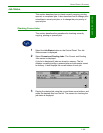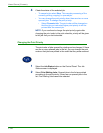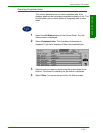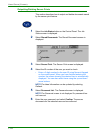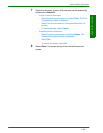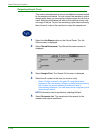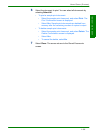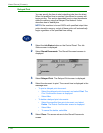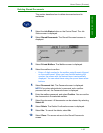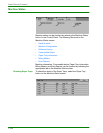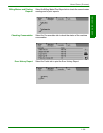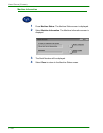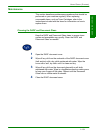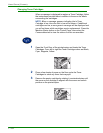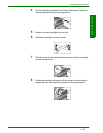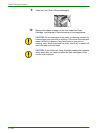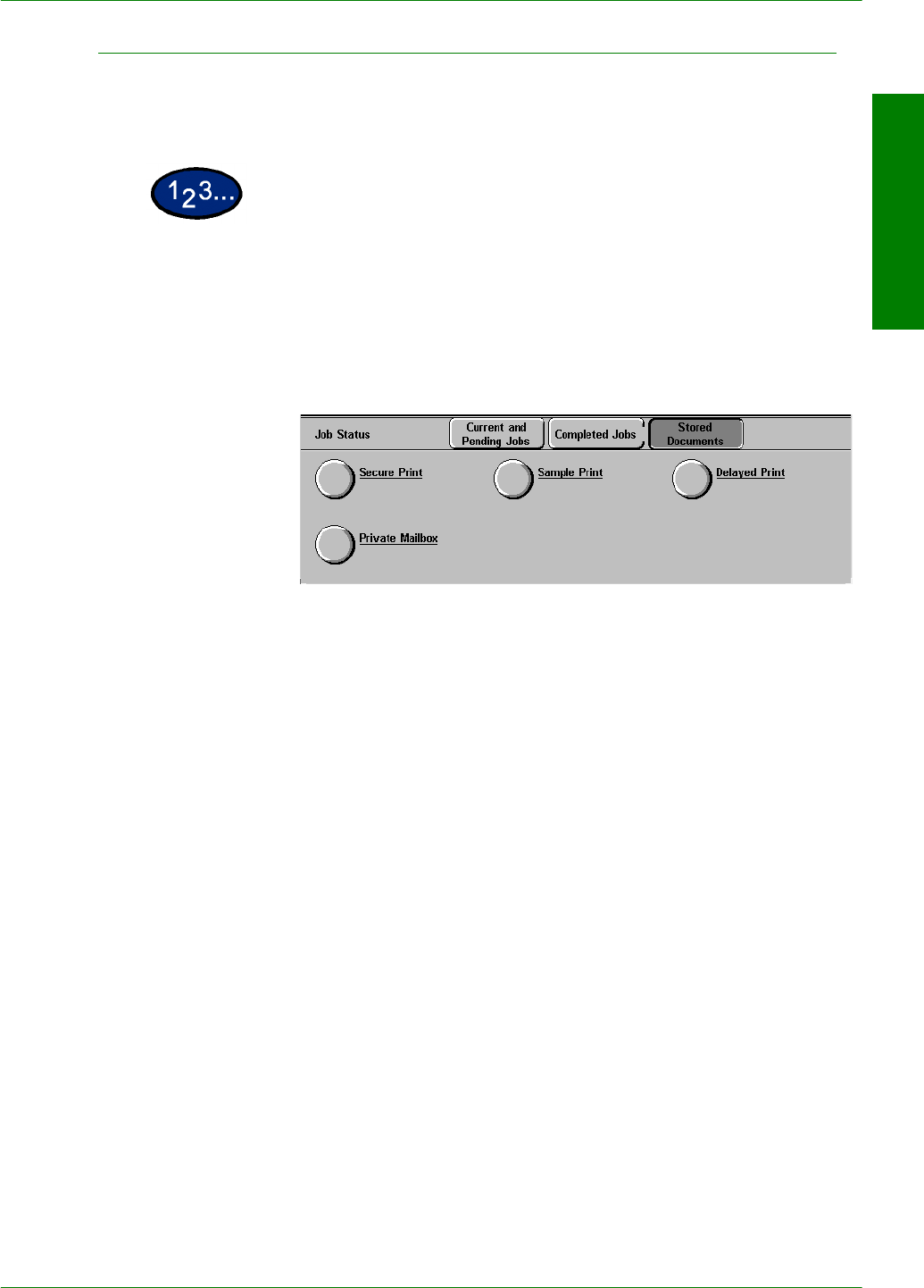
USER GUIDE (COPIER)
1–97
U
SER
G
UIDE
(C
OPIER
)
Deleting Stored Documents
This section describes how to delete documents stored to
mailboxes.
1
Select the Job Status button on the Control Panel. The Job
Status screen is displayed.
2
Select Stored Documents. The Stored Documents screen is
displayed.
3
Select Private Mailbox. The Mailbox screen is displayed.
4
Select the mailbox to confirm.
• Enter a 3-digit number for the mailbox using Numeric Keypad
on the control panel. When you have finished entering the
number, the screen with the desired items is automatically
displayed. You can select items using the up and down arrow
buttons.
5
Select Document List. The Password screen is displayed.
NOTE:If a system administrator’s password and a mailbox
password are set, the Password screen is displayed.
6
Enter the mailbox password, and select Confirm. You can confirm
the documents in the selected mailbox.
7
Select the document. All documents can be selected by selecting
Select All.
8
Select Delete. The Delete Confirmation screen is displayed.
9
Select Yes. To cancel the delete, select No.
10
Select Close. The screen returns to the Stored Documents
screen.