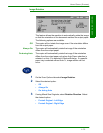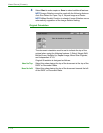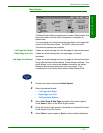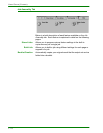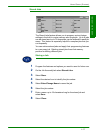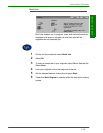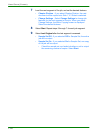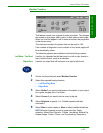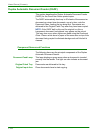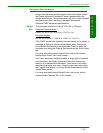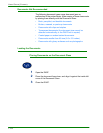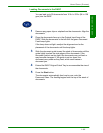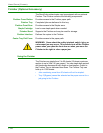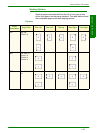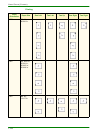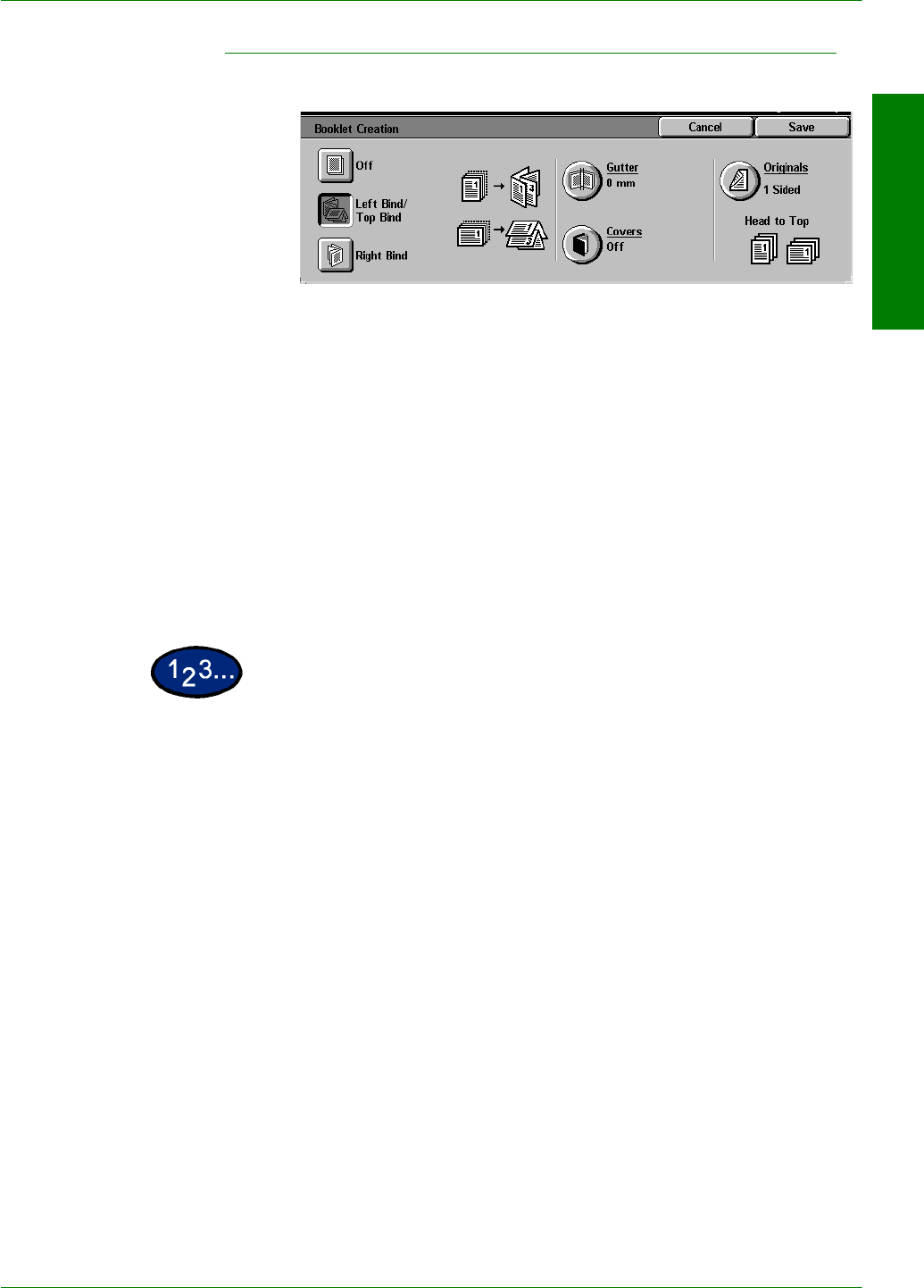
USER GUIDE (COPIER)
1–81
U
SER
G
UIDE
(C
OPIER
)
Booklet Creation
This feature copies your originals to make a booklet. Two images
are copied on one page, side by side, on both sides of each page.
When you fold the pages in half to make a booklet, the pages are
in the correct order.
The maximum number of originals that can be used is 100.
If the number of originals is not a multiple of four, blank pages will
be automatically added.
The following options are available to indicate binding location:
Left Bind / Top Bind Use this for a booklet that will be bound in a left to right format or
top to bottom format, such as a calendar.
Right Bind Use this for output that will be bound in a right to left format.
1
On the Job Assembly tab select Booklet Creation.
2
Select the required binding location.
• Left Bind/Top Bind
• Right Bind
3
Select Gutter if you want to add space in the center of your output
for a gutter ranging from 0 to 50mm.
4
Select Covers if you want to add a cover to the job.
5
Select Originals to specify 1 or 2 Sided originals and their
orientation.
6
Select Start to make copies or Save to select additional features.
NOTE:Booklet Creation cannot be used with Auto Paper
selection, Mixed Size Originals, 2 Sided, Uncollated, Multiple Up,
Repeat Image, Poster, Covers, and Transparency Separators.