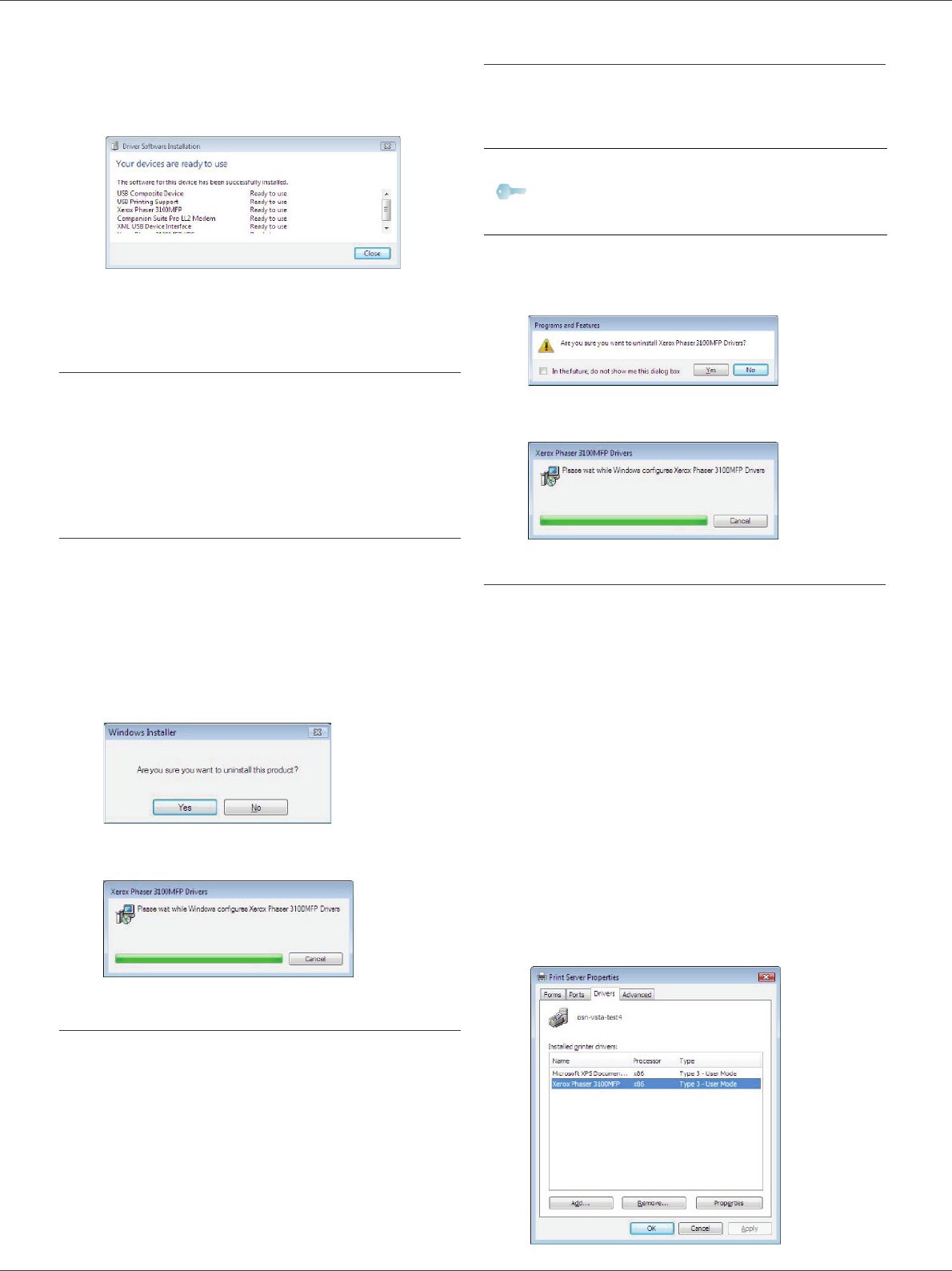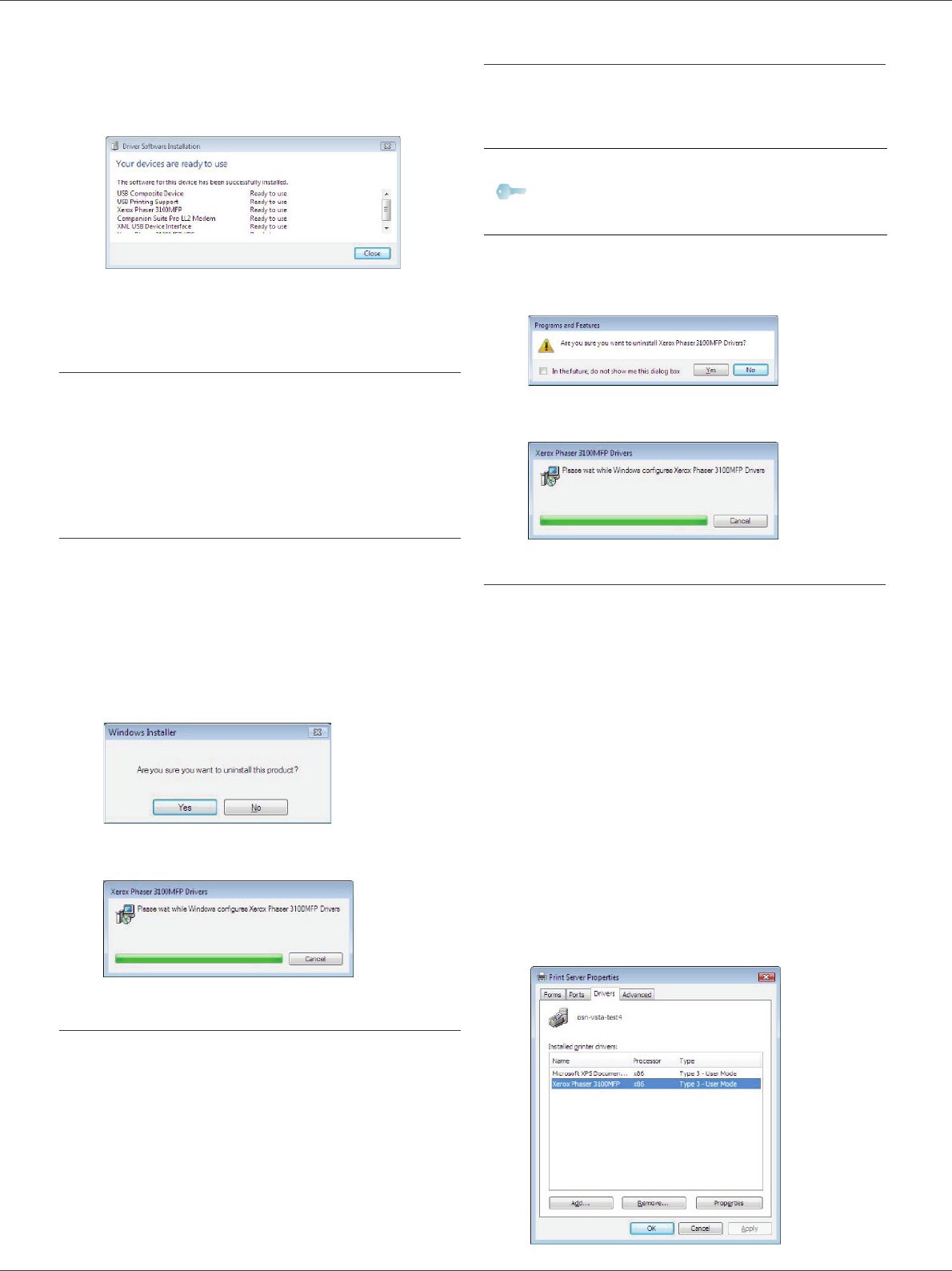
Phaser 3100MFP/X
- 61 -
12 - PC Features
2 Power on your machine.
The PC detects the device and the drivers are
automatically installed.
3 Once the installation is finished, a message
indicates that the drivers are installed correctly.
You can now use the machine to print and scan your
documents.
Software Uninstallation
This section describes the following procedures:
• full uninstallation of the Xerox Companion Suite
software,
• uninstallation of the drivers only.
Uninstall the software from your PC
Turn your PC on and log in as administrator.
Run the programs removal from the menu S
TART
>A
LL PROGRAMS >XEROX COMPANION SUITE >PHASER
3100MFP > U
NINSTALL.
1 A confirmation screen appears. Click on the Y
ES
button to continue the Xerox Companion Suite
program removal.
2 The uninstall program is launched. You can cancel
the removal by clicking on C
ANCEL.
Uninstall the drivers from your PC
Turn your PC on and log in as administrator.
Depending on the installation mode used, select the
required uninstallation mode:
• If you have installed the drivers with the Xerox
Companion Suite software, see paragraph Uninstall
the drivers using the Xerox Companion Suite software.
• If you have installed the drivers manually, see
paragraph Uninstall the drivers manually.
Uninstall the drivers using the Xerox
Companion Suite software
Run the programs removal from the menu START
>A
LL PROGRAMS >XEROX COMPANION SUITE >PHASER
3100MFP > U
NINSTALL.
1 A confirmation screen appears. Click on the Y
ES
button to continue the X
EROX PHASER 3100MFP
drivers program removal.
2 The uninstall program is launched. You can cancel
the removal by clicking on C
ANCEL.
Uninstall the drivers manually
The following drivers must be removed:
• print driver
• scan driver
• modem driver
To remove the print driver:
1 Open the P
RINTERS window (START > CONTROL
PANEL > PRINTERS AND FAXES or START > CONTROL
PANEL > HARDWARE AND SOUND > PRINTERS
depending the operating system).
2 Delete the X
EROX PHASER 3100MFP icon.
3 In the P
RINTERS window, right-click with the mouse
and select R
UN AS ADMINISTRATOR > SERVER
PROPERTIES.
4 Select the D
RIVERS tab.
5 Select the X
EROX PHASER 3100MFP driver and
click on the R
EMOVE button.
Note
You can also uninstall X
EROX PHASER
3100MFP drivers using the Windows
function A
DD/REMOVE PROGRAMS from
the control panel.