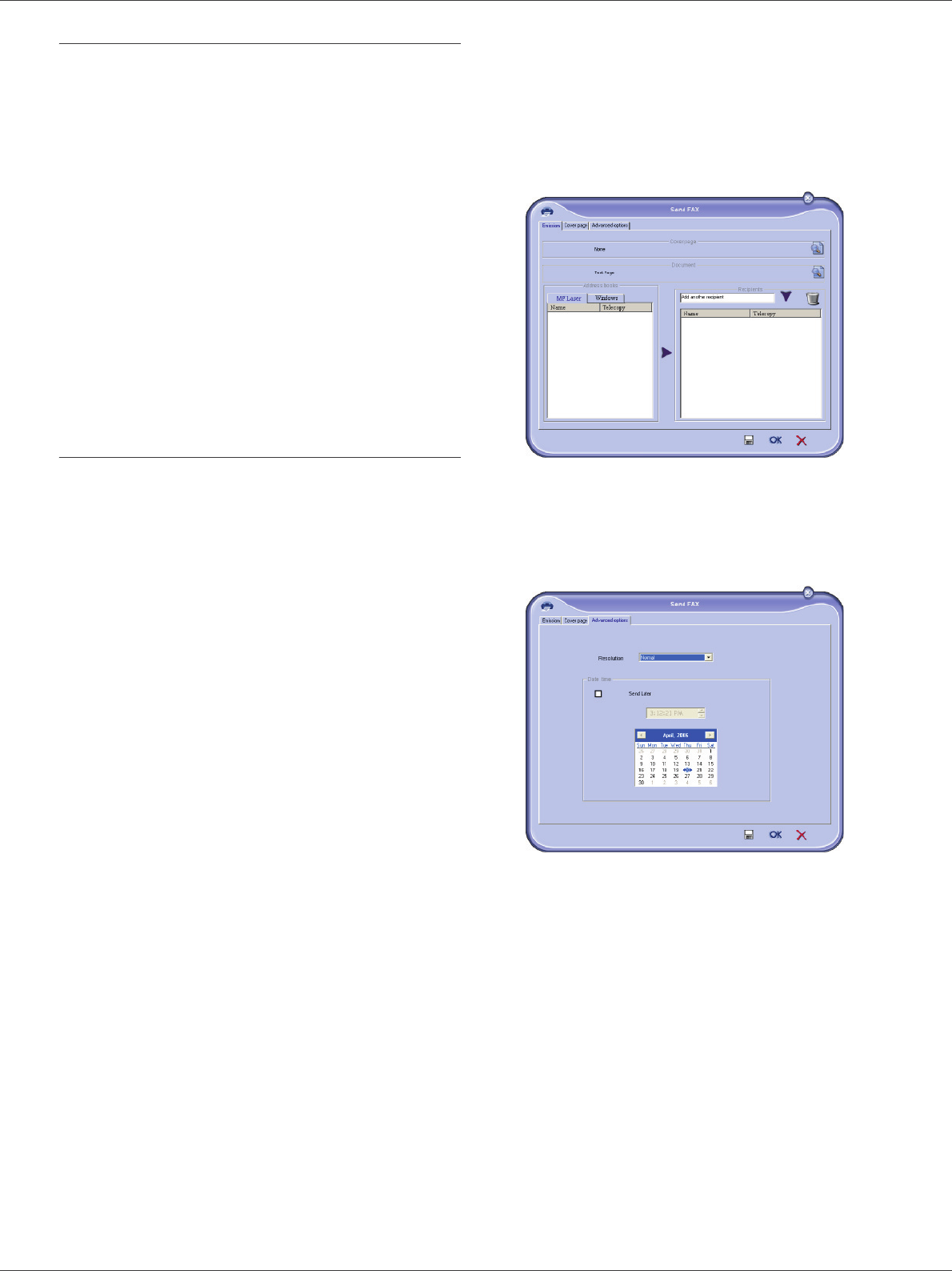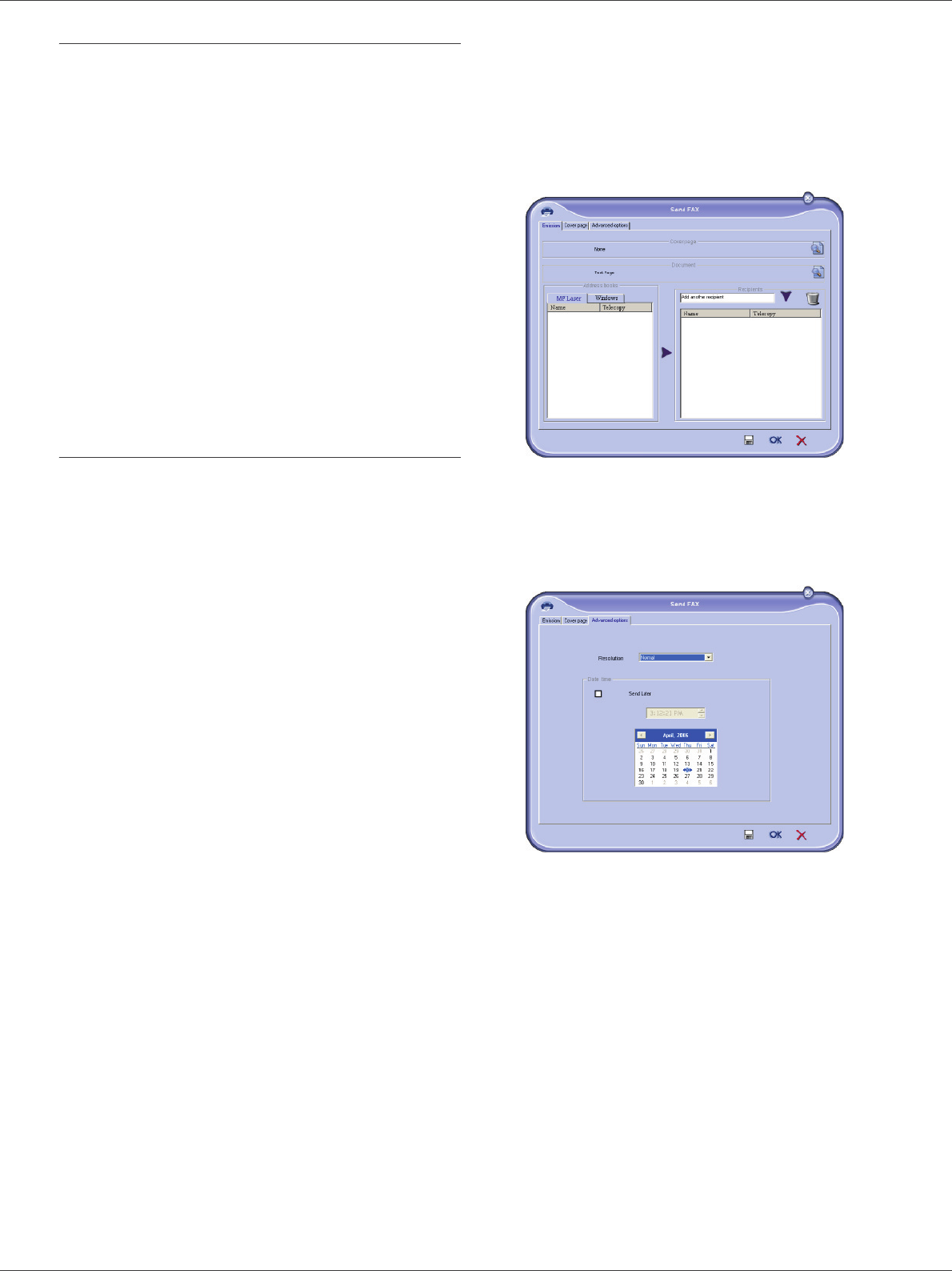
Phaser 3100MFP/X
- 72 -
12 - PC Features
Cover page
The cover page is part of a fax document automatically
generated by your machine containing information
concerning the sender, the recipient, the date, the time
sent, comments, etc...
This page may be sent alone or in front of a fax document,
but always at the same time as the document. A
document may be sent with a cover page from the
machine or from your desktop. In the latter case, some of
the information in the cover page may be provided by
yourself when making the send request. It is necessary to
create model cover pages before sending a document
using them. On the other hand, once the cover page is
created, a model cover page may be used for all
documents sent.
Your machine offers the possibility of creating and
customizing some model cover pages which you can
choose when sending a fax.
Creating a cover page template
Creating a cover page creates a template which fields (fax
number, comment, subject and so on) will be
automatically filled by the Fax Application depending on
the information provided for each recipient of a document.
To create this cover page template, there are two major
steps:
• First step: Create a background image with the logos
and the layout that you wish.
• Second step: Add the field that you want to be
displayed in the cover page: fax number, comment,
subject and so on. As mentioned before, these fields
will be filled by Fax application at emission time.
For the first step, there are two methods to create the
background image.
You can either
• Option (A): Draw this background image in your
preferred application (such as Word, Excel,...),
OR
• Option (B): Scan a sheet of paper containing the
layout of the cover page.
Details about Option A and B:
•Option (A): Open the application that you want to use
to edit the background (Word, Wordpad...). Draw the
background image then print this document in the
printer named "Companion Suite Fax". At that point
the MFSendFax dialog is displayed:
Add any recipient to the recipient list, click on the tab
A
DVANCED OPTIONS, select resolution FINE as shown
below:
Finally click on the button SAVE AS DRAFT in the lower
right corner (floppy disk icon). The background image
is created in the directory C:\Program
Files\Companion Suite Pro
LM\Documents\FAX\Temporary and has the file
extension .fax