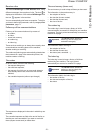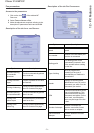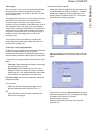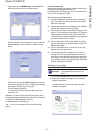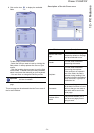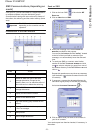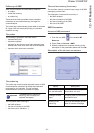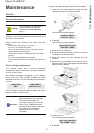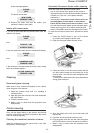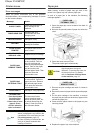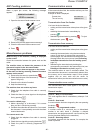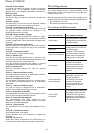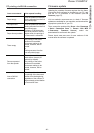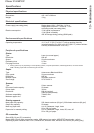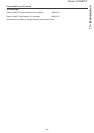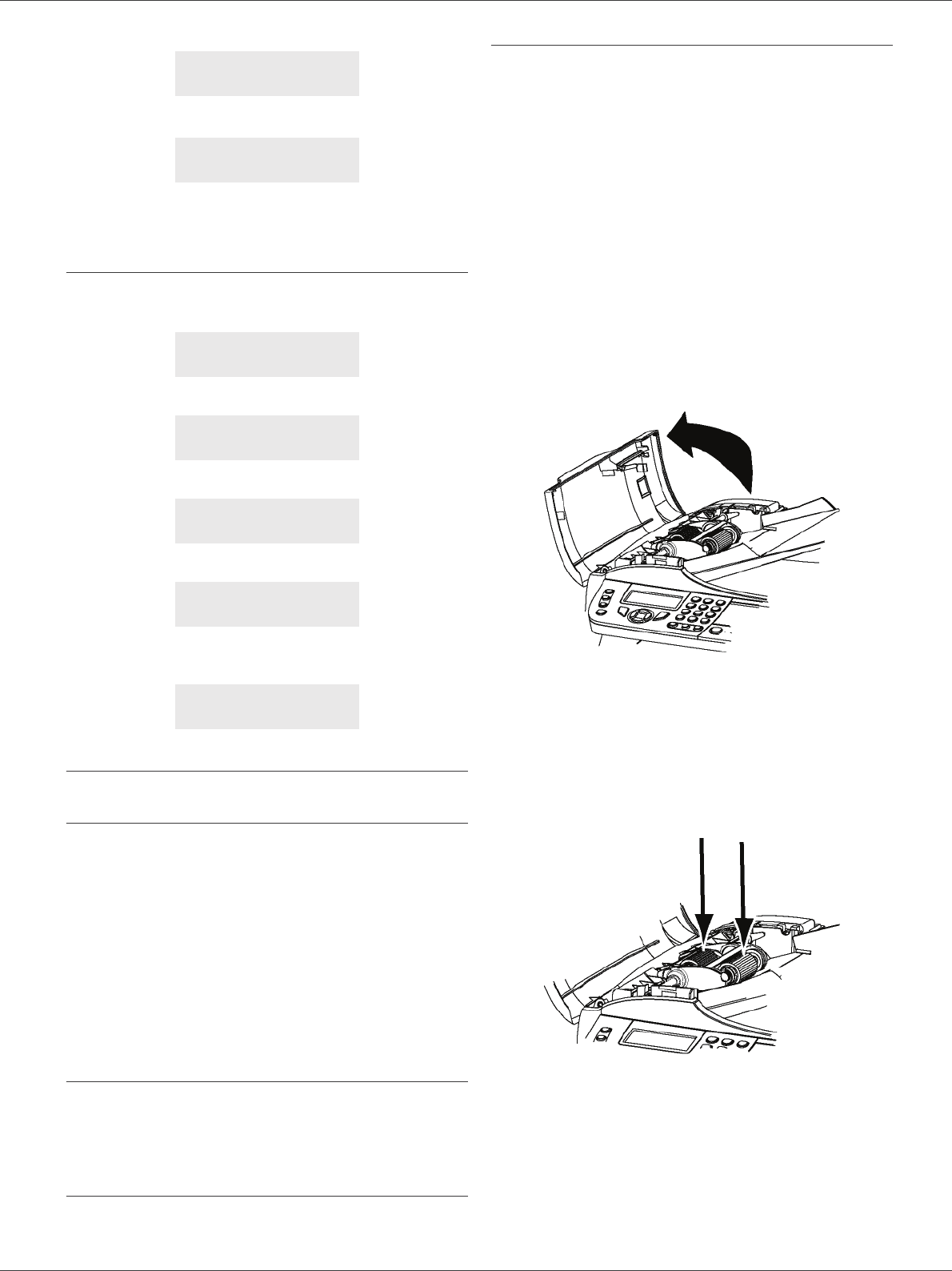
Phaser 3100MFP/X
- 78 -
13 - Maintenance
A wait message appears.
The smart card is read.
9 Remove the smart card from the reader, your
machine is ready to print again.
Issues with smart cards
If you use a smart card that has already been used, the
machine will display:
then,
If you use a defective smart card, the machine will display:
then,
If the C button is pressed while the smart card is being
read, the machine displays:
Cleaning
Document glass cleaning
When one or more vertical lines appear on the copies,
clean the glass of the scanner.
1 Open the scanner cover until it is standing in
vertical position.
2 Wipe the glass with a soft lint-free cloth dampened
with mild alcohol.
3 Close the scanner cover.
4 Make a copy to check that the symptoms have
disappeared.
Printer cleaning
Dust, dirt and paper debris on the exterior and internal
surfaces of the printer can affect its operation. We advise
that it be cleaned regularly.
Cleaning the machine’s exterior surfaces
Clean the external part of the printer with a soft cloth
dampened in mild detergent.
Automatic Document feeder roller cleaning
Clean the roller of the document feeder when:
• one or more vertical lines appear on the copies of
documents placed on the document feeder (presence
of debris, ink, glue, etc., in the paper transport
mechanism).
• the message **Y
OU SHOULD CLEAN THE ROLLER OF THE
SCANNER FEEDER. PLEASE REFER TO USER MANUAL.
P
RESS <STOP> WHEN THE ROLLER IS CLEANED** warns
you that the document feeder cannot transport paper
sheets anymore (dust, dirt or debris obstructing the
rollers). Press OK to clear the message on the screen.
To clean the document feeder roller, proceed as shown
below:
1 Press the On/Off button to turn off the device
(0 position) and unplug the power cord.
2 Open the document feeder scanner cover.
3 Clean the rollers of the document feeder and the
two idler rollers located on the mobile part of the
scanner with a soft lint-free cloth dampened with
mild alcohol.
To clean them, rotate them in the same direction as
during paper transport.
4 Wipe the rollers with a soft, dry lint-free cloth until
they are dry.
5 Close the document feeder scanner cover.
6 Plug the power cord into the wall outlet and press
the On/Off button to turn on the device (I position).
7 Make a copy to check that the symptoms have
disappeared.
PLEASE
WAIT
NEW TONER
REMOVE CARD
PLEASE
WAIT
REMOVE CARD
ALREADY USED
PLEASE
WAIT
UNKNOWN CARD
REMOVE CARD
ACTION CANCELLED
REMOVE CARD