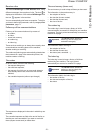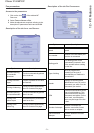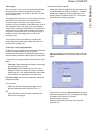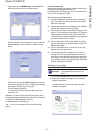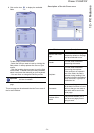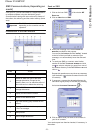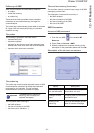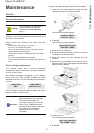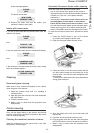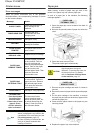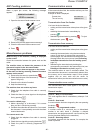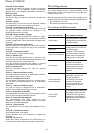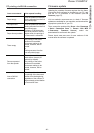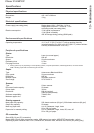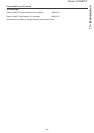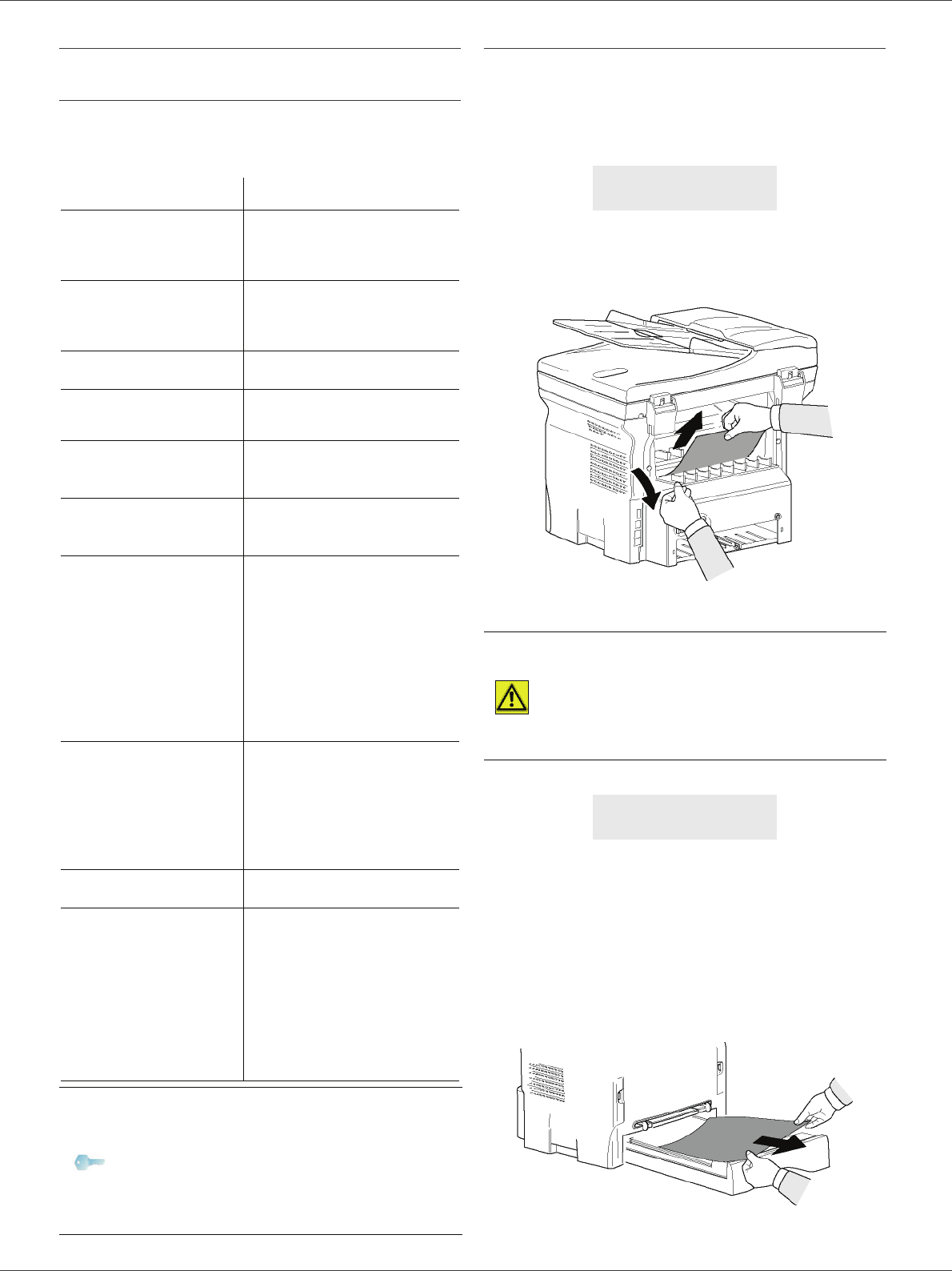
Phaser 3100MFP/X
- 79 -
13 - Maintenance
Printer issues
Error messages
When the printer encounters any of the problems
described below, the corresponding message is shown
on the machine display.
Paper jam
When printing, a sheet of paper may get stuck in the
printer or the paper tray and cause a paper jam.
In case of a paper jam in the machine, the following
message appears:
1 Open the paper jam cover located at the back of
the machine.
2 Remove the jammed sheet of paper and close the
cover.
3 Open and close the front cover.
The printer starts again automatically.
In case of paper jam, the following message appears:
1 Remove the print cartridge and check if a sheet is
jammed.
2 Remove the sheet of paper which causes the paper
jam.
3 Put the print cartridge in the machine, or remove
the paper tray and remove the sheet of paper which
causes the paper jam.
4 Check that the paper sheets in the paper tray are
correctly placed.
5 Replace the paper tray in the machine.
Message Action
CHECK TONER
Check the presence of a
print cartridge in the
machine.
TONER NEAR END
Indicates that your
consumable will need
changing soon.
REPLACE PAPER Add paper in tray.
HEATING
Message displayed when
starting the machine.
CLOSE COVER
PRINTER
The printer front cover is
open, close it.
TONER EMPTY
REPLACE <OK>
Replace the print cartridge.
PAPER JAM
REMOVE TONER
A sheet of paper is jammed
in the machine. Take out
the print cartridge and
remove the jammed paper
sheet. Take out the paper
tray and remove the
jammed paper sheet. Then
open and close the
consumable cover.
PAPER JAM
EXTERNAL TRAY
A sheet of paper is jammed
in the machine. Open the
paper jam cover. Remove
the jammed paper sheet.
Then open and close the
consumable cover.
PAPER EMPTY Add paper in the paper tray.
INFORMATION
**You should clean
the roller of the
scanner feeder.
Please refer to user
manual. Press
<STOP> when the
roller is cleaned**.
The document feeder
cannot transport paper
sheets anymore (dust, dirt
or debris obstructing the
rollers). Clean the roller of
the document feeder.
Note
After one of the error messages listed
above is displayed it may result in the
cancellation of an active print job (see
PC printing issues, page 81).
In case of printing of received fax, the
print job is always restarted after
clearing of the error.
PAPER JAM
EXTERNAL TRAY
CAUTION
The fusion unit can reach a very
high temperature during the
operation. To prevent any harm, do
not touch this area. For details,
refer to Positions of Safety labels
on the machine, page 10.
PAPER JAM
REMOVE TONER